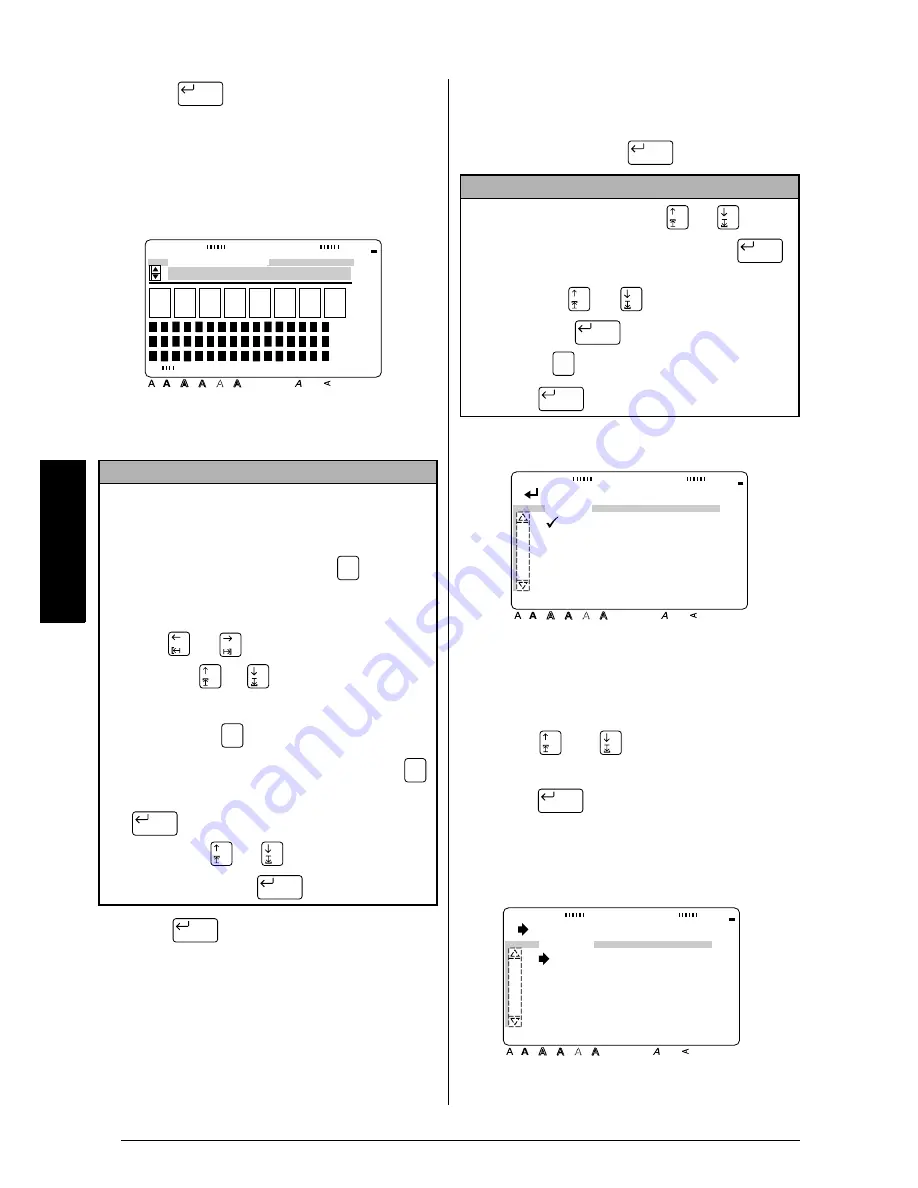
58
Ch. 3 Functions
Functions
3
Press
. The first line of the tem-
plate’s text is shown below EDIT TEXT at
the top of the display. For template numbers
and samples, refer to the list of templates in
the Appendix.
4
Type in the new text.
5
Press
to display the next line of text
in the template.
6
Repeat steps
4
and
5
until all of the text
that you wish to use is entered. The MENU
appears after the last line of text in the tem-
plate is edited and
is pressed.
To change the style of a label or stamp created
from a template:
7
Press
or
until
9
moves beside
CHANGE STYLE.
8
Press
. The current style setting is
displayed.
NOTE
☞
Symbols can also be added. Refer to pages 27
and 28 for details.
☞
To display an enlarged view of the character or
symbol above the cursor, press
. Press any
key to return to editing the text.
☞
To move the cursor through the line of text,
press
or
. To display a different line of
text, press
or
.
☞
To quit using the current template and return to
step
2
, press
. When the message “OK TO
CONTINUE TEMPLATE?” appears, press
(or move
9
beside CANCEL, and then press
). To continue using the current tem-
plate, press
or
until
9
moves beside
OK, and then press
.
New Block
Style
Italic Vertical
Caps
Alt Template Zoom
Back
ground
Half
Cut
36mm
24mm
18mm
12mm
9mm
6mm
A
EDIT TEXT
Smith's Rent-A-Bi
Zoom
Image
Cancel
Cancel
New Block
New Block
New Block
NOTE
To quit Template mode, press
or
until
9
9
9
9
moves beside FINISH, and then press
.
When the message “OK TO FINISH TEMPLATE?”
appears, press
or
until
9
9
9
9
moves beside
OK and press
. To return to Template
mode, press
(or move
9
9
9
9
beside CANCEL, and
then press
).
New Block
New Block
New Block
Cancel
New Block
[ ]:CONFIRM
Style
Italic Vertical
Caps
Alt Template Zoom
Back
ground
Half
Cut
36mm
24mm
18mm
12mm
9mm
6mm
A
MENU
PRINT
FINISH
CONTINUE
CHANGE STYLE
FILE
New Block
[ ]:CHANGE SETTINGS
Style
Italic Vertical
Caps
Alt Template Zoom
Back
ground
Half
Cut
36mm
24mm
18mm
12mm
9mm
6mm
A
STYLE
CHAR.:ORIGINAL
Summary of Contents for P-touch 9400
Page 3: ......
Page 10: ...1 Ch 1 Before You Start Before You Start Chapter 1 Before You Start ...
Page 16: ...7 Ch 2 Getting Started Getting Started Chapter 2 Getting Started ...
Page 31: ...22 Ch 2 Getting Started Getting Started ...
Page 32: ...23 Ch 3 Functions Functions Chapter 3 Functions ...
Page 84: ...75 Ch 4 Using Labels and Stamps Using Labels and Stamps Chapter 4 Using Labels and Stamps ...
Page 101: ...92 MACHINE SPECIFICATIONS ...
Page 102: ...93 Appendix Appendix Appendix ...
Page 125: ...116 ...
Page 126: ...Printed in Japan UT1533001 A ...






























