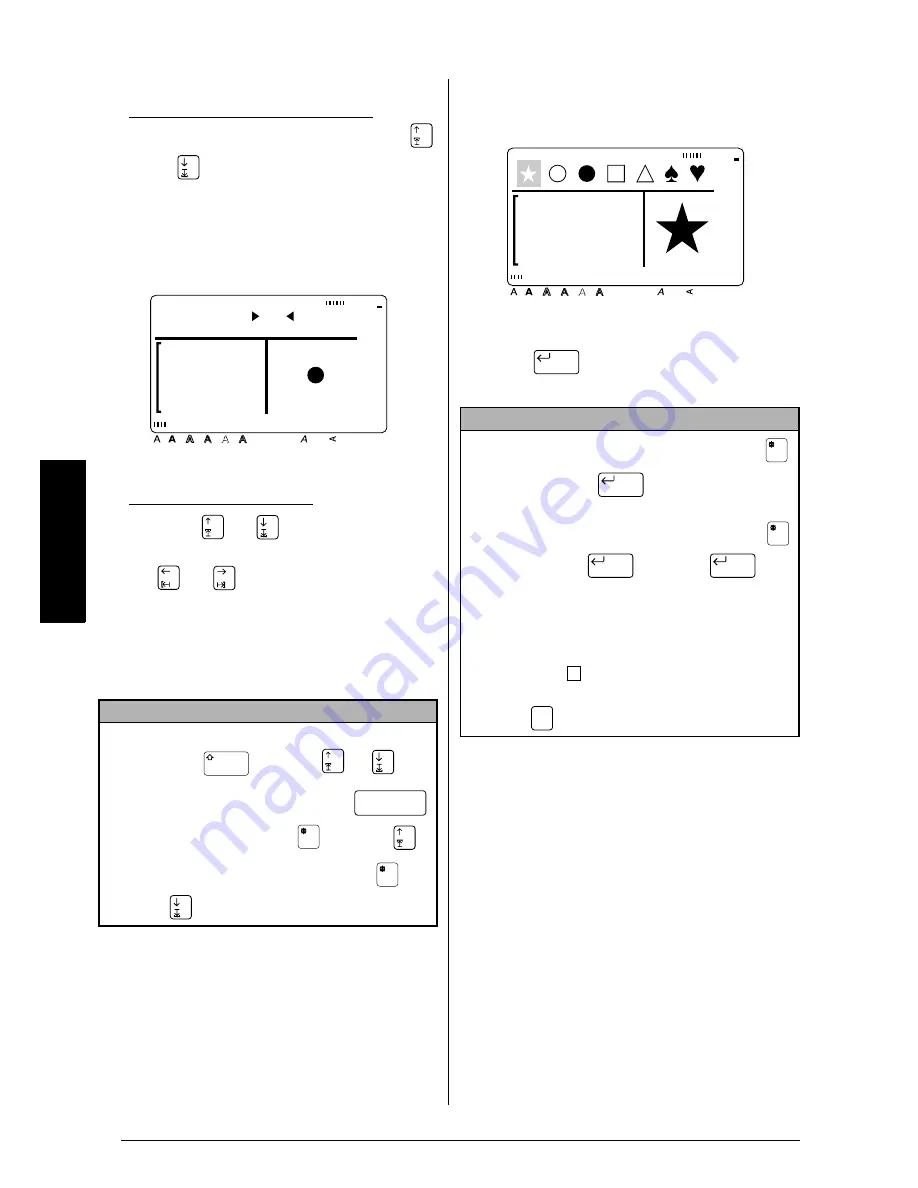
28
Ch. 3 Functions
Functions
4
Select the desired symbol.
If CATALOGUE NO. was selected:
Type in a symbol number (or press
or
) until the desired symbol is dis-
played. The name of the category con-
taining the selected symbol is shown in
the second line at the top of the display.
If a category was selected:
Press
or
until the desired row
of symbols is selected, and then press
or
until the desired symbol is
highlighted. An enlargement of the
selected symbol is shown on the right
half of the display. For the numbers of
symbols, refer to the list of symbols in
the Appendix.
5
Press
. The selected symbol is added
to the text.
NOTE
☞
To select the first symbol in a different category,
hold down
and press
or
.
☞
To select the first symbol, press
(space bar) (or hold down
and press
).
☞
To select the last symbol, hold down
and
press .
PUNCTUATION
INPUT NO. 1
Style
Italic Vertical
Caps
Alt Template Zoom
Back
ground
36mm
24mm
18mm
12mm
9mm
6mm
A
Half
Cut
NOTE
☞
To enter a series of symbols, hold down
before pressing
. Then, continue add-
ing characters by selecting them as explained in
steps
2
through
4
, and holding down
while pressing
. Press just
after
selecting the last symbol in the series.
☞
Some symbols typed into templates (Template
function) and backgrounds (BACKGROUND
function of the FORMAT menu) appear on the
display as “
”. To view an enlargement of the
symbol, move the cursor below it, and then
press .
Style
Italic Vertical
Caps
Alt Template Zoom
Back
ground
36mm
24mm
18mm
12mm
9mm
6mm
A
Half
Cut
New Block
New Block
New Block
New Block
×
Zoom
Image
Summary of Contents for P-touch 9400
Page 3: ......
Page 10: ...1 Ch 1 Before You Start Before You Start Chapter 1 Before You Start ...
Page 16: ...7 Ch 2 Getting Started Getting Started Chapter 2 Getting Started ...
Page 31: ...22 Ch 2 Getting Started Getting Started ...
Page 32: ...23 Ch 3 Functions Functions Chapter 3 Functions ...
Page 84: ...75 Ch 4 Using Labels and Stamps Using Labels and Stamps Chapter 4 Using Labels and Stamps ...
Page 101: ...92 MACHINE SPECIFICATIONS ...
Page 102: ...93 Appendix Appendix Appendix ...
Page 125: ...116 ...
Page 126: ...Printed in Japan UT1533001 A ...






























