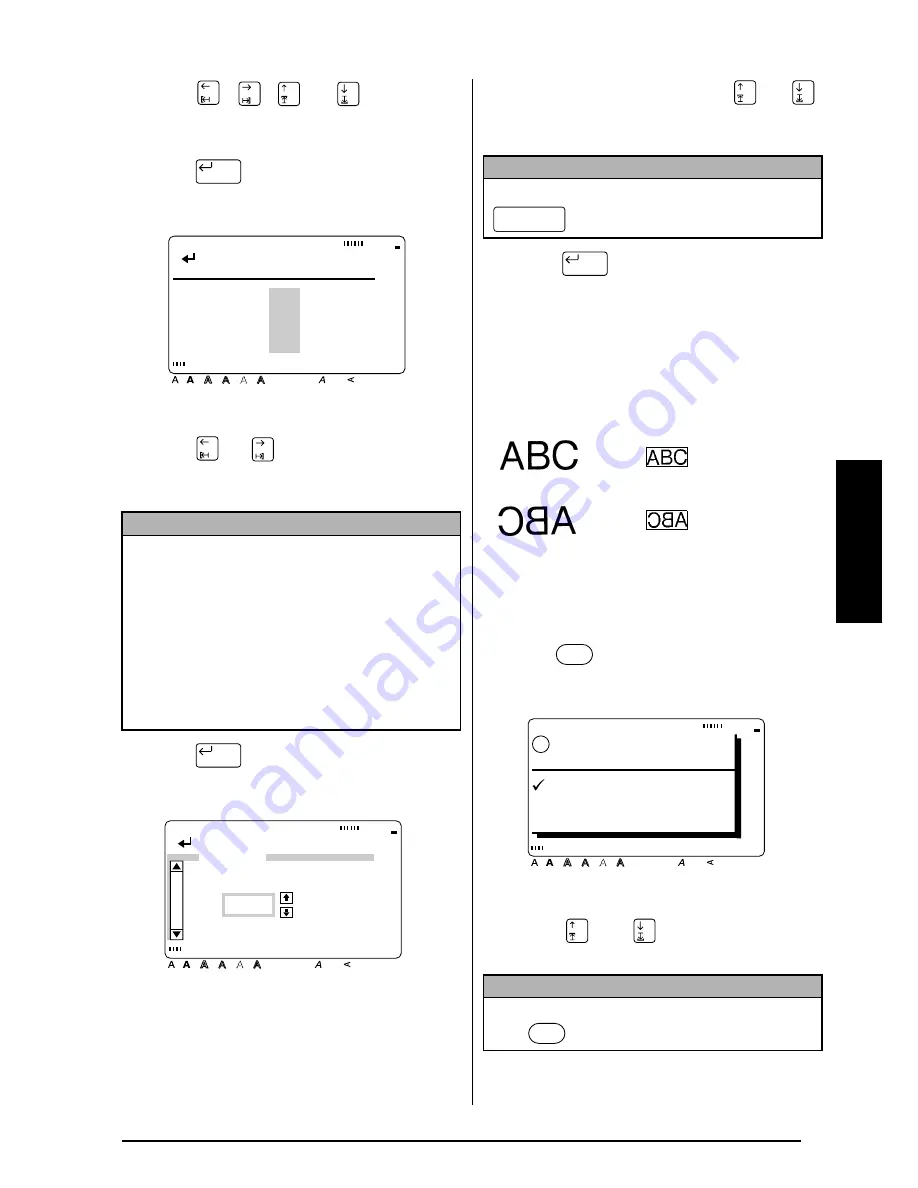
67
Ch. 3 Functions
Functions
6
Press
,
,
, or
until the first
character that you wish to select for the
numbering field is selected.
7
Press .
8
Press
or
until all of the characters
that you wish to select for the numbering
field are selected.
9
Press .
0
Type in a number (or press
or
)
until the desired number of copies is dis-
played.
A
Press
to confirm the setting and
return to the OPTION menu.
To print a mirror image of the text:
With the MIRROR function, you can print your
text in reverse so that it can be read from the
adhesive side of the tape.
If these labels are printed on clear tape and
affixed to glass or any other clear material, the
text can be read correctly from the opposite
side.
1
Press .
2
Press
or
to move
9
beside
OPTION.
NOTE
☞
If a barcode was selected in step
6
, this step is
skipped.
☞
A numbering field must be located entirely
within one line of text of a single block.
☞
The maximum number of characters in a num-
bering field is five.
☞
If you try to choose more than five characters,
the error message “INCORRECT OPERATION
FOR NUMBERING FUNCTION” will appear.
New Block
[ ]:SET END POINT
Style
Italic Vertical
Caps
Alt Template Zoom
Back
ground
Half
Cut
36mm
24mm
18mm
12mm
9mm
6mm
A
io
1
A
New Block
[ ]:CONFIRM
Style
Italic Vertical
Caps
Alt Template Zoom
Back
ground
Half
Cut
36mm
24mm
18mm
12mm
9mm
6mm
A
NUMBER
1
NOTE
To select the default setting (OFF), press
(space bar).
NOTE
To return to the text without making any changes,
press
at any time.
New Block
[OFF]
[ON]
OK TO PRINT?
Style
Italic Vertical
Caps
Alt Template Zoom
Back
ground
Half
Cut
36mm
24mm
18mm
12mm
9mm
6mm
A
!
OK
OPTION
CANCEL
Summary of Contents for P-touch 9400
Page 3: ......
Page 10: ...1 Ch 1 Before You Start Before You Start Chapter 1 Before You Start ...
Page 16: ...7 Ch 2 Getting Started Getting Started Chapter 2 Getting Started ...
Page 31: ...22 Ch 2 Getting Started Getting Started ...
Page 32: ...23 Ch 3 Functions Functions Chapter 3 Functions ...
Page 84: ...75 Ch 4 Using Labels and Stamps Using Labels and Stamps Chapter 4 Using Labels and Stamps ...
Page 101: ...92 MACHINE SPECIFICATIONS ...
Page 102: ...93 Appendix Appendix Appendix ...
Page 125: ...116 ...
Page 126: ...Printed in Japan UT1533001 A ...






























