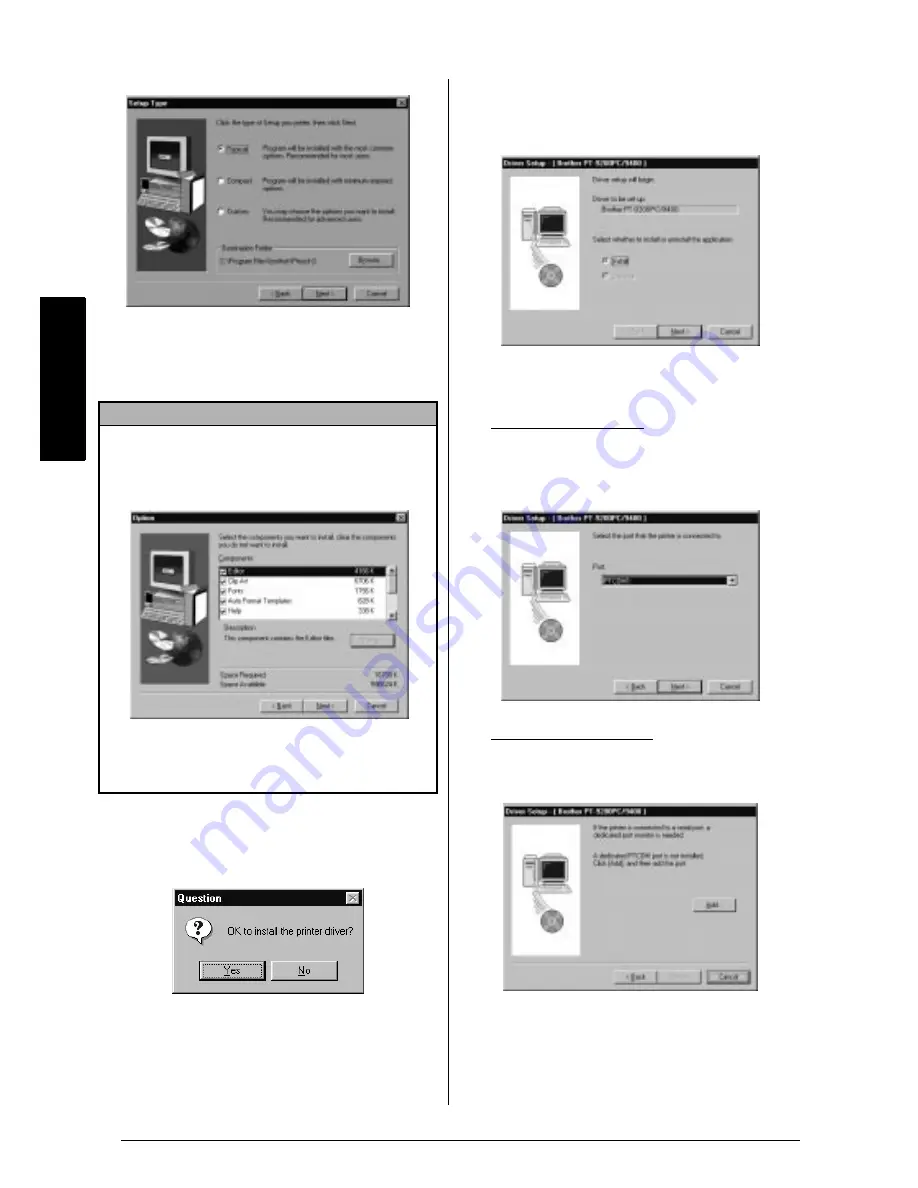
14
Ch. 2 Getting Started
Getting Star
ted
0
Select “Typical” (installs all of the basic
options), “Compact” (installs only the mini-
mum necessary options), or “Custom” (allows
you to select which options to install).
A
Click the Next button to install the P-touch
Editor software. After it is installed, a dia-
logue box that allows you to select whether
or not to install the printer driver appears.
B
Click the Yes button. A dialogue box that
allows you to select whether to install or
uninstall the application is displayed.
C
Select “Install”, and then click the Next but-
ton.,
For Windows 95/98:
A dialogue box that allows you to select the
PTCOM port where the PT-9400 is con-
nected appears.
For Windows NT 4.0:
A dialogue box that allows you to add a
PTCOM port appears.
NOTE
☞
If you chose “Custom”
, click the Next button
to display the Option dialogue box, which
allows you to select which options will be
installed.
☞
If you choose to install the User’s Guide onto
your computer
, it will quickly be available
each time you wish to refer to it.
®
®
Summary of Contents for P-touch 9400
Page 3: ......
Page 10: ...1 Ch 1 Before You Start Before You Start Chapter 1 Before You Start ...
Page 16: ...7 Ch 2 Getting Started Getting Started Chapter 2 Getting Started ...
Page 31: ...22 Ch 2 Getting Started Getting Started ...
Page 32: ...23 Ch 3 Functions Functions Chapter 3 Functions ...
Page 84: ...75 Ch 4 Using Labels and Stamps Using Labels and Stamps Chapter 4 Using Labels and Stamps ...
Page 101: ...92 MACHINE SPECIFICATIONS ...
Page 102: ...93 Appendix Appendix Appendix ...
Page 125: ...116 ...
Page 126: ...Printed in Japan UT1533001 A ...






























