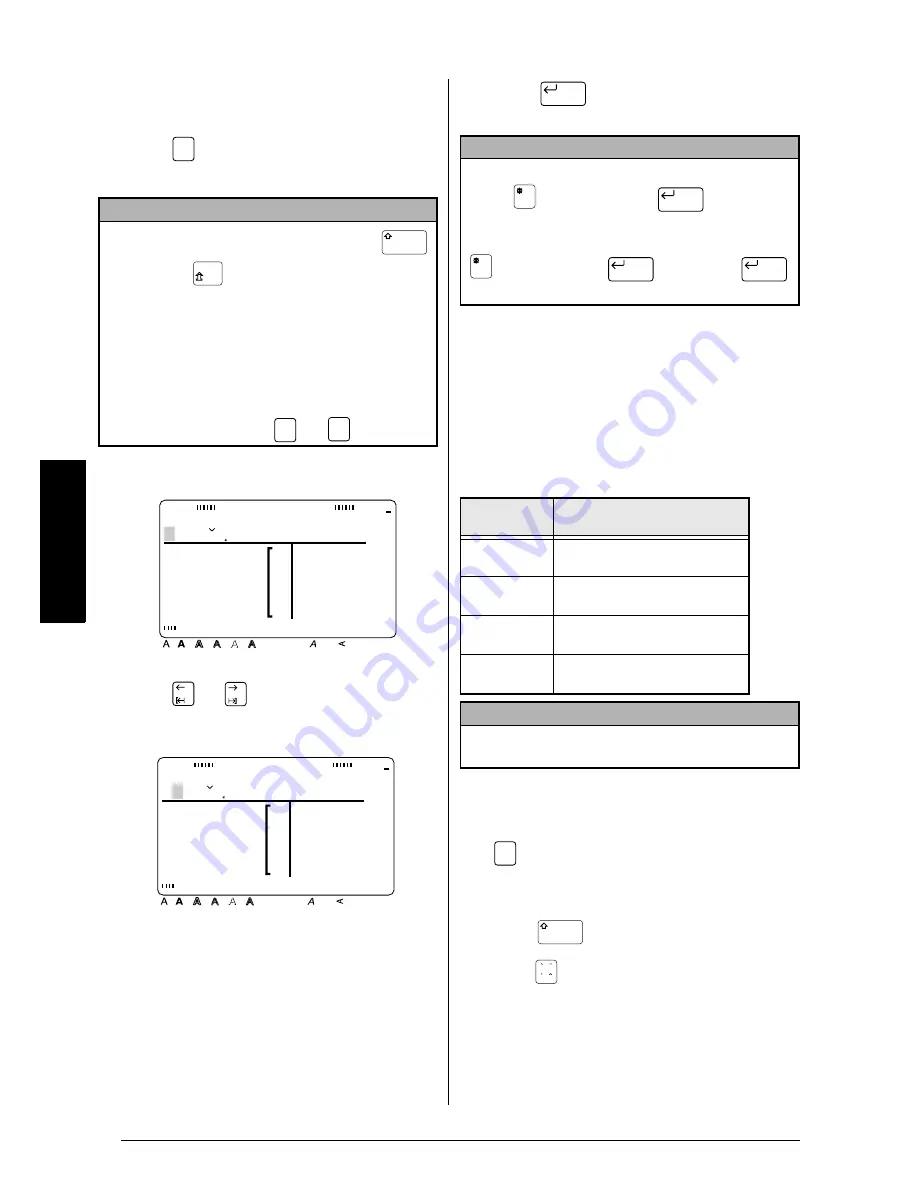
26
Ch. 3 Functions
Functions
To add an accented character or a special
punctuation mark to the text:
1
Press .
The
Alt indicator lights up.
2
Press the key for the desired character.
3
Press
or
until the desired accented
character or symbol is highlighted.
4
Press
. The selected character is
added to the text and Alt mode turns off.
Composite characters
In some languages, composite characters, which
consist of a letter and a diacritical mark, are
often used. This P-touch can display and print
these characters. The available diacritical marks
are ´, `, ˆ, and ¨.
The following diacritical mark and letter combi-
nations are available:
To type in a composite character:
1
For the ˆ or ¨ diacritical mark only: Press
to turn on Alt mode. The Alt indicator
lights up.
2
For the ` or ¨ diacritical mark only: Hold
down .
3
Press
. The diacritical mark is added to
the text.
NOTE
☞
To display uppercase letters, hold down
(or press
to turn on Caps mode) before
pressing a letter key.
☞
Pressing a key that has an accented character
on the right side of the key displays the corre-
sponding list of accented characters with the
one on the key selected.
☞
To turn off the Alt mode without adding a char-
acter to the text, press
(or
) at any time
Alt
Cancel
Alt
uffl ë
Style
Italic Vertical
Caps
Alt Template Zoom
Back
ground
36mm
24mm
18mm
12mm
9mm
6mm
A
Half
Cut
ë
éèêeee
uffl é
ë
é
èêeee
Style
Italic Vertical
Caps
Alt Template Zoom
Back
ground
36mm
24mm
18mm
12mm
9mm
6mm
A
Half
Cut
NOTE
To enter a series of characters in Alt mode, hold
down
before pressing
. Then, con-
tinue adding characters by selecting them as
explained in steps
2
and
3
, and holding down
while pressing
. Press just
after selecting the last character in the series.
Diacritical
mark
Letters which can be
combined
´
a e i o u n c r s y z
A E I O U N C R S Y Z
`
a e i o u
A E I O U
ˆ
a e i o u
A E I O U
¨
a e i o u y
A E I O U
NOTE
Some of these composite characters can also be
typed in using the Alt mode (refer to page 25).
New Block
New Block
New Block
New Block
Alt
Summary of Contents for P-touch 9400
Page 3: ......
Page 10: ...1 Ch 1 Before You Start Before You Start Chapter 1 Before You Start ...
Page 16: ...7 Ch 2 Getting Started Getting Started Chapter 2 Getting Started ...
Page 31: ...22 Ch 2 Getting Started Getting Started ...
Page 32: ...23 Ch 3 Functions Functions Chapter 3 Functions ...
Page 84: ...75 Ch 4 Using Labels and Stamps Using Labels and Stamps Chapter 4 Using Labels and Stamps ...
Page 101: ...92 MACHINE SPECIFICATIONS ...
Page 102: ...93 Appendix Appendix Appendix ...
Page 125: ...116 ...
Page 126: ...Printed in Japan UT1533001 A ...






























