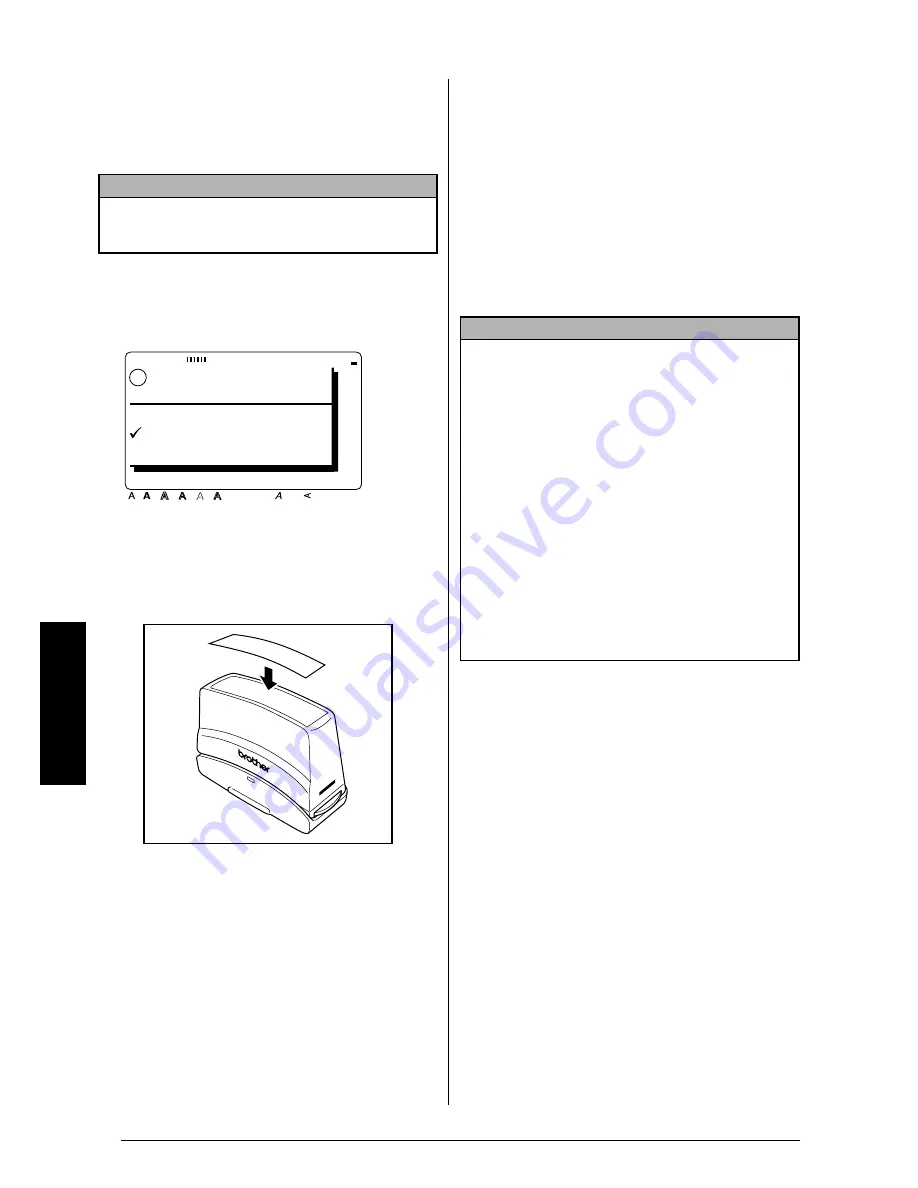
80
Ch. 4 Using Labels and Stamps
Using Labels and Stamps
Printing an identification label for the stamp
holder
1
Insert a TZ tape cassette into the tape com-
partment.
2
Print out the identification label. Refer to
page 60 for more details on printing identi-
fication labels.
3
After the label is cut off, affix it to the end of
the holder so that its bottom edge is on the
same side of the stamp holder as the raised
“brother” logo.
Stamping
Since the length of time and amount of pressure
that the stamp holder should be held down
depends on the amount of ink in the holder, first
practise stamping on a piece of scrap paper.
You can expect to use a stamp film holder
approximately 300 to 500 times, although some
ink is lost when the stamp film is changed. The
actual life of the stamp film holder will vary
depending on the size and thickness of the char-
acters, whether a shading pattern is used, etc.
NOTE
Use 12-mm-wide tape to make an identification label for
an M-size stamp and use 18-mm-wide tape to make a
label for an L-size stamp.
OK TO PRINT?
Style
Italic Vertical
Caps
Alt Template Zoom
Back
ground
Half
Cut
36mm
24mm
18mm
12mm
9mm
6mm
A
!
PRINT STAMP
PRINT LABEL
CANCEL
NOTE
☞
After stamping, wait until the ink has com-
pletely dried before touching it in order to pre-
vent smearing.
☞
If the stamp holder is not pressed straight down,
the stamp may be blurred.
☞
Do not press the stamp holder down too force-
fully.
☞
Do not stamp on wet, sticky, rough or uneven
surfaces. Only stamp on paper. The ink will not
dry on plastic overhead projector transparen-
cies and other ink-impermeable objects.
☞
If a stamp made with a new stamp film is faint
or incomplete, even after forcefully pressing
down the stamp holder for up to 30 seconds,
replace the stamp holder with a new one. Do
not try to refill the stamp holder.
Summary of Contents for P-touch 9400
Page 3: ......
Page 10: ...1 Ch 1 Before You Start Before You Start Chapter 1 Before You Start ...
Page 16: ...7 Ch 2 Getting Started Getting Started Chapter 2 Getting Started ...
Page 31: ...22 Ch 2 Getting Started Getting Started ...
Page 32: ...23 Ch 3 Functions Functions Chapter 3 Functions ...
Page 84: ...75 Ch 4 Using Labels and Stamps Using Labels and Stamps Chapter 4 Using Labels and Stamps ...
Page 101: ...92 MACHINE SPECIFICATIONS ...
Page 102: ...93 Appendix Appendix Appendix ...
Page 125: ...116 ...
Page 126: ...Printed in Japan UT1533001 A ...
















































