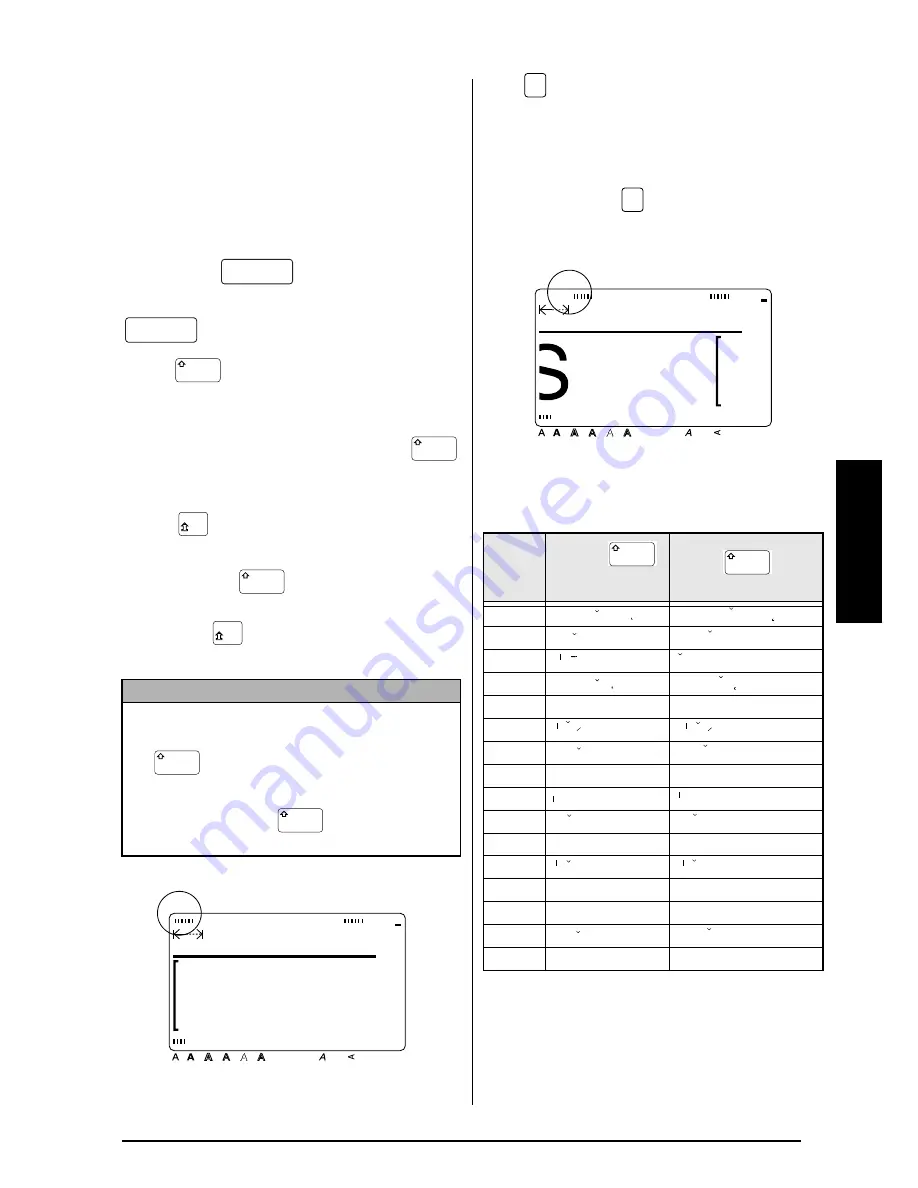
25
Ch. 3 Functions
Functions
●
●
●
●
●
●
●
●
●
●
●
●
●
●
●
●
●
●
●
●
●
●
Entering text
Typing in the text for your labels is the same as
typing on a typewriter or a computer. In addi-
tion, the entered text is normally displayed in
WYSIWYG (what-you-see-is-what-you-get)
mode, which allows you to see exactly how the
label would appear if it were printed.
Space bar (
)
To add a blank space to the text, press
(space bar).
Shift (
)
To type an uppercase letter or the symbol
printed on the top half of certain keys, like on a
typewriter or a computer, hold down
while pressing the key for the character that you
wish to type.
Caps (
)
To type in series of uppercase letters without
holding
down ,
Caps mode must be
turned on. Caps mode can be turned on or off
by pressing
. When Caps mode is on, the
Caps indicator lights up.
Alt (
)
Characters printed on the right sides of keys in
addition to many more special characters and
punctuation marks can be added to the text
using the Alt mode. Alt mode can be turned on
or off by pressing
. When Alt mode is on,
the Alt indicator lights up.
The following table shows the available charac-
ters.
NOTE
☞
When a number key is pressed, the number—
not the symbol above it—is typed in, unless
is held down.
☞
To type lowercase letters while the Caps mode
is on, hold down
while pressing the
key of the desired character.
MARGIN:WIDE AUTO
0.0cm HELSI
Style
Italic Vertical
Caps
Alt Template Zoom
Back
ground
36mm
24mm
18mm
12mm
9mm
6mm
A
Half
Cut
Charac-
ter key
Without
held down, or with
Caps mode off
With
held
down, or Caps mode on
A
ä á à â ã å æ a
Ä Á À Â Ã Å Æ A
C
ç
c
Ç
C
D
ð d
Ð D
E
ë é è ê e
Ë É È Ê E
I
ï í ì î ij i
Ï Í Ì Î I
L
l
L
N
ñ n
Ñ N
O
ö ó ò ô õ ø œ o
Ö Ó Ò Ô Õ O
″
Ø Œ O
P
p
P
R
r
R
S
š s
Š S
T
t
T
U
ü ú ù û u
Ü Ú Ù U
″
Û U
Y
ÿ ý y
Ý Y
Z
z
Z
!
! ¡ ? ¿ . , : ; ” ’ –
! ¡ ? ¿ . , : ; ” ’ –
Alt
Alt
ouffl
MARGIN:WIDE AUTO
11.6cm HELSI
Style
Italic Vertical
Caps
Alt Template Zoom
Back
ground
36mm
24mm
18mm
12mm
9mm
6mm
A
Half
Cut
a
a
A
A
c´ c
C´ C
d d
D
e e
E E
l l l
L L L
n´ an
N
´
N
o
°
o
″
O
°
p
P
r´ r
R´ R
s´
S´
t t
T T
u
°
u
″
U
°
z´ z
°
z
Z´ Z
°
Z
Summary of Contents for P-touch 9400
Page 3: ......
Page 10: ...1 Ch 1 Before You Start Before You Start Chapter 1 Before You Start ...
Page 16: ...7 Ch 2 Getting Started Getting Started Chapter 2 Getting Started ...
Page 31: ...22 Ch 2 Getting Started Getting Started ...
Page 32: ...23 Ch 3 Functions Functions Chapter 3 Functions ...
Page 84: ...75 Ch 4 Using Labels and Stamps Using Labels and Stamps Chapter 4 Using Labels and Stamps ...
Page 101: ...92 MACHINE SPECIFICATIONS ...
Page 102: ...93 Appendix Appendix Appendix ...
Page 125: ...116 ...
Page 126: ...Printed in Japan UT1533001 A ...
















































