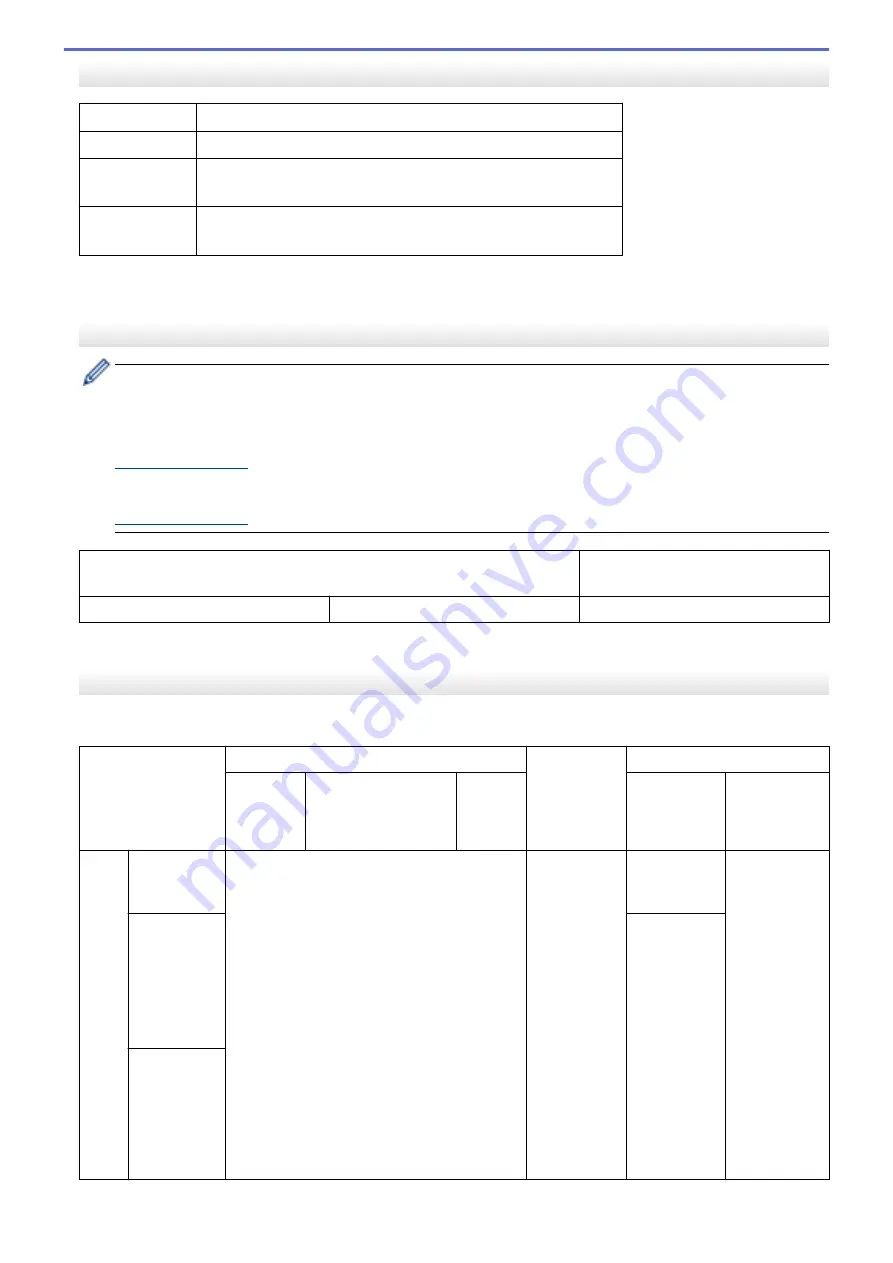
Interface Specifications
USB
Use a USB 2.0 interface cable that is no longer than 16 feet (5 m).
LAN
Use an Ethernet UTP cable category 5 or greater.
Wireless LAN
IEEE 802.11b/g/n (Infrastructure)
IEEE 802.11g/n (Wi-Fi Direct)
NFC
(MFC-J5930DW)
Yes
1
Your machine has a USB 2.0 Hi-Speed interface. The machine can also be connected to a computer that has a USB 1.1 interface.
2
Third party USB ports are not supported.
Network Specifications
You can connect your machine to a network for Network Printing, Network Scanning, PC-Fax Send, PC-Fax
Receive (Windows
®
only), and Remote Setup.
Brother BRAdmin Light (Windows
®
only) Network Management software is also available as a download
from Brother Solutions Center. Go to your model's
Downloads
page on the Brother Solutions Center at
to download the software.
(Windows
®
) If you require more advanced machine management, use the latest Brother BRAdmin
Professional utility version. Go to your model's
Downloads
page on the Brother Solutions Center at
to download the software.
Wireless Network Security
WEP 64/128 bit, WPA-PSK (TKIP/
AES), WPA2-PSK (TKIP/AES)
Wireless Setup Support Utility
WPS
Yes
1
Wi-Fi Direct supports WPA2-PSK (AES) only.
Computer Requirements Specifications
Supported Operating Systems And Software Functions
Computer Platform
& Operating System
Version
PC Interface
Processor
Hard Disk Space to Install
10/100 Base-TX
(Ethernet)
Wireless
802.11b/
g/n
For Drivers
For
Applications
(Including
Drivers)
Wind
ows
®
Oper
ating
Syste
m
Windows
Vista
Printing
Scanning
32 bit (x86) or
64 bit (x64)
processor
500 MB
1.3 GB
Windows
®
7
Windows
®
8
Windows
®
8.
650 MB
Windows
®
10
Home
Windows
®
10
Pro
Windows
®
10
Education
819
Summary of Contents for MFC-J5330DW
Page 25: ... Use the Ledger Copy Shortcuts Error and Maintenance Messages 18 ...
Page 27: ...Related Information Touchscreen LCD Overview 20 ...
Page 32: ...Related Information Introduction to Your Brother Machine 25 ...
Page 37: ...Home Paper Handling Paper Handling Load Paper Load Documents 30 ...
Page 44: ... Choose the Right Print Media Change the Paper Size and Paper Type 37 ...
Page 174: ...Related Information Set up a Scan to Network Profile 167 ...
Page 190: ...Related Information Scan Using the Scan Button on Your Brother Machine 183 ...
Page 256: ... TWAIN Driver Settings Macintosh 249 ...
Page 281: ... Important Note 274 ...
Page 294: ...Related Information Send a Fax Fax Options 287 ...
Page 300: ... Set up Groups for Broadcasting Enter Text on Your Brother Machine 293 ...
Page 329: ...Related Information Memory Receive Options 322 ...
Page 359: ...Related Information Store Fax Numbers 352 ...
Page 361: ... Store Address Book Numbers 354 ...
Page 389: ... Set the Machine to Power Off Automatically 382 ...
Page 390: ...Home Fax PC FAX PC FAX PC FAX for Windows PC FAX for Macintosh 383 ...
Page 445: ... Wi Fi Direct Network Configuration Overview 438 ...
Page 454: ...Related Information Configure Your Brother Machine for Email or I Fax 447 ...
Page 540: ...Related Information Set Up Brother Web Connect 533 ...
Page 544: ...Related Information Set Up Brother Web Connect 537 ...
Page 579: ...4 Press OK The machine scans the document Related Information NotePrint and NoteScan 572 ...
Page 689: ... My Brother Machine Cannot Print Scan or PC FAX Receive over the Network 682 ...
Page 705: ... Clean the Print Head from Your Brother Machine 698 ...
Page 819: ...Home Appendix Appendix Specifications Enter Text on Your Brother Machine 812 ...
Page 830: ...USA CAN Version 0 ...



















