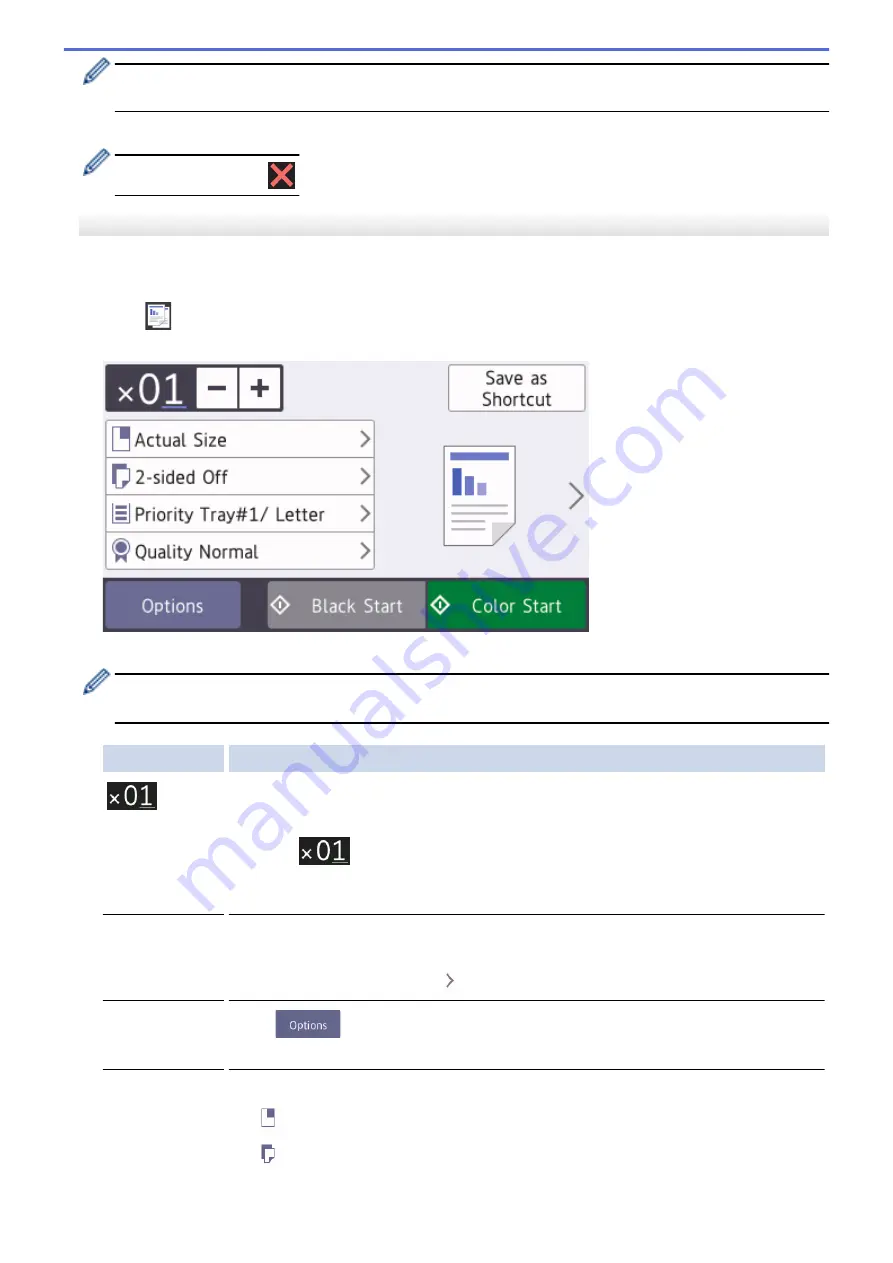
After you have finished choosing new options, you can save them by pressing the
[Save as Shortcut]
button.
5. Press
[Black Start]
or
[Color Start]
.
To stop copying, press
.
MFC-J5830DW/MFC-J5930DW
1. Make sure you have loaded the correct size paper in the paper tray.
2. Load your document.
3. Press
[Copy]
.
The Touchscreen displays:
4. Change the copy settings, if needed.
When you load paper other than Letter size Plain Paper, you must change the
[Paper Size]
and
[Paper Type]
settings by pressing
[Options]
.
Option
Description
(No. of
Copies)
Enter the number of copies in one of the following ways:
•
Press
-
or
+
on the Touchscreen.
•
Press
to display the keyboard on the Touchscreen, and then enter the
number of copies using the Touchscreen keyboard. Press
OK
.
•
Enter the number of copies using the dial pad.
Copy preset
settings
You can copy with a variety of settings by pressing the buttons that are already set up in
the machine.
To select these settings, press
, and then swipe left or right or press
d
or
c
.
Options
Press
to change the copy settings for the next copy only.
When you have finished changing settings, press
OK
.
Current setting
indications
Press the following icons to change these settings for the next copy only:
•
Enlarge/Reduce
•
2-sided Copy
256
Summary of Contents for MFC-J5330DW
Page 25: ... Use the Ledger Copy Shortcuts Error and Maintenance Messages 18 ...
Page 27: ...Related Information Touchscreen LCD Overview 20 ...
Page 32: ...Related Information Introduction to Your Brother Machine 25 ...
Page 37: ...Home Paper Handling Paper Handling Load Paper Load Documents 30 ...
Page 44: ... Choose the Right Print Media Change the Paper Size and Paper Type 37 ...
Page 174: ...Related Information Set up a Scan to Network Profile 167 ...
Page 190: ...Related Information Scan Using the Scan Button on Your Brother Machine 183 ...
Page 256: ... TWAIN Driver Settings Macintosh 249 ...
Page 281: ... Important Note 274 ...
Page 294: ...Related Information Send a Fax Fax Options 287 ...
Page 300: ... Set up Groups for Broadcasting Enter Text on Your Brother Machine 293 ...
Page 329: ...Related Information Memory Receive Options 322 ...
Page 359: ...Related Information Store Fax Numbers 352 ...
Page 361: ... Store Address Book Numbers 354 ...
Page 389: ... Set the Machine to Power Off Automatically 382 ...
Page 390: ...Home Fax PC FAX PC FAX PC FAX for Windows PC FAX for Macintosh 383 ...
Page 445: ... Wi Fi Direct Network Configuration Overview 438 ...
Page 454: ...Related Information Configure Your Brother Machine for Email or I Fax 447 ...
Page 540: ...Related Information Set Up Brother Web Connect 533 ...
Page 544: ...Related Information Set Up Brother Web Connect 537 ...
Page 579: ...4 Press OK The machine scans the document Related Information NotePrint and NoteScan 572 ...
Page 689: ... My Brother Machine Cannot Print Scan or PC FAX Receive over the Network 682 ...
Page 705: ... Clean the Print Head from Your Brother Machine 698 ...
Page 819: ...Home Appendix Appendix Specifications Enter Text on Your Brother Machine 812 ...
Page 830: ...USA CAN Version 0 ...






























