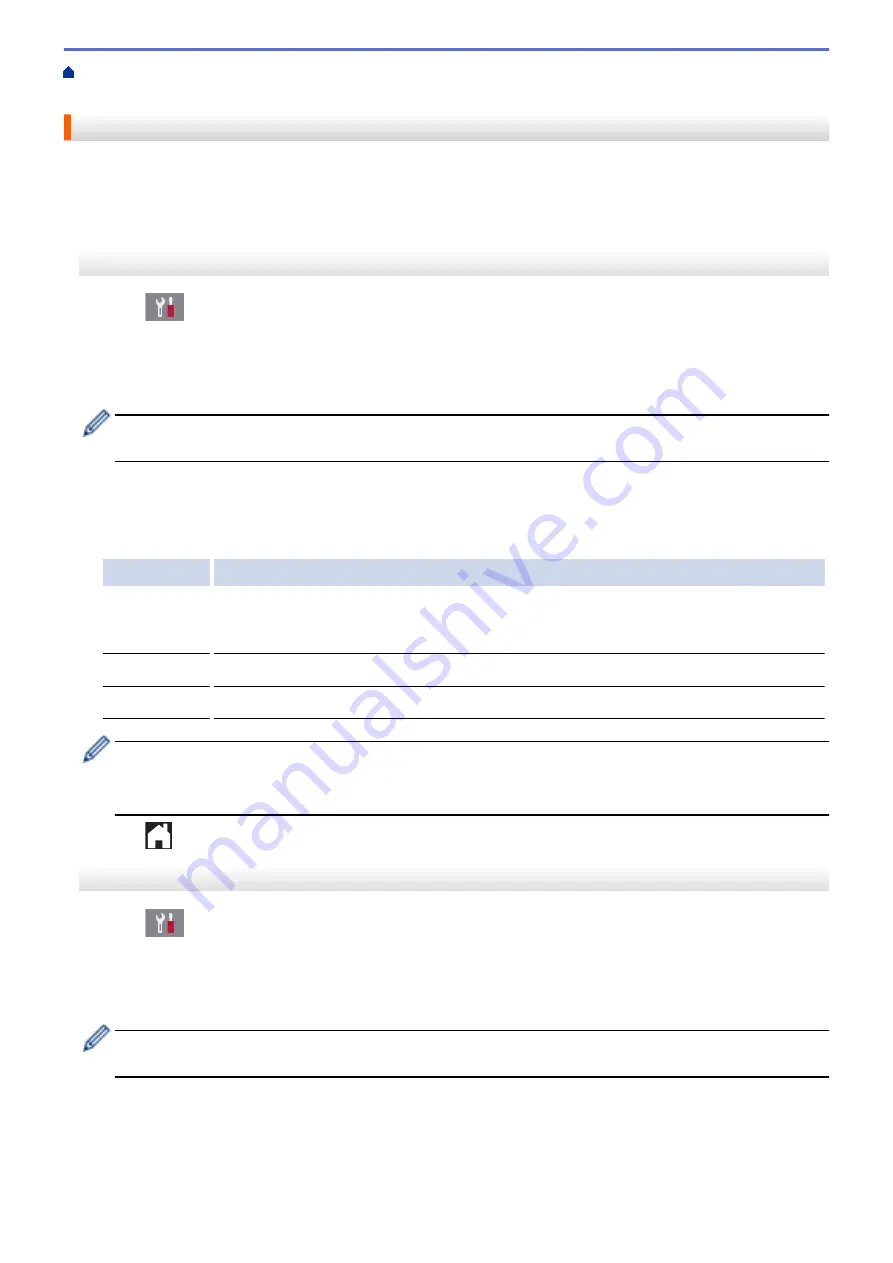
Change Machine Settings from the Control Panel
> Prevent
Dialing a Wrong Number (Dial Restriction)
Prevent Dialing a Wrong Number (Dial Restriction)
This feature is to prevent users from sending a fax or call to a wrong number by mistake. You can set the
machine to restrict Dialing when you use the dial pad, Address Book, Shortcuts and LDAP search.
>> MFC-J5330DW
>> MFC-J5830DW/MFC-J5930DW
MFC-J5330DW
1. Press
[Settings]
>
[All Settings]
>
[Fax]
>
[Dial Restriction]
.
2. Press one of the following options:
•
[Dial Pad]
•
[Address Book]
If you combine Address Book numbers when dialing, the address will be recognized as dial pad input and
will not be restricted.
•
[Shortcuts]
•
[LDAP Server]
3. Press one of the following options:
Option
Description
Enter #
Twice
The machine will prompt you to re-enter the number. If you re-enter the same number
correctly, the machine will start dialing. If you re-enter the wrong number, the Touchscreen
will show an error message.
On
The machine will restrict all fax sending and outbound calls for that dialing method.
Off
The machine does not restrict the dialing method.
•
The
[Enter # Twice]
setting will not work if you use an external phone or press
[Hook]
before
entering the number. You will not be asked to re-enter the number.
•
If you selected
[On]
or
[Enter # Twice]
, you cannot use the Broadcasting feature.
4. Press
.
MFC-J5830DW/MFC-J5930DW
1. Press
[Settings]
>
[All Settings]
>
[Fax]
>
[Dial Restriction]
.
2. Press one of the following options:
•
[Dial Pad]
•
[Address Book]
If you combine Address Book numbers when dialing, the address will be recognized as dial pad input and
will not be restricted.
•
[Shortcuts]
•
[LDAP Server]
3. Press one of the following options:
750
Summary of Contents for MFC-J5330DW
Page 25: ... Use the Ledger Copy Shortcuts Error and Maintenance Messages 18 ...
Page 27: ...Related Information Touchscreen LCD Overview 20 ...
Page 32: ...Related Information Introduction to Your Brother Machine 25 ...
Page 37: ...Home Paper Handling Paper Handling Load Paper Load Documents 30 ...
Page 44: ... Choose the Right Print Media Change the Paper Size and Paper Type 37 ...
Page 174: ...Related Information Set up a Scan to Network Profile 167 ...
Page 190: ...Related Information Scan Using the Scan Button on Your Brother Machine 183 ...
Page 256: ... TWAIN Driver Settings Macintosh 249 ...
Page 281: ... Important Note 274 ...
Page 294: ...Related Information Send a Fax Fax Options 287 ...
Page 300: ... Set up Groups for Broadcasting Enter Text on Your Brother Machine 293 ...
Page 329: ...Related Information Memory Receive Options 322 ...
Page 359: ...Related Information Store Fax Numbers 352 ...
Page 361: ... Store Address Book Numbers 354 ...
Page 389: ... Set the Machine to Power Off Automatically 382 ...
Page 390: ...Home Fax PC FAX PC FAX PC FAX for Windows PC FAX for Macintosh 383 ...
Page 445: ... Wi Fi Direct Network Configuration Overview 438 ...
Page 454: ...Related Information Configure Your Brother Machine for Email or I Fax 447 ...
Page 540: ...Related Information Set Up Brother Web Connect 533 ...
Page 544: ...Related Information Set Up Brother Web Connect 537 ...
Page 579: ...4 Press OK The machine scans the document Related Information NotePrint and NoteScan 572 ...
Page 689: ... My Brother Machine Cannot Print Scan or PC FAX Receive over the Network 682 ...
Page 705: ... Clean the Print Head from Your Brother Machine 698 ...
Page 819: ...Home Appendix Appendix Specifications Enter Text on Your Brother Machine 812 ...
Page 830: ...USA CAN Version 0 ...






























