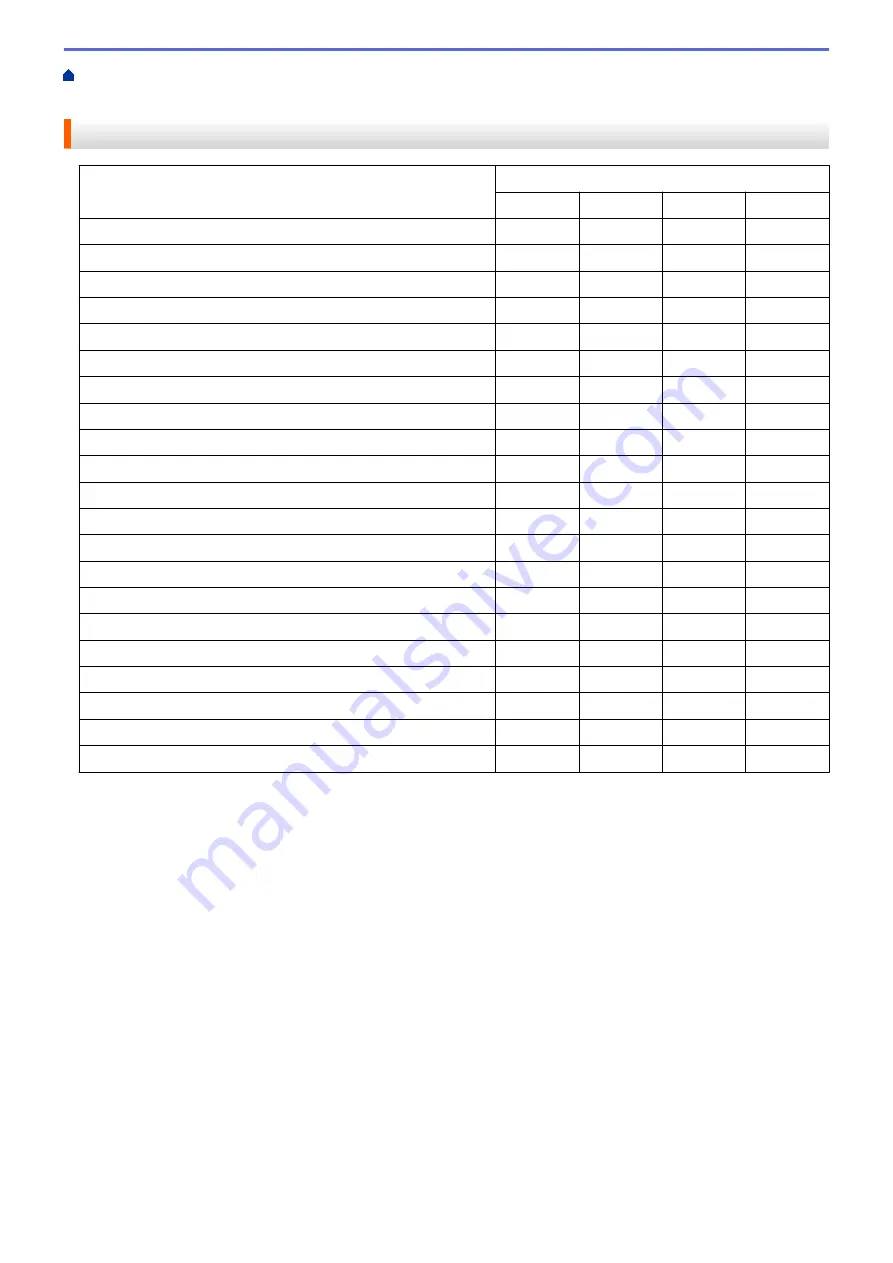
Scan from Your Computer (Windows
Scan Using ControlCenter4 Advanced Mode
> Scan Settings for ControlCenter4 Advanced Mode (Windows
®
)
Scan Settings for ControlCenter4 Advanced Mode (Windows
®
)
Settings
Applicable Features
Image
OCR
File
File Type
Yes
Yes
Yes
Yes
Target Application
Yes
Yes
-
-
OCR Language
(Available only for certain models)
-
Yes
-
-
File Name
Yes
Yes
Yes
Yes
Destination Folder
Yes
Yes
Yes
-
Scan Location
-
-
-
Yes
Show Folder
-
-
-
Yes
Show Save As Window
-
-
-
Yes
File Size Priority
Yes
-
Yes
Yes
PreScan
Yes
Yes
Yes
Yes
Resolution
Yes
Yes
Yes
Yes
Scan Type
Yes
Yes
Yes
Yes
Document Size
Yes
Yes
Yes
Yes
Brightness
Yes
Yes
Yes
Yes
Contrast
Yes
Yes
Yes
Yes
Continuous Scanning
Yes
Yes
Yes
Yes
2-sided Scanning
(Available only for certain models)
Yes
Yes
Yes
Yes
Auto Crop
Yes
-
Yes
Yes
ID Card Scan
Yes
Yes
Yes
Yes
Advanced Settings
Yes
Yes
Yes
Yes
Default
Yes
Yes
Yes
Yes
File Type
Select the file type you want to use for the scanned data.
For
Image
,
and
File
:
•
Windows Bitmap (*.bmp)
•
JPEG (*.jpg)
(recommended for most users when scanning pictures)
•
TIFF Single-Page (*.tif)
•
TIFF Multi-Page (*.tif)
•
Portable Network Graphics (*.png)
•
PDF Single-Page (*.pdf)
(recommended for scanning and sharing documents)
•
PDF Multi-Page (*.pdf)
(recommended for scanning and sharing documents)
•
PDF/A Single-Page (*.pdf)
(recommended for scanning and sharing documents)
•
PDF/A Multi-Page (*.pdf)
(recommended for scanning and sharing documents)
•
High Compression PDF Single-Page (*.pdf)
•
High Compression PDF Multi-Page (*.pdf)
•
Secure PDF Single-Page (*.pdf)
•
Secure PDF Multi-Page (*.pdf)
•
Searchable PDF Single-Page (*.pdf)
216
Summary of Contents for MFC-J5330DW
Page 25: ... Use the Ledger Copy Shortcuts Error and Maintenance Messages 18 ...
Page 27: ...Related Information Touchscreen LCD Overview 20 ...
Page 32: ...Related Information Introduction to Your Brother Machine 25 ...
Page 37: ...Home Paper Handling Paper Handling Load Paper Load Documents 30 ...
Page 44: ... Choose the Right Print Media Change the Paper Size and Paper Type 37 ...
Page 174: ...Related Information Set up a Scan to Network Profile 167 ...
Page 190: ...Related Information Scan Using the Scan Button on Your Brother Machine 183 ...
Page 256: ... TWAIN Driver Settings Macintosh 249 ...
Page 281: ... Important Note 274 ...
Page 294: ...Related Information Send a Fax Fax Options 287 ...
Page 300: ... Set up Groups for Broadcasting Enter Text on Your Brother Machine 293 ...
Page 329: ...Related Information Memory Receive Options 322 ...
Page 359: ...Related Information Store Fax Numbers 352 ...
Page 361: ... Store Address Book Numbers 354 ...
Page 389: ... Set the Machine to Power Off Automatically 382 ...
Page 390: ...Home Fax PC FAX PC FAX PC FAX for Windows PC FAX for Macintosh 383 ...
Page 445: ... Wi Fi Direct Network Configuration Overview 438 ...
Page 454: ...Related Information Configure Your Brother Machine for Email or I Fax 447 ...
Page 540: ...Related Information Set Up Brother Web Connect 533 ...
Page 544: ...Related Information Set Up Brother Web Connect 537 ...
Page 579: ...4 Press OK The machine scans the document Related Information NotePrint and NoteScan 572 ...
Page 689: ... My Brother Machine Cannot Print Scan or PC FAX Receive over the Network 682 ...
Page 705: ... Clean the Print Head from Your Brother Machine 698 ...
Page 819: ...Home Appendix Appendix Specifications Enter Text on Your Brother Machine 812 ...
Page 830: ...USA CAN Version 0 ...






























