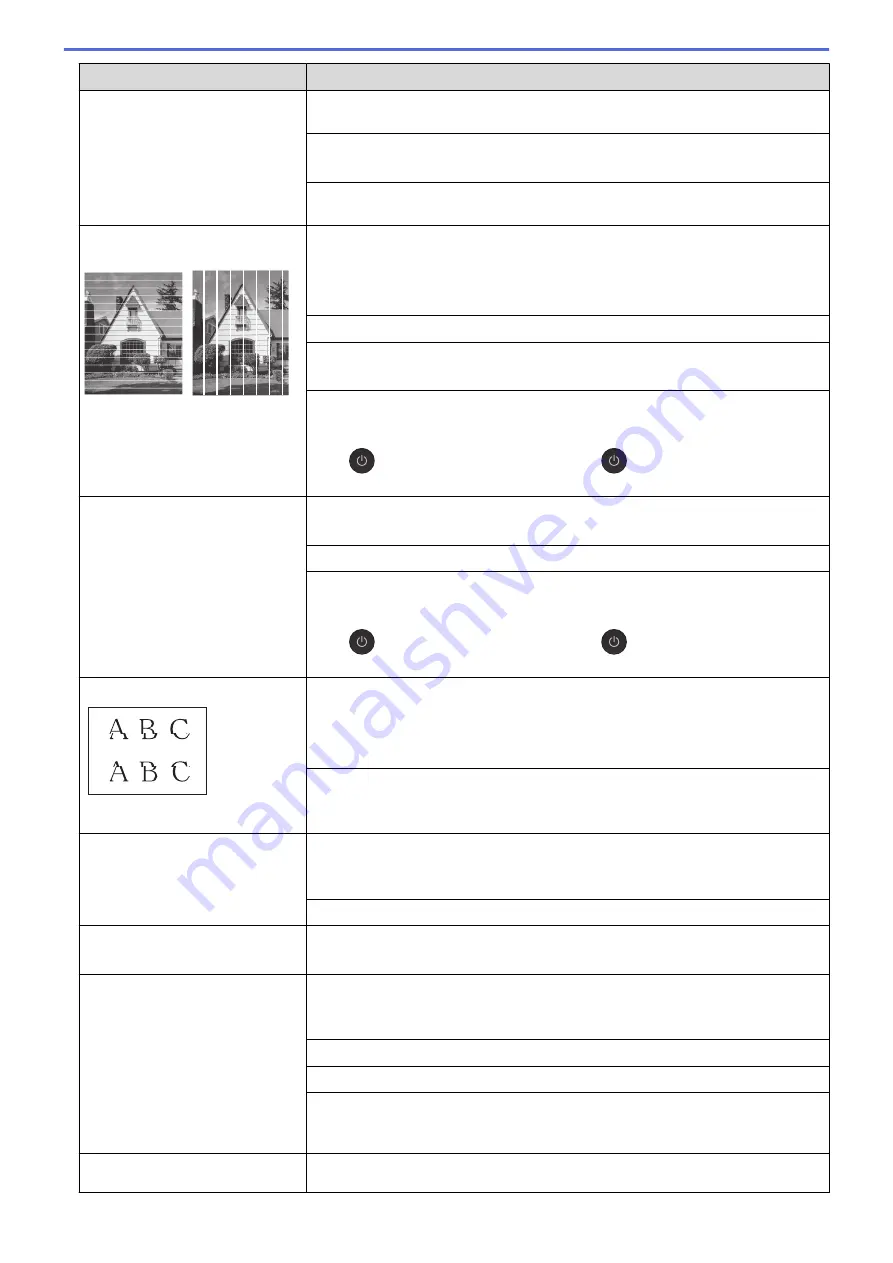
Difficulties
Suggestions
Make sure you are using Genuine Brother Ink. Using non-Brother supplies may
affect the print quality, hardware performance, and machine reliability.
Make sure you are using one of the recommended types of paper.
See
Related Information
:
Acceptable Paper and Other Print Media
.
The recommended environment for your machine is between 68 °F to 91 °F
(20 °C to 33 °C).
White lines appear in text or
graphics.
Clean the print head.
See
Related Information
:
Clean the Print Head from Your Brother Machine
.
See
Related Information
:
Clean the Print Head from Your Computer (Windows
®
)
or
Clean the Print Head from Your Computer (Macintosh)
.
Make sure you are using Genuine Brother Ink.
Try using the recommended types of paper.
See
Related Information
:
Acceptable Paper and Other Print Media
.
To prolong print head life, provide the best ink cartridge economy and maintain
print quality, we do not recommend frequently unplugging the machine and/or
leaving the machine unplugged for extended periods of time. We recommend
using
to power down the machine. Using
allows minimal power to the
machine, resulting in periodic, but less frequent, cleaning of the print head.
The machine prints blank pages.
Check the print quality.
See
Related Information
:
Check the Print Quality
.
Make sure you are using Genuine Brother Ink.
To prolong print head life, provide the best ink cartridge economy and maintain
print quality, we do not recommend frequently unplugging the machine and/or
leaving the machine unplugged for extended periods of time. We recommend
using
to power down the machine. Using
allows minimal power to the
machine, resulting in periodic, but less frequent, cleaning of the print head.
Characters and lines are blurred.
Check the printing alignment.
See
Related Information
:
Check the Print Alignment from Your Brother Machine
.
See
Related Information
:
Check the Print Alignment from Your Computer
(Windows
®
)
or
Check the Print Alignment from Your Computer (Macintosh)
.
Change the print setting options.
See
Related Information
:
Change the Print Setting Options When Having Printing
Problems
.
Printed text or images are
skewed.
Make sure the paper is loaded correctly in the paper tray and the paper guides
are adjusted correctly.
See
Related Information
:
Load Paper
.
Make sure the Jam Clear Cover is closed correctly.
Smudge or stain at the top center
of the printed page.
Make sure the paper is not too thick or curled.
See
Related Information
:
Acceptable Paper and Other Print Media
.
Printing appears dirty or ink
seems to run.
Make sure you are using the recommended types of paper. Do not handle the
paper until the ink is dry.
See
Related Information
:
Acceptable Paper and Other Print Media
.
Make sure the printing surface is face down in the paper tray.
Make sure you are using Genuine Brother Ink.
If you are using photo paper, make sure the glossy side of the photo paper is
face down in the tray and you have set the correct paper type. If you are printing
a photo from your computer, set the Media Type in the printer driver.
Ink is smudged or wet when using
glossy photo paper.
Be sure to check the front and back of the paper. Place the glossy surface
(printing surface) face down.
661
Summary of Contents for MFC-J5330DW
Page 25: ... Use the Ledger Copy Shortcuts Error and Maintenance Messages 18 ...
Page 27: ...Related Information Touchscreen LCD Overview 20 ...
Page 32: ...Related Information Introduction to Your Brother Machine 25 ...
Page 37: ...Home Paper Handling Paper Handling Load Paper Load Documents 30 ...
Page 44: ... Choose the Right Print Media Change the Paper Size and Paper Type 37 ...
Page 174: ...Related Information Set up a Scan to Network Profile 167 ...
Page 190: ...Related Information Scan Using the Scan Button on Your Brother Machine 183 ...
Page 256: ... TWAIN Driver Settings Macintosh 249 ...
Page 281: ... Important Note 274 ...
Page 294: ...Related Information Send a Fax Fax Options 287 ...
Page 300: ... Set up Groups for Broadcasting Enter Text on Your Brother Machine 293 ...
Page 329: ...Related Information Memory Receive Options 322 ...
Page 359: ...Related Information Store Fax Numbers 352 ...
Page 361: ... Store Address Book Numbers 354 ...
Page 389: ... Set the Machine to Power Off Automatically 382 ...
Page 390: ...Home Fax PC FAX PC FAX PC FAX for Windows PC FAX for Macintosh 383 ...
Page 445: ... Wi Fi Direct Network Configuration Overview 438 ...
Page 454: ...Related Information Configure Your Brother Machine for Email or I Fax 447 ...
Page 540: ...Related Information Set Up Brother Web Connect 533 ...
Page 544: ...Related Information Set Up Brother Web Connect 537 ...
Page 579: ...4 Press OK The machine scans the document Related Information NotePrint and NoteScan 572 ...
Page 689: ... My Brother Machine Cannot Print Scan or PC FAX Receive over the Network 682 ...
Page 705: ... Clean the Print Head from Your Brother Machine 698 ...
Page 819: ...Home Appendix Appendix Specifications Enter Text on Your Brother Machine 812 ...
Page 830: ...USA CAN Version 0 ...






























