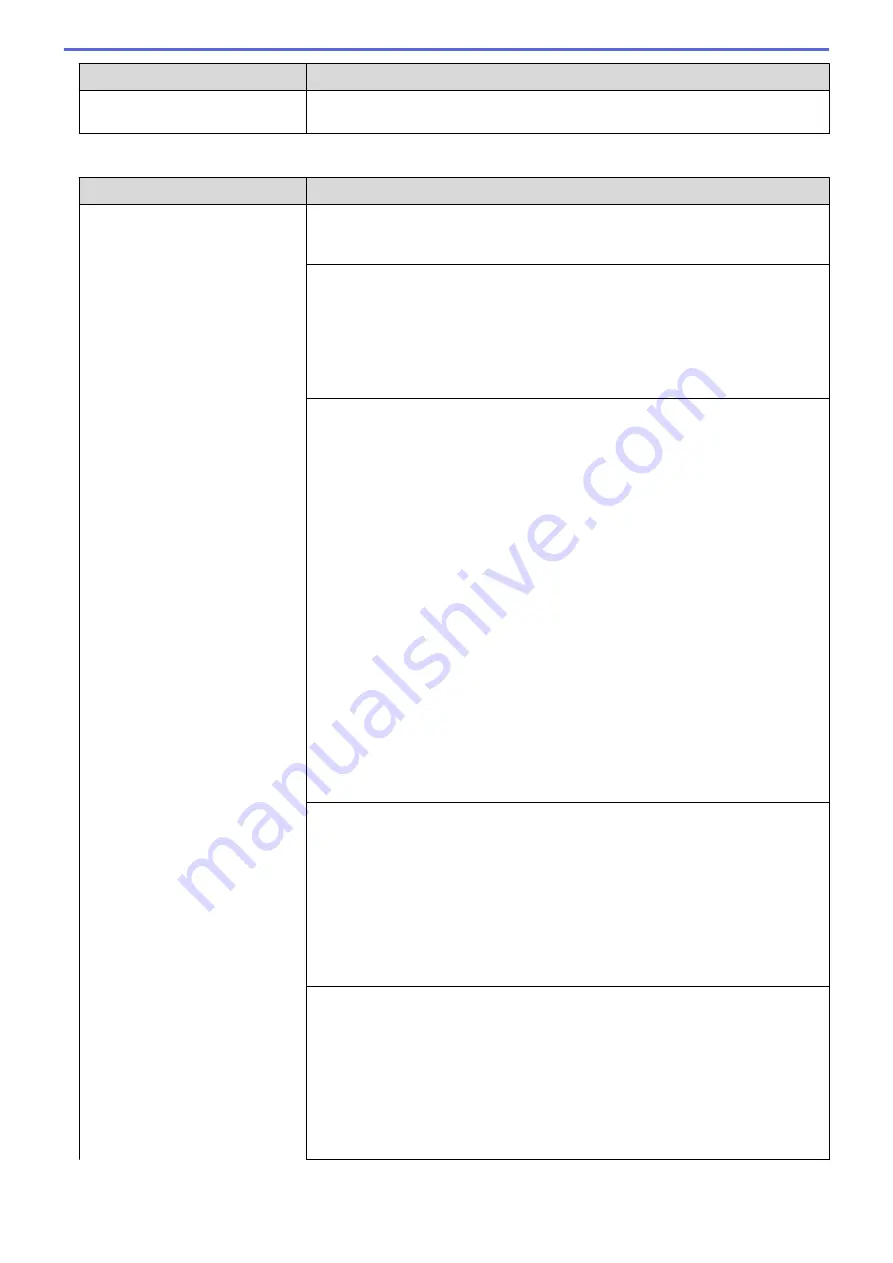
Difficulties
Suggestions
a slight interruption is crucial to your business, we recommend using a separate
telephone line with no custom features.
Receiving Faxes
Difficulties
Suggestions
Cannot receive a fax.
Make sure your machine has a dial tone by pressing the Hook button in Fax
mode. If you hear static or interference on your fax line, contact your local
telephone provider.
Check all line cord connections. Make sure the telephone line cord is plugged
into the telephone wall jack and the LINE jack of the machine. If you subscribe to
DSL, VoIP, or MagicJack services, call your service provider for connection
instructions. If you are using a VoIP system, try changing the VoIP setting to
Basic (for VoIP)
. This will lower modem speed and turn off Error Correction Mode
(ECM).
See
Related Information
:
Telephone Line Interference/VoIP
.
Make sure the machine is in the correct Receive Mode. This is determined by the
external devices and telephone subscriber services you have on the same line as
the Brother machine.
See
Related Information
:
Choose the Correct Receive Mode
.
•
If you have a dedicated fax line and want your Brother machine to
automatically answer all incoming faxes, you should select Fax only mode.
•
If your Brother machine shares a line with an external answering machine,
you should select the External TAD mode. In External TAD mode, your
Brother machine will receive incoming faxes automatically and voice callers
will be able to leave a message on your answering machine.
•
If your Brother machine shares the line with a Voice Mail subscriber service,
see
Related Information
:
Voice Mail
.
•
If your Brother machine is on a line with the Distinctive Ring subscriber
service, see
Related Information
:
Distinctive Ring
.
•
If your Brother machine shares a line with other telephones and you want it to
automatically answer all incoming faxes, you should select the Fax/Tel mode.
In Fax/Tel mode, your Brother machine will receive faxes automatically and
produce a pseudo/double-ring to alert you to answer voice calls.
•
If you do not want your Brother machine to answer any incoming faxes
automatically, you should select the Manual mode. In Manual mode, you must
answer every incoming call and activate the machine to receive faxes.
Another device or service at your location may be answering the call before your
Brother machine answers. To test this, lower the Ring Delay setting:
•
If the Receive Mode is set to Fax Only or Fax/Tel, reduce the Ring Delay to
one ring.
See
Related Information
:
Set the Number of Rings Before the Machine
Answers (Ring Delay)
.
•
If the Receive Mode is set to External TAD, reduce the number of rings
programmed on your answering machine to two.
•
If the Receive Mode is set to Manual, DO NOT adjust the Ring Delay setting.
Have someone send you a test fax:
•
If you received the test fax successfully, your machine is operating correctly.
Remember to reset your Ring Delay or answering machine setting back to
your original setting. If receiving problems recur after resetting the Ring Delay,
then a person, device, or subscriber service is answering the fax call before
the machine has a chance to answer.
•
If you were not able to receive the fax, then another device or subscriber
service may be interfering with your fax reception or there may be a problem
with your fax line.
666
Summary of Contents for MFC-J5330DW
Page 25: ... Use the Ledger Copy Shortcuts Error and Maintenance Messages 18 ...
Page 27: ...Related Information Touchscreen LCD Overview 20 ...
Page 32: ...Related Information Introduction to Your Brother Machine 25 ...
Page 37: ...Home Paper Handling Paper Handling Load Paper Load Documents 30 ...
Page 44: ... Choose the Right Print Media Change the Paper Size and Paper Type 37 ...
Page 174: ...Related Information Set up a Scan to Network Profile 167 ...
Page 190: ...Related Information Scan Using the Scan Button on Your Brother Machine 183 ...
Page 256: ... TWAIN Driver Settings Macintosh 249 ...
Page 281: ... Important Note 274 ...
Page 294: ...Related Information Send a Fax Fax Options 287 ...
Page 300: ... Set up Groups for Broadcasting Enter Text on Your Brother Machine 293 ...
Page 329: ...Related Information Memory Receive Options 322 ...
Page 359: ...Related Information Store Fax Numbers 352 ...
Page 361: ... Store Address Book Numbers 354 ...
Page 389: ... Set the Machine to Power Off Automatically 382 ...
Page 390: ...Home Fax PC FAX PC FAX PC FAX for Windows PC FAX for Macintosh 383 ...
Page 445: ... Wi Fi Direct Network Configuration Overview 438 ...
Page 454: ...Related Information Configure Your Brother Machine for Email or I Fax 447 ...
Page 540: ...Related Information Set Up Brother Web Connect 533 ...
Page 544: ...Related Information Set Up Brother Web Connect 537 ...
Page 579: ...4 Press OK The machine scans the document Related Information NotePrint and NoteScan 572 ...
Page 689: ... My Brother Machine Cannot Print Scan or PC FAX Receive over the Network 682 ...
Page 705: ... Clean the Print Head from Your Brother Machine 698 ...
Page 819: ...Home Appendix Appendix Specifications Enter Text on Your Brother Machine 812 ...
Page 830: ...USA CAN Version 0 ...






























