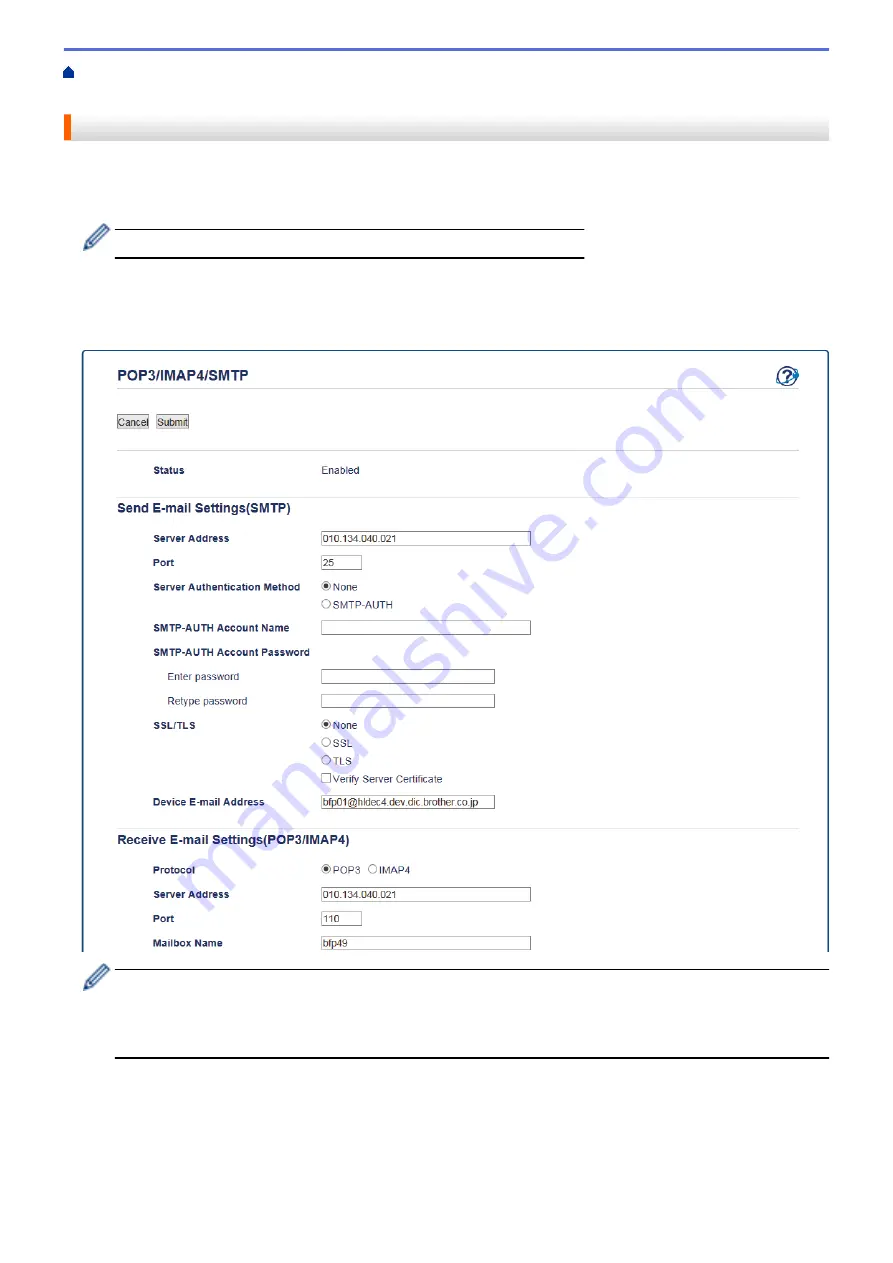
Send or Receive an Email Securely
> Send or Receive an Email Securely Using SSL
TLS
Send or Receive an Email Securely Using SSL TLS
Your Brother machine supports SSL/TLS methods to send or receive an email via an email server that requires
secure SSL/TLS communication. To send or receive email via an email server that is using SSL/TLS
communication, you must configure SMTP over SSL/TLS, POP3 over SSL/TLS, or IMAP4 over SSL/TLS.
We recommend using Web Based Management to configure SSL/TLS.
Verify Server Certificate
Under
SSL/TLS
, if you choose
SSL
or
TLS
, the
Verify Server Certificate
check box will be selected
automatically.
•
Before you verify the server certificate, you must import the CA certificate issued by the CA that signed
the server certificate. Contact your network administrator or your Internet Service Provider (ISP) to
confirm if importing a CA certificate is necessary.
•
If you do not need to verify the server certificate, clear the
Verify Server Certificate
check box.
Port Number
If you select
SSL
or
TLS
for SMTP, POP3, or IMAP4, the
Port
value will be changed to match the protocol. To
change the port number manually, type the port number after you choose
SSL
or
TLS
for the
SSL/TLS
settings.
You must configure your machine's POP3/IMAP4/SMTP communication method to match the method used by
your email server. For details about your email server settings, contact your network administrator or your ISP.
515
Summary of Contents for MFC-J5330DW
Page 25: ... Use the Ledger Copy Shortcuts Error and Maintenance Messages 18 ...
Page 27: ...Related Information Touchscreen LCD Overview 20 ...
Page 32: ...Related Information Introduction to Your Brother Machine 25 ...
Page 37: ...Home Paper Handling Paper Handling Load Paper Load Documents 30 ...
Page 44: ... Choose the Right Print Media Change the Paper Size and Paper Type 37 ...
Page 174: ...Related Information Set up a Scan to Network Profile 167 ...
Page 190: ...Related Information Scan Using the Scan Button on Your Brother Machine 183 ...
Page 256: ... TWAIN Driver Settings Macintosh 249 ...
Page 281: ... Important Note 274 ...
Page 294: ...Related Information Send a Fax Fax Options 287 ...
Page 300: ... Set up Groups for Broadcasting Enter Text on Your Brother Machine 293 ...
Page 329: ...Related Information Memory Receive Options 322 ...
Page 359: ...Related Information Store Fax Numbers 352 ...
Page 361: ... Store Address Book Numbers 354 ...
Page 389: ... Set the Machine to Power Off Automatically 382 ...
Page 390: ...Home Fax PC FAX PC FAX PC FAX for Windows PC FAX for Macintosh 383 ...
Page 445: ... Wi Fi Direct Network Configuration Overview 438 ...
Page 454: ...Related Information Configure Your Brother Machine for Email or I Fax 447 ...
Page 540: ...Related Information Set Up Brother Web Connect 533 ...
Page 544: ...Related Information Set Up Brother Web Connect 537 ...
Page 579: ...4 Press OK The machine scans the document Related Information NotePrint and NoteScan 572 ...
Page 689: ... My Brother Machine Cannot Print Scan or PC FAX Receive over the Network 682 ...
Page 705: ... Clean the Print Head from Your Brother Machine 698 ...
Page 819: ...Home Appendix Appendix Specifications Enter Text on Your Brother Machine 812 ...
Page 830: ...USA CAN Version 0 ...






























