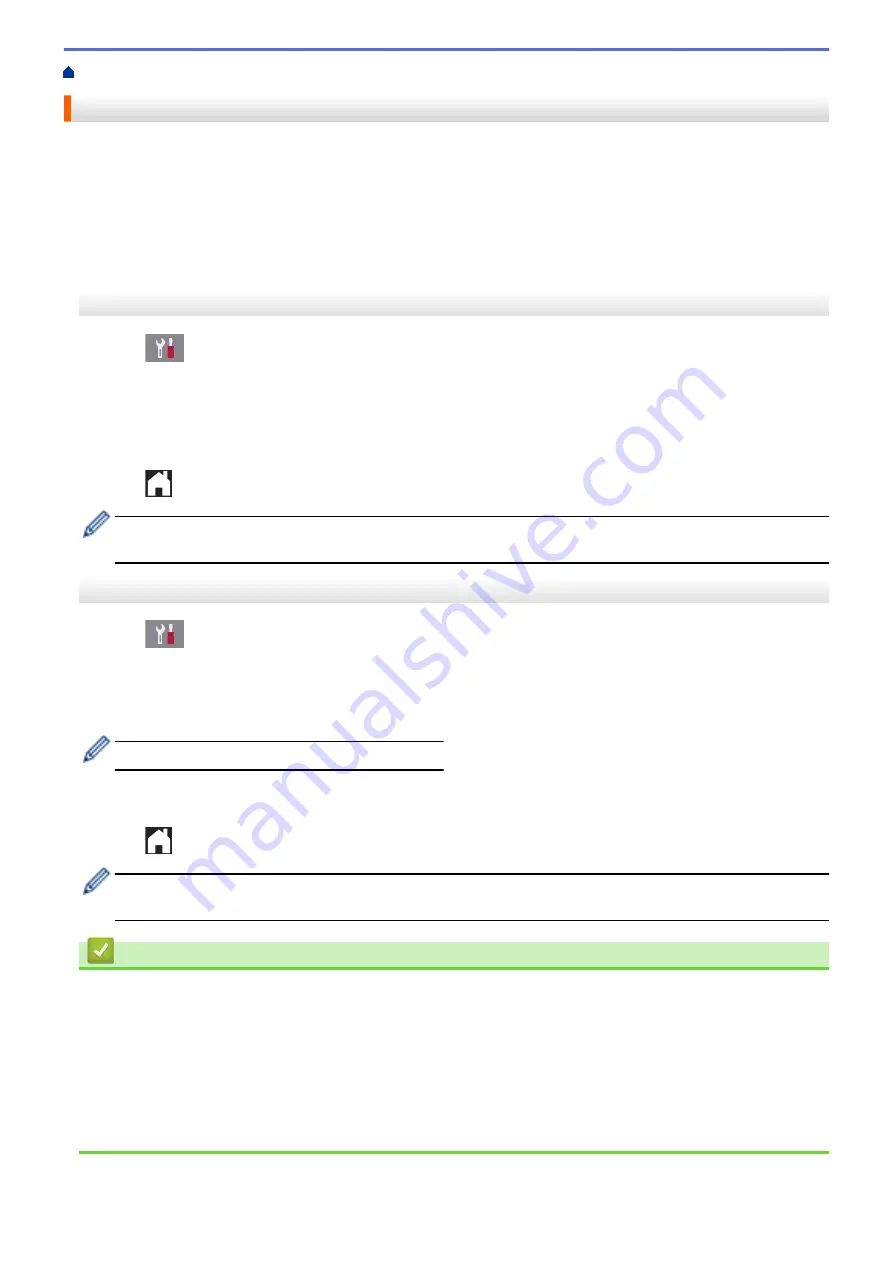
> Change the Paper Size and Paper Type
Change the Paper Size and Paper Type
Set the Paper Size and Paper Type settings for the paper tray.
•
To get the best print quality, set the machine for the type of paper you are using.
•
When you change the size of the paper you load in the tray, you must change the Paper Size setting on the
LCD at the same time.
>> MFC-J5330DW
>> MFC-J5830DW/MFC-J5930DW
MFC-J5330DW
1. Press
[Settings]
>
[Tray Setting]
.
2. Press
[Paper Type]
.
3. Press
a
or
b
to display the paper type options, and then press the option you want.
4. Press
[Paper Size]
.
5. Press
a
or
b
to display the paper size options, and then press the option you want.
6. Press
.
The machine ejects paper with the printed surface face up onto the paper tray at the front of the machine.
When you use glossy paper, remove each sheet at once to prevent smudging or paper jams.
MFC-J5830DW/MFC-J5930DW
1. Press
[Settings]
>
[Tray Setting]
.
2. Press the tray option you want.
3. Press
[Paper Type]
.
4. Press the paper type option you want.
Use plain paper only in Tray #2. (MFC-J5930DW)
5. Press
[Paper Size]
.
6. Swipe up or down or press
a
or
b
to display the paper size options, and then press the option you want.
7. Press
.
The machine ejects paper with the printed surface face up onto the paper tray at the front of the machine.
When you use glossy paper, remove each sheet at once to prevent smudging or paper jams.
Related Information
•
•
Load Letter, A4, or Executive Size Paper in Paper Tray #1 / Paper Tray #2
•
Load Photo Paper in Paper Tray #1
•
Load Envelopes in Paper Tray #1
•
Acceptable Paper and Other Print Media
•
Error and Maintenance Messages
•
Paper Handling and Printing Problems
60
Summary of Contents for MFC-J5330DW
Page 25: ... Use the Ledger Copy Shortcuts Error and Maintenance Messages 18 ...
Page 27: ...Related Information Touchscreen LCD Overview 20 ...
Page 32: ...Related Information Introduction to Your Brother Machine 25 ...
Page 37: ...Home Paper Handling Paper Handling Load Paper Load Documents 30 ...
Page 44: ... Choose the Right Print Media Change the Paper Size and Paper Type 37 ...
Page 174: ...Related Information Set up a Scan to Network Profile 167 ...
Page 190: ...Related Information Scan Using the Scan Button on Your Brother Machine 183 ...
Page 256: ... TWAIN Driver Settings Macintosh 249 ...
Page 281: ... Important Note 274 ...
Page 294: ...Related Information Send a Fax Fax Options 287 ...
Page 300: ... Set up Groups for Broadcasting Enter Text on Your Brother Machine 293 ...
Page 329: ...Related Information Memory Receive Options 322 ...
Page 359: ...Related Information Store Fax Numbers 352 ...
Page 361: ... Store Address Book Numbers 354 ...
Page 389: ... Set the Machine to Power Off Automatically 382 ...
Page 390: ...Home Fax PC FAX PC FAX PC FAX for Windows PC FAX for Macintosh 383 ...
Page 445: ... Wi Fi Direct Network Configuration Overview 438 ...
Page 454: ...Related Information Configure Your Brother Machine for Email or I Fax 447 ...
Page 540: ...Related Information Set Up Brother Web Connect 533 ...
Page 544: ...Related Information Set Up Brother Web Connect 537 ...
Page 579: ...4 Press OK The machine scans the document Related Information NotePrint and NoteScan 572 ...
Page 689: ... My Brother Machine Cannot Print Scan or PC FAX Receive over the Network 682 ...
Page 705: ... Clean the Print Head from Your Brother Machine 698 ...
Page 819: ...Home Appendix Appendix Specifications Enter Text on Your Brother Machine 812 ...
Page 830: ...USA CAN Version 0 ...






























