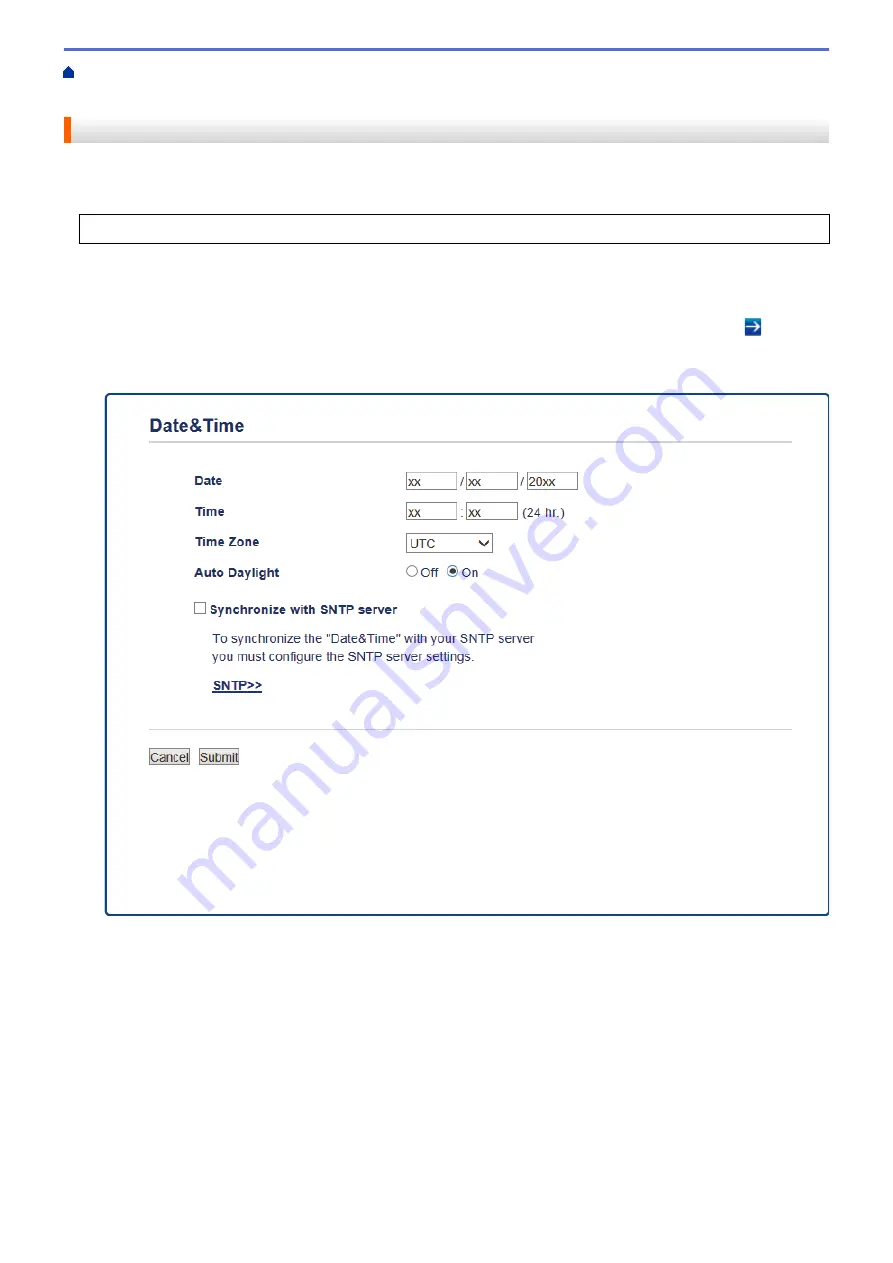
Scan Using the Scan Button on Your Brother Machine
Set up a Scan to Network Profile
> Set the Date and Time Using Web Based Management
Set the Date and Time Using Web Based Management
Make sure the date and time and the time zone settings are set correctly using Web Based Management or the
control panel, so the machine's time matches the time being used by the server providing authentication.
Start with Step 2 if you already have a Web Based Management window open.
1. Start your web browser.
Type "http://machine's IP address" in your browser's address bar (where "machine's IP address" is the IP
address of the machine or the print server name). For example: http://192.168.1.2
No password is required by default. If you have previously set a password, type it, and then click .
2. Click the
Administrator
tab.
3. Click the
Date&Time
menu in the left navigation bar.
4. In the
Date
fields, enter the date.
5. Select either 12h Clock or 24h Clock as your
Clock Type
(available only for certain countries).
6. In the
Time
fields, enter the time.
7. Select the time difference between your location and UTC from the
Time Zone
drop-down list, for example,
the time zone for Eastern time in the USA and Canada is UTC-05:00.
8. Click the
On
option for
Auto Daylight
to set the machine to change automatically for daylight saving time. It
will reset itself forward one hour in the spring, and back one hour in the fall/autumn (available only for certain
countries).
9. Click
Submit
.
166
Summary of Contents for MFC-J5330DW
Page 25: ... Use the Ledger Copy Shortcuts Error and Maintenance Messages 18 ...
Page 27: ...Related Information Touchscreen LCD Overview 20 ...
Page 32: ...Related Information Introduction to Your Brother Machine 25 ...
Page 37: ...Home Paper Handling Paper Handling Load Paper Load Documents 30 ...
Page 44: ... Choose the Right Print Media Change the Paper Size and Paper Type 37 ...
Page 174: ...Related Information Set up a Scan to Network Profile 167 ...
Page 190: ...Related Information Scan Using the Scan Button on Your Brother Machine 183 ...
Page 256: ... TWAIN Driver Settings Macintosh 249 ...
Page 281: ... Important Note 274 ...
Page 294: ...Related Information Send a Fax Fax Options 287 ...
Page 300: ... Set up Groups for Broadcasting Enter Text on Your Brother Machine 293 ...
Page 329: ...Related Information Memory Receive Options 322 ...
Page 359: ...Related Information Store Fax Numbers 352 ...
Page 361: ... Store Address Book Numbers 354 ...
Page 389: ... Set the Machine to Power Off Automatically 382 ...
Page 390: ...Home Fax PC FAX PC FAX PC FAX for Windows PC FAX for Macintosh 383 ...
Page 445: ... Wi Fi Direct Network Configuration Overview 438 ...
Page 454: ...Related Information Configure Your Brother Machine for Email or I Fax 447 ...
Page 540: ...Related Information Set Up Brother Web Connect 533 ...
Page 544: ...Related Information Set Up Brother Web Connect 537 ...
Page 579: ...4 Press OK The machine scans the document Related Information NotePrint and NoteScan 572 ...
Page 689: ... My Brother Machine Cannot Print Scan or PC FAX Receive over the Network 682 ...
Page 705: ... Clean the Print Head from Your Brother Machine 698 ...
Page 819: ...Home Appendix Appendix Specifications Enter Text on Your Brother Machine 812 ...
Page 830: ...USA CAN Version 0 ...






























