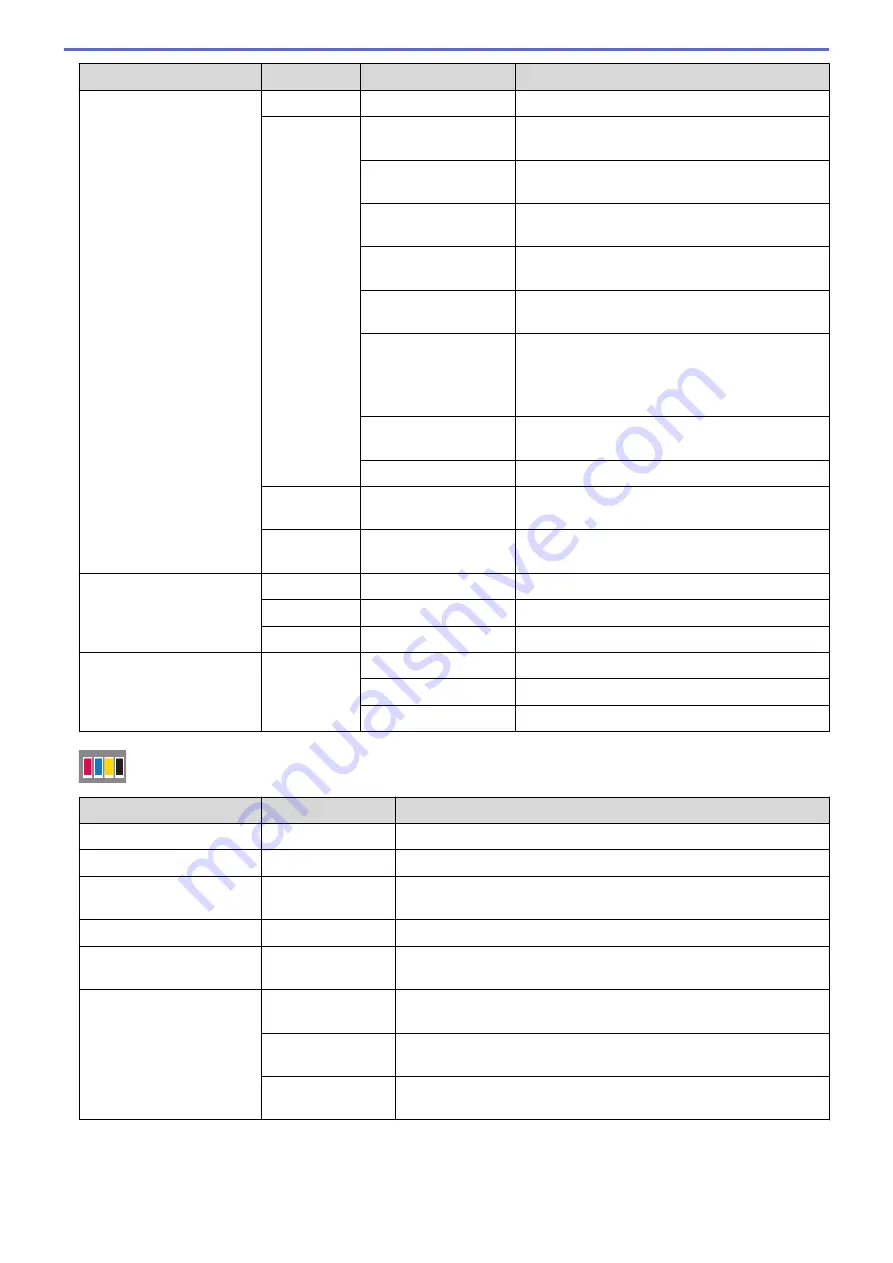
Level 1
Level 2
Level 3
Descriptions
Add Shortcut
Fax
-
Change the settings in the Fax Options.
Scan
to PC(File)
Scan documents and save them to a folder on
your computer.
to PC(OCR)
Convert your scanned document to an editable
text file.
to PC(Image)
Scan photos or graphics into your graphics
applications.
to PC(E-mail)
Send a scanned document as an email
attachment.
to Media
Scan documents and save them directly to a
USB flash drive without using a computer.
to E-mail Server
(Available after
Internet Fax (I-Fax) is
downloaded.)
Scan a black and white or a color document to
your email server.
to Network
Send scanned data to a CIFS server on your
local network or on the Internet.
to FTP
Send scanned data via FTP.
Web
-
Connect the Brother machine to an Internet
service.
Apps
-
Connect the Brother machine to the Brother
Apps service.
This list appears when
each Shortcut icon is
pressed for 2 seconds.
Rename
-
Change the shortcut name.
Edit
-
Change the shortcut settings.
Delete
-
Delete the shortcut.
Edit/Delete
(Select
shortcut
button.)
Rename
Change the shortcut name.
Edit
Change the shortcut settings.
Delete
Delete the shortcut.
[Ink]
Level 1
Level 2
Descriptions
Ink Volume
-
Check the available ink volume.
Ink Cartridge Model
-
Check your ink cartridge numbers.
Improve Print
Quality
-
Check and correct the print quality, alignment and paper feeding
according to the LCD instructions.
Print Head Cleaning
-
Clean the print head according to the LCD instructions.
Remove Paper Scraps
-
Remove a piece of paper in the machine according to the LCD
instructions.
Print Setting
Options
Reduce
Smudging
Reduce smudging on the paper or paper jams during printing.
Reduce Uneven
Lines
Reduce uneven lines on the paper during printing.
Slow Drying
Paper
Use this setting when printing with a type of plain paper on which
the ink dries very slowly.
777
Summary of Contents for MFC-J5330DW
Page 25: ... Use the Ledger Copy Shortcuts Error and Maintenance Messages 18 ...
Page 27: ...Related Information Touchscreen LCD Overview 20 ...
Page 32: ...Related Information Introduction to Your Brother Machine 25 ...
Page 37: ...Home Paper Handling Paper Handling Load Paper Load Documents 30 ...
Page 44: ... Choose the Right Print Media Change the Paper Size and Paper Type 37 ...
Page 174: ...Related Information Set up a Scan to Network Profile 167 ...
Page 190: ...Related Information Scan Using the Scan Button on Your Brother Machine 183 ...
Page 256: ... TWAIN Driver Settings Macintosh 249 ...
Page 281: ... Important Note 274 ...
Page 294: ...Related Information Send a Fax Fax Options 287 ...
Page 300: ... Set up Groups for Broadcasting Enter Text on Your Brother Machine 293 ...
Page 329: ...Related Information Memory Receive Options 322 ...
Page 359: ...Related Information Store Fax Numbers 352 ...
Page 361: ... Store Address Book Numbers 354 ...
Page 389: ... Set the Machine to Power Off Automatically 382 ...
Page 390: ...Home Fax PC FAX PC FAX PC FAX for Windows PC FAX for Macintosh 383 ...
Page 445: ... Wi Fi Direct Network Configuration Overview 438 ...
Page 454: ...Related Information Configure Your Brother Machine for Email or I Fax 447 ...
Page 540: ...Related Information Set Up Brother Web Connect 533 ...
Page 544: ...Related Information Set Up Brother Web Connect 537 ...
Page 579: ...4 Press OK The machine scans the document Related Information NotePrint and NoteScan 572 ...
Page 689: ... My Brother Machine Cannot Print Scan or PC FAX Receive over the Network 682 ...
Page 705: ... Clean the Print Head from Your Brother Machine 698 ...
Page 819: ...Home Appendix Appendix Specifications Enter Text on Your Brother Machine 812 ...
Page 830: ...USA CAN Version 0 ...






























