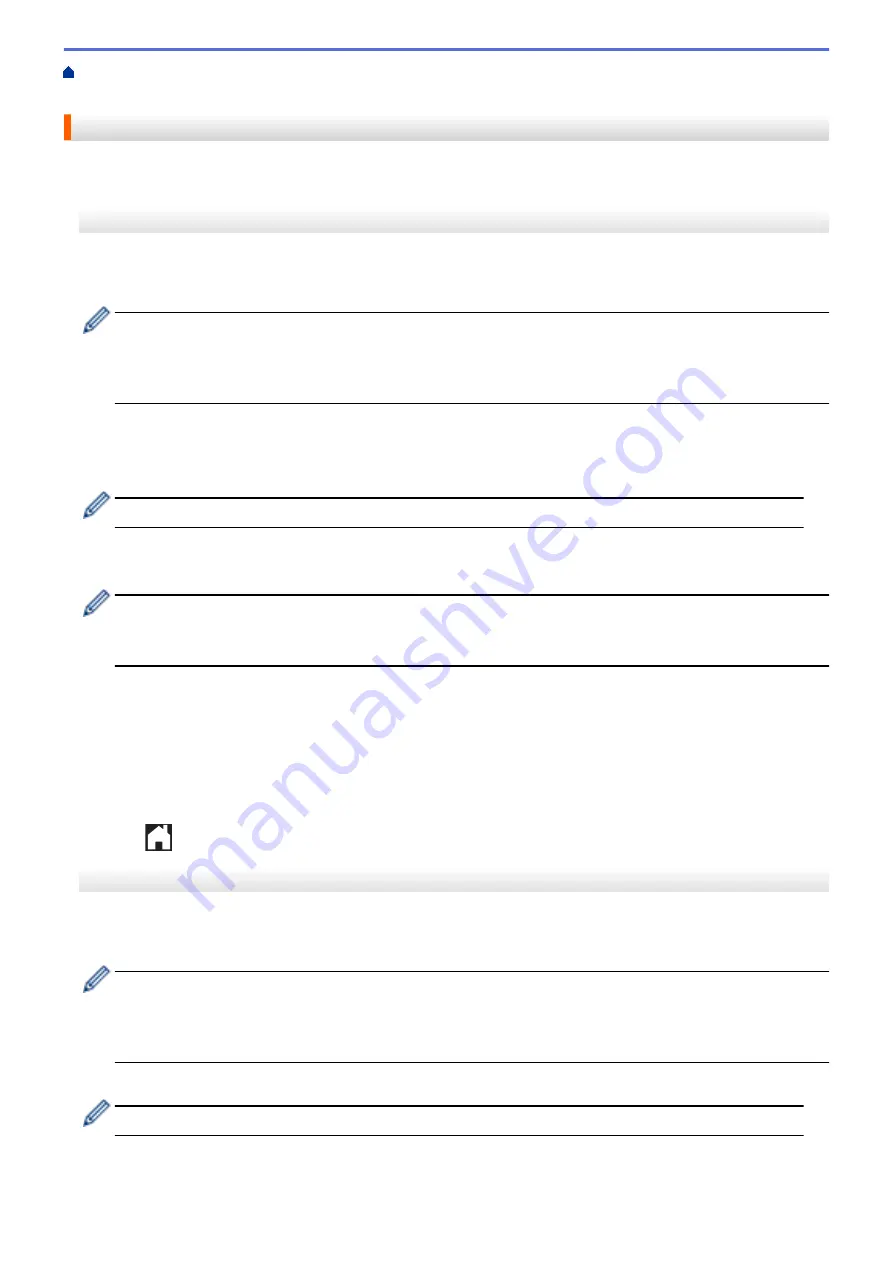
>
> Print Note Sheet and
Folder Templates
Print Note Sheet and Folder Templates
>> MFC-J5330DW
>> MFC-J5830DW/MFC-J5930DW
MFC-J5330DW
1. Press
d
or
c
to display
[Apps]
.
Press
[Apps]
.
•
If information regarding the Internet connection appears on the machine’s LCD, read it, and then press
[OK]
.
•
Occasionally, updates or announcements about Brother Web Connect's features will appear on the
LCD. Read the information, and then press
[OK]
.
2. Press
a
or
b
to display
[NoteScan]
.
Press
[NoteScan]
.
3. Press
[Print Note & Folder template]
.
If information regarding
[Print Note & Folder template]
appears, read it, and then press
[OK]
.
4. Press
[Note Format]
or
[Note Folder]
.
5. Select the category and page layout you want.
•
A Note Folder is specially designed to match the type of Notes you print.
•
After the folder is printed, fold the paper along the dotted lines and secure the folded areas with tape or
other adhesive. You can use a hole punch to make the folder suitable for use in a binder.
6. Indicate the number of copies you want to print and press
[OK]
.
7. Repeat the last two steps to select other formats if needed.
8. Press
[OK]
.
9. Press
[OK]
.
The machine starts printing.
10. Press
[OK]
.
11. Press
.
MFC-J5830DW/MFC-J5930DW
1. Swipe left or right or press
d
or
c
to display
[Apps]
.
Press
[Apps]
.
•
If information regarding the Internet connection appears on the machine’s LCD, read it, and then press
[OK]
.
•
Occasionally, updates or announcements about Brother Web Connect's features will appear on the
LCD. Read the information, and then press
[OK]
.
2. Press
[NoteScan]
>
[Print Note & Folder template]
.
If information regarding
[Print Note & Folder template]
appears, read it, and then press
[OK]
.
3. Press
[Note Format]
or
[Note Folder]
.
4. Select the category and page layout you want.
568
Summary of Contents for MFC-J5330DW
Page 25: ... Use the Ledger Copy Shortcuts Error and Maintenance Messages 18 ...
Page 27: ...Related Information Touchscreen LCD Overview 20 ...
Page 32: ...Related Information Introduction to Your Brother Machine 25 ...
Page 37: ...Home Paper Handling Paper Handling Load Paper Load Documents 30 ...
Page 44: ... Choose the Right Print Media Change the Paper Size and Paper Type 37 ...
Page 174: ...Related Information Set up a Scan to Network Profile 167 ...
Page 190: ...Related Information Scan Using the Scan Button on Your Brother Machine 183 ...
Page 256: ... TWAIN Driver Settings Macintosh 249 ...
Page 281: ... Important Note 274 ...
Page 294: ...Related Information Send a Fax Fax Options 287 ...
Page 300: ... Set up Groups for Broadcasting Enter Text on Your Brother Machine 293 ...
Page 329: ...Related Information Memory Receive Options 322 ...
Page 359: ...Related Information Store Fax Numbers 352 ...
Page 361: ... Store Address Book Numbers 354 ...
Page 389: ... Set the Machine to Power Off Automatically 382 ...
Page 390: ...Home Fax PC FAX PC FAX PC FAX for Windows PC FAX for Macintosh 383 ...
Page 445: ... Wi Fi Direct Network Configuration Overview 438 ...
Page 454: ...Related Information Configure Your Brother Machine for Email or I Fax 447 ...
Page 540: ...Related Information Set Up Brother Web Connect 533 ...
Page 544: ...Related Information Set Up Brother Web Connect 537 ...
Page 579: ...4 Press OK The machine scans the document Related Information NotePrint and NoteScan 572 ...
Page 689: ... My Brother Machine Cannot Print Scan or PC FAX Receive over the Network 682 ...
Page 705: ... Clean the Print Head from Your Brother Machine 698 ...
Page 819: ...Home Appendix Appendix Specifications Enter Text on Your Brother Machine 812 ...
Page 830: ...USA CAN Version 0 ...






























