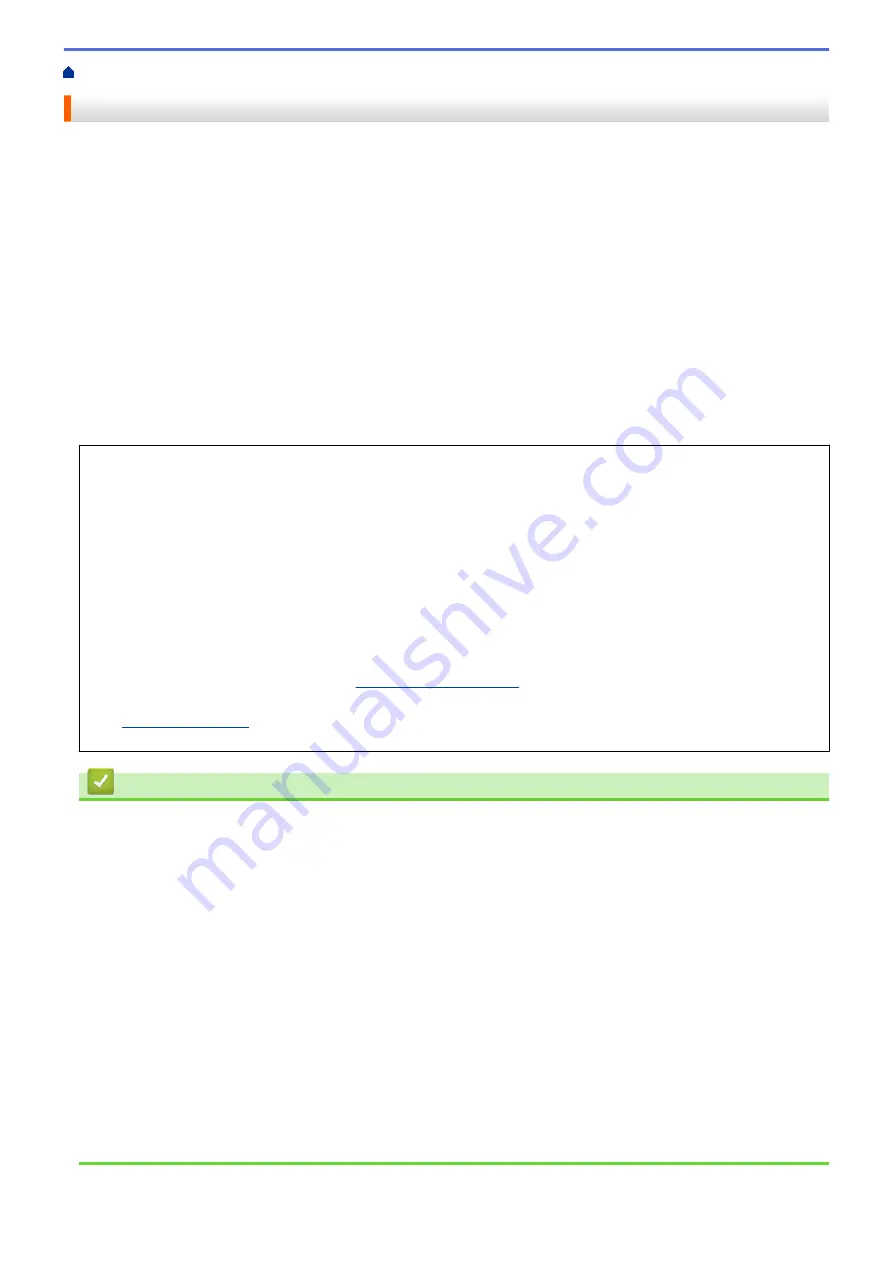
Before You Use Your Brother Machine
Important Note
•
Do not use this product outside the country of purchase as it may violate the wireless telecommunication and
power regulations of that country.
•
Windows
®
10 in this document represents Windows
®
10 Home, Windows
®
10 Pro, Windows
®
10 Education
and Windows
®
10 Enterprise.
•
Windows Server
®
2008 in this document represents Windows Server
®
2008 and Windows Server
®
2008 R2.
•
In this User's Guide, the LCD messages of the MFC-J5930DW are used unless otherwise specified.
•
In this User's Guide, the illustrations of the MFC-J5930DW are used unless otherwise specified.
•
The screens in this User's Guide are for illustration purposes only and may differ from the actual screens.
•
Unless otherwise specified, the screens in this manual are from Windows
®
7 and OS X v10.10.x. Screens on
your computer may vary depending on your operating system.
•
The contents of this guide and the specifications of this product are subject to change without notice.
IMPORTANT NOTICE
The following features described in this guide may not be available at the time of purchase:
•
Auto Crop
in
Scan
options
•
Fit to Page
in
Copy
options
•
Ink Save Copy
•
Thin Paper Copy
•
Book Copy
•
Watermark Copy
These features will be available in January 2017.
To activate these features, download the latest firmware and software:
•
To check for the latest firmware, visit
•
To check for the latest software, go to your model's
Downloads
page on the Brother Solutions Center at
Full Driver & Software Package
.
Related Information
•
Before You Use Your Brother Machine
•
Save Scanned Data to a USB Flash Drive
•
Scan Multiple Business Cards and Photos (Auto Crop)
•
Change Scan Button Settings from ControlCenter4 (Windows
•
•
Scan Settings for ControlCenter4 Advanced Mode (Windows
•
TWAIN Driver Settings (Windows
•
Enlarge or Reduce Copied Images
•
•
•
•
•
Features Tables (2.7" Touchpanel models)
•
Features Tables (3.7" Touch Panel models)
5
Summary of Contents for MFC-J5330DW
Page 25: ... Use the Ledger Copy Shortcuts Error and Maintenance Messages 18 ...
Page 27: ...Related Information Touchscreen LCD Overview 20 ...
Page 32: ...Related Information Introduction to Your Brother Machine 25 ...
Page 37: ...Home Paper Handling Paper Handling Load Paper Load Documents 30 ...
Page 44: ... Choose the Right Print Media Change the Paper Size and Paper Type 37 ...
Page 174: ...Related Information Set up a Scan to Network Profile 167 ...
Page 190: ...Related Information Scan Using the Scan Button on Your Brother Machine 183 ...
Page 256: ... TWAIN Driver Settings Macintosh 249 ...
Page 281: ... Important Note 274 ...
Page 294: ...Related Information Send a Fax Fax Options 287 ...
Page 300: ... Set up Groups for Broadcasting Enter Text on Your Brother Machine 293 ...
Page 329: ...Related Information Memory Receive Options 322 ...
Page 359: ...Related Information Store Fax Numbers 352 ...
Page 361: ... Store Address Book Numbers 354 ...
Page 389: ... Set the Machine to Power Off Automatically 382 ...
Page 390: ...Home Fax PC FAX PC FAX PC FAX for Windows PC FAX for Macintosh 383 ...
Page 445: ... Wi Fi Direct Network Configuration Overview 438 ...
Page 454: ...Related Information Configure Your Brother Machine for Email or I Fax 447 ...
Page 540: ...Related Information Set Up Brother Web Connect 533 ...
Page 544: ...Related Information Set Up Brother Web Connect 537 ...
Page 579: ...4 Press OK The machine scans the document Related Information NotePrint and NoteScan 572 ...
Page 689: ... My Brother Machine Cannot Print Scan or PC FAX Receive over the Network 682 ...
Page 705: ... Clean the Print Head from Your Brother Machine 698 ...
Page 819: ...Home Appendix Appendix Specifications Enter Text on Your Brother Machine 812 ...
Page 830: ...USA CAN Version 0 ...



























