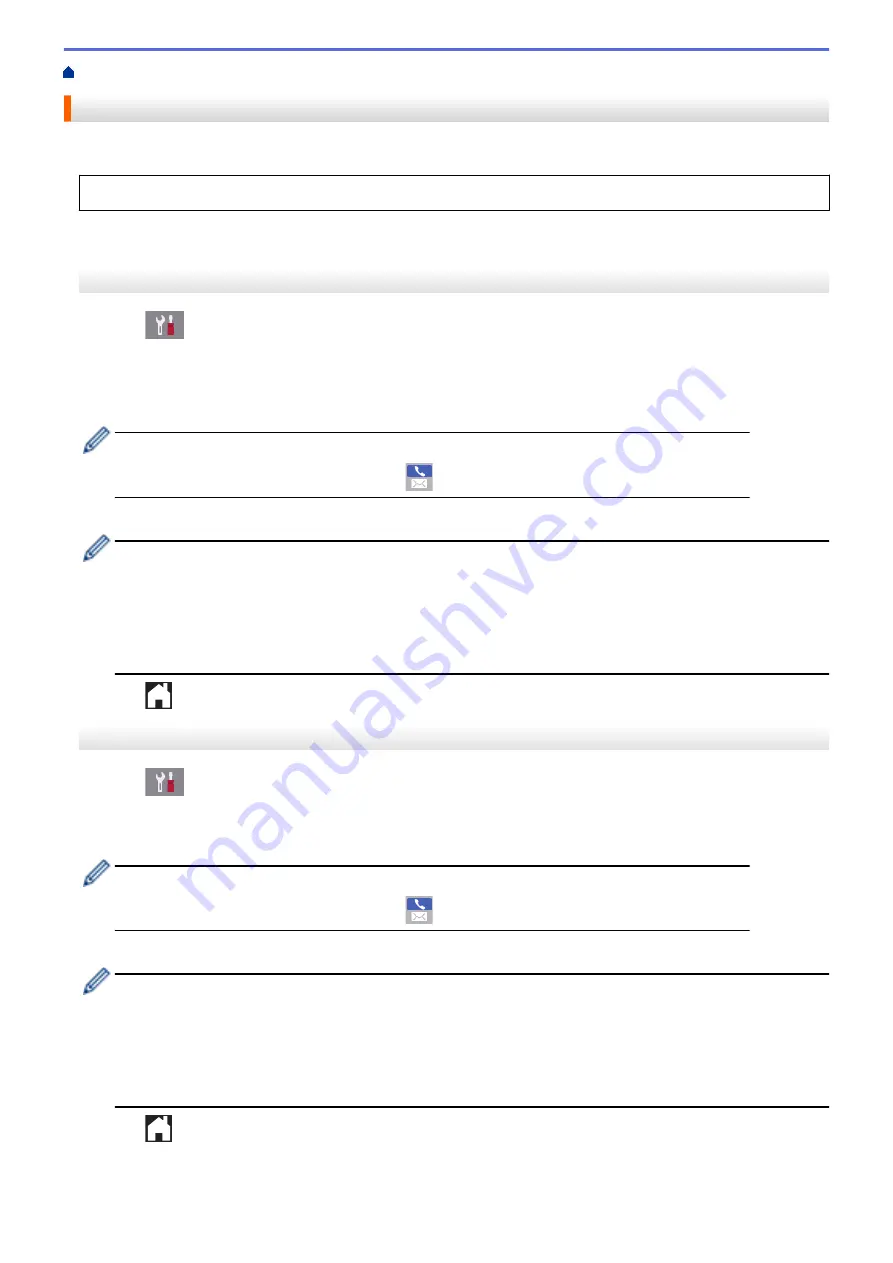
> Forward Incoming Faxes to Another Machine
Forward Incoming Faxes to Another Machine
Use the Fax Forwarding feature to automatically forward your incoming faxes to another machine.
This feature is available only for black and white faxes.
>> MFC-J5330DW
>> MFC-J5830DW/MFC-J5930DW
MFC-J5330DW
1. Press
[Settings]
>
[All Settings]
>
[Fax]
>
[Setup Receive]
>
[Memory Receive]
.
2. Press
a
or
b
to display the
[Fax Forward]
option, and then press it.
3. Enter the forwarding fax number (up to 20 digits) using the dial pad.
Press
[OK]
.
I-Fax users:
To forward a fax to an email address, press
, enter the email address, and then press
[OK]
.
4. Press
[Backup Print: On]
or
[Backup Print: Off]
.
•
If you select
[Backup Print: On]
, the machine prints received faxes at your machine so you will
have a copy.
•
When Fax Preview is turned on, a backup copy of received faxes will not be printed, even if you select
[Backup Print: On]
.
•
If you receive a color fax, your machine only prints the color fax and does not forward it to the Fax
Forwarding number you programmed.
5. Press
.
MFC-J5830DW/MFC-J5930DW
1. Press
[Settings]
>
[All Settings]
>
[Fax]
>
[Setup Receive]
>
[Memory Receive]
.
2. Swipe up or down or press
a
or
b
to display the
[Fax Forward]
option, and then press
[Fax Forward]
.
3. Enter the forwarding fax number (up to 20 digits) using the dial pad. Press
[OK]
.
I-Fax users:
To forward a fax to an email address, press
, enter the email address, and then press
[OK]
.
4. Press
[Backup Print: On]
or
[Backup Print: Off]
.
•
If you select
[Backup Print: On]
, the machine prints received faxes at your machine so you will
have a copy.
•
When Fax Preview is turned on, a backup copy of received faxes will not be printed, even if you select
[Backup Print: On]
.
•
If you receive a color fax, your machine only prints the color fax and does not forward it to the Fax
Forwarding number you programmed.
5. Press
.
321
Summary of Contents for MFC-J5330DW
Page 25: ... Use the Ledger Copy Shortcuts Error and Maintenance Messages 18 ...
Page 27: ...Related Information Touchscreen LCD Overview 20 ...
Page 32: ...Related Information Introduction to Your Brother Machine 25 ...
Page 37: ...Home Paper Handling Paper Handling Load Paper Load Documents 30 ...
Page 44: ... Choose the Right Print Media Change the Paper Size and Paper Type 37 ...
Page 174: ...Related Information Set up a Scan to Network Profile 167 ...
Page 190: ...Related Information Scan Using the Scan Button on Your Brother Machine 183 ...
Page 256: ... TWAIN Driver Settings Macintosh 249 ...
Page 281: ... Important Note 274 ...
Page 294: ...Related Information Send a Fax Fax Options 287 ...
Page 300: ... Set up Groups for Broadcasting Enter Text on Your Brother Machine 293 ...
Page 329: ...Related Information Memory Receive Options 322 ...
Page 359: ...Related Information Store Fax Numbers 352 ...
Page 361: ... Store Address Book Numbers 354 ...
Page 389: ... Set the Machine to Power Off Automatically 382 ...
Page 390: ...Home Fax PC FAX PC FAX PC FAX for Windows PC FAX for Macintosh 383 ...
Page 445: ... Wi Fi Direct Network Configuration Overview 438 ...
Page 454: ...Related Information Configure Your Brother Machine for Email or I Fax 447 ...
Page 540: ...Related Information Set Up Brother Web Connect 533 ...
Page 544: ...Related Information Set Up Brother Web Connect 537 ...
Page 579: ...4 Press OK The machine scans the document Related Information NotePrint and NoteScan 572 ...
Page 689: ... My Brother Machine Cannot Print Scan or PC FAX Receive over the Network 682 ...
Page 705: ... Clean the Print Head from Your Brother Machine 698 ...
Page 819: ...Home Appendix Appendix Specifications Enter Text on Your Brother Machine 812 ...
Page 830: ...USA CAN Version 0 ...






























