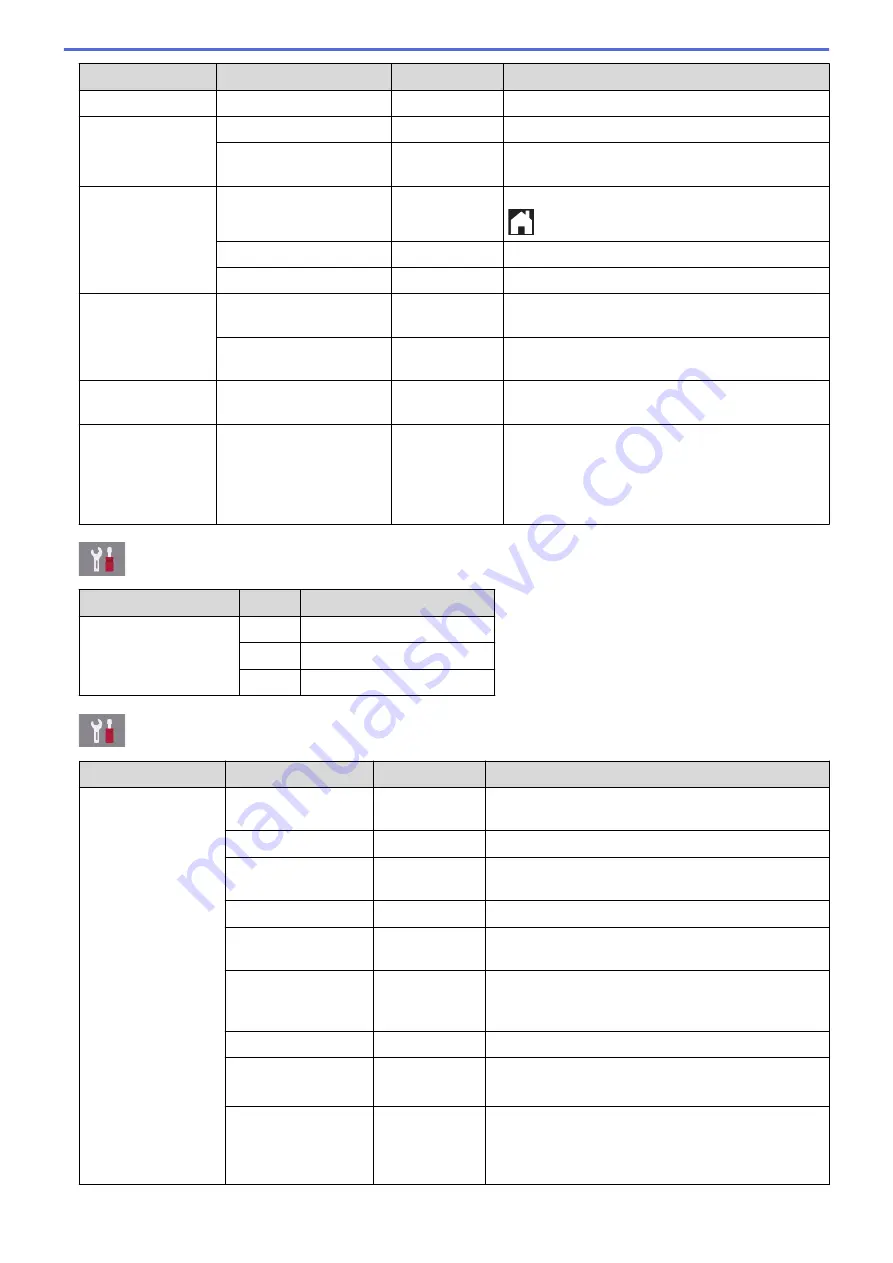
Level 1
Level 2
Level 3
Descriptions
Volume
Speaker
-
Adjust the speaker volume.
LCD Settings
Backlight
-
Adjust the brightness of the LCD backlight.
Dim Timer
-
Set how long the LCD backlight stays on after the
last finger press.
Screen Settings Home Screen
-
Set the screen that is displayed when you press
(Home).
Copy Screen
-
Set the default Copy screen settings.
Scan Screen
-
Set the default Scan screen settings.
Notice Settings Document Alert
-
Displays the alert when a document is left on the
scanner glass.
Scan Result(Skip
Blank Page)
-
Displays a scan result of skip blank page when
finished.
Sleep Mode
-
-
Select how long the machine must be idle before
it goes into Sleep Mode.
Auto Power Off
-
-
Select how long the machine must wait before it
automatically turns itself off after entering Sleep
Mode.
When set to Off, the machine will not power off
automatically.
[Settings]
>
[All Settings]
>
[Shortcut Settings]
Level 1
Level 2 Descriptions
(Select shortcut button.)
Rename
Change the shortcut name.
Edit
Change the shortcut settings.
Delete
Delete the shortcut.
[Settings]
>
[All Settings]
>
[Fax]
Level 1
Level 2
Level 3
Descriptions
Setup Receive
Ring Delay
-
Set the number of rings before the machine answers
in Fax Only or Fax/Tel mode.
Receive Mode
-
Select the Receive Mode that best suits your needs.
F/T Ring Time
-
Set the length of the pseudo/double-ring time in
Fax/Tel mode.
Fax Preview
-
View received faxes on the LCD.
Easy Receive
-
Receive fax messages automatically when you
answer a call and hear fax tones.
Remote Codes
-
Answer calls at an extension or external telephone
and use codes to turn the machine on or off. You can
personalize the codes.
Auto Reduction
-
Reduce the size of incoming faxes.
PC Fax Receive
-
Set the machine to send faxes to your computer.
You can turn on the Backup Print safety feature.
Memory Receive
-
Set the machine to forward fax messages, to call
your pager or cell phone, to store incoming faxes in
the memory (so you can retrieve them while you are
away from your machine), or the cloud service.
781
Summary of Contents for MFC-J5330DW
Page 25: ... Use the Ledger Copy Shortcuts Error and Maintenance Messages 18 ...
Page 27: ...Related Information Touchscreen LCD Overview 20 ...
Page 32: ...Related Information Introduction to Your Brother Machine 25 ...
Page 37: ...Home Paper Handling Paper Handling Load Paper Load Documents 30 ...
Page 44: ... Choose the Right Print Media Change the Paper Size and Paper Type 37 ...
Page 174: ...Related Information Set up a Scan to Network Profile 167 ...
Page 190: ...Related Information Scan Using the Scan Button on Your Brother Machine 183 ...
Page 256: ... TWAIN Driver Settings Macintosh 249 ...
Page 281: ... Important Note 274 ...
Page 294: ...Related Information Send a Fax Fax Options 287 ...
Page 300: ... Set up Groups for Broadcasting Enter Text on Your Brother Machine 293 ...
Page 329: ...Related Information Memory Receive Options 322 ...
Page 359: ...Related Information Store Fax Numbers 352 ...
Page 361: ... Store Address Book Numbers 354 ...
Page 389: ... Set the Machine to Power Off Automatically 382 ...
Page 390: ...Home Fax PC FAX PC FAX PC FAX for Windows PC FAX for Macintosh 383 ...
Page 445: ... Wi Fi Direct Network Configuration Overview 438 ...
Page 454: ...Related Information Configure Your Brother Machine for Email or I Fax 447 ...
Page 540: ...Related Information Set Up Brother Web Connect 533 ...
Page 544: ...Related Information Set Up Brother Web Connect 537 ...
Page 579: ...4 Press OK The machine scans the document Related Information NotePrint and NoteScan 572 ...
Page 689: ... My Brother Machine Cannot Print Scan or PC FAX Receive over the Network 682 ...
Page 705: ... Clean the Print Head from Your Brother Machine 698 ...
Page 819: ...Home Appendix Appendix Specifications Enter Text on Your Brother Machine 812 ...
Page 830: ...USA CAN Version 0 ...






























