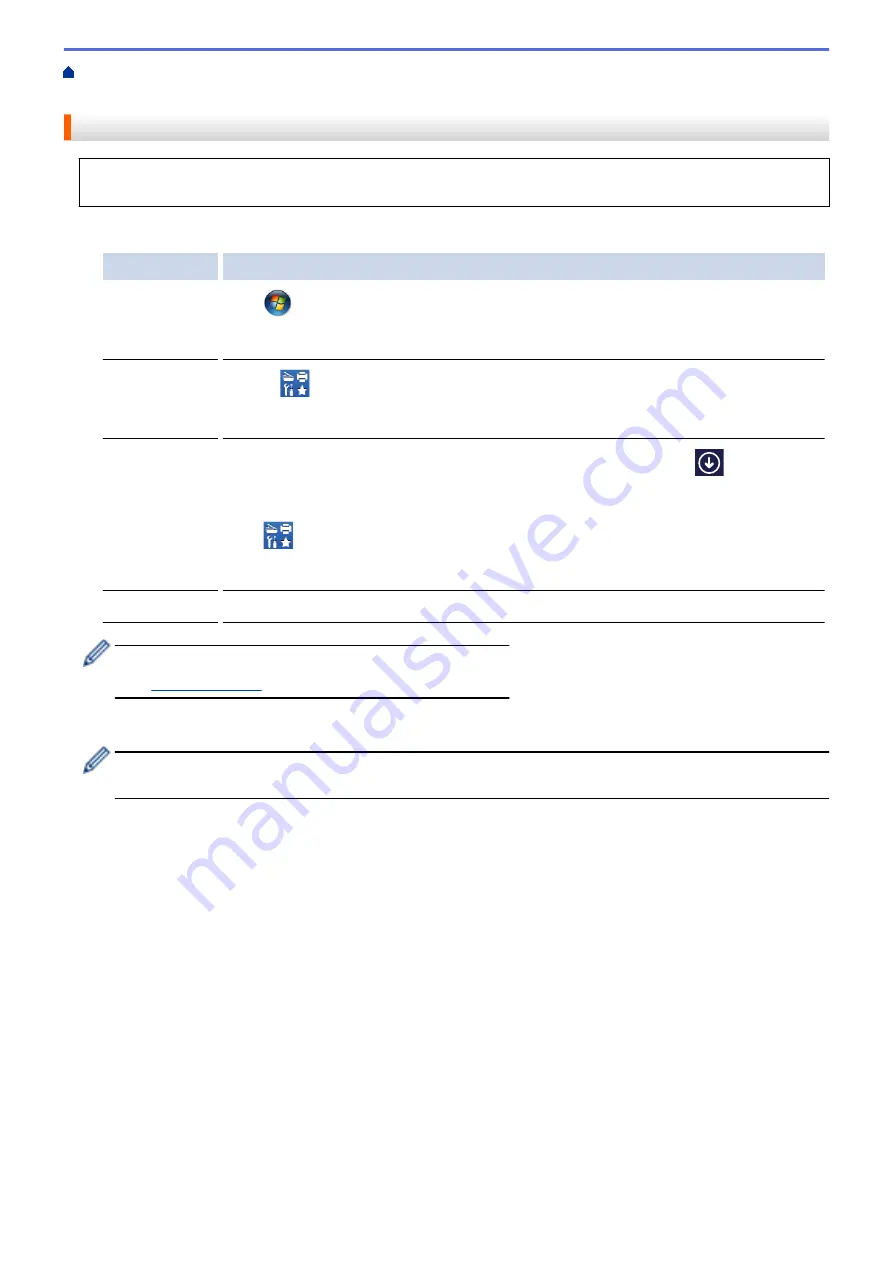
>
Web Connect Access
Apply for Brother Web Connect Access
To use Brother Web Connect to access online services, you must first apply for Brother Web Connect access
using a computer that has the Brother Software installed.
1. Access the Brother Web Connect application website:
Option
Description
Windows Vista
®
Windows
®
7
Click
(Start)
>
All Programs
>
Brother
>
Brother Utilities
, and then click the drop-
down list and select your model name (if not already selected). Click
Do More
in the left
navigation bar, and then click
Brother Web Connect
.
Windows
®
8
Windows
®
10
Launch
(
Brother Utilities
), and then click the drop-down list and select your model
name (if not already selected). Click
Do More
in the left navigation bar, and then click
Brother Web Connect
.
Windows
®
8.1
Move your mouse to the lower left corner of the
Start
screen and click
(if you are
using a touch-based device, swipe up from the bottom of the
Start
screen to bring up the
Apps
screen).
Click
(
Brother Utilities
), and then click the drop-down list and select your model
name (if not already selected). Click
Do More
in the left navigation bar, and then click
Brother Web Connect
.
Macintosh
Click
Go
in the
Finder
bar,
Applications
>
Brother
>
Utilities
>
Brother Web Connect
.
You can also access the website directly:
Type
into your web browser's address bar.
The Brother Web Connect page launches.
The first time you launch Brother Web Connect, you must select your country, language, and model name,
and then click Next to move to the next step, selecting the service you want.
535
Summary of Contents for MFC-J5330DW
Page 25: ... Use the Ledger Copy Shortcuts Error and Maintenance Messages 18 ...
Page 27: ...Related Information Touchscreen LCD Overview 20 ...
Page 32: ...Related Information Introduction to Your Brother Machine 25 ...
Page 37: ...Home Paper Handling Paper Handling Load Paper Load Documents 30 ...
Page 44: ... Choose the Right Print Media Change the Paper Size and Paper Type 37 ...
Page 174: ...Related Information Set up a Scan to Network Profile 167 ...
Page 190: ...Related Information Scan Using the Scan Button on Your Brother Machine 183 ...
Page 256: ... TWAIN Driver Settings Macintosh 249 ...
Page 281: ... Important Note 274 ...
Page 294: ...Related Information Send a Fax Fax Options 287 ...
Page 300: ... Set up Groups for Broadcasting Enter Text on Your Brother Machine 293 ...
Page 329: ...Related Information Memory Receive Options 322 ...
Page 359: ...Related Information Store Fax Numbers 352 ...
Page 361: ... Store Address Book Numbers 354 ...
Page 389: ... Set the Machine to Power Off Automatically 382 ...
Page 390: ...Home Fax PC FAX PC FAX PC FAX for Windows PC FAX for Macintosh 383 ...
Page 445: ... Wi Fi Direct Network Configuration Overview 438 ...
Page 454: ...Related Information Configure Your Brother Machine for Email or I Fax 447 ...
Page 540: ...Related Information Set Up Brother Web Connect 533 ...
Page 544: ...Related Information Set Up Brother Web Connect 537 ...
Page 579: ...4 Press OK The machine scans the document Related Information NotePrint and NoteScan 572 ...
Page 689: ... My Brother Machine Cannot Print Scan or PC FAX Receive over the Network 682 ...
Page 705: ... Clean the Print Head from Your Brother Machine 698 ...
Page 819: ...Home Appendix Appendix Specifications Enter Text on Your Brother Machine 812 ...
Page 830: ...USA CAN Version 0 ...






























