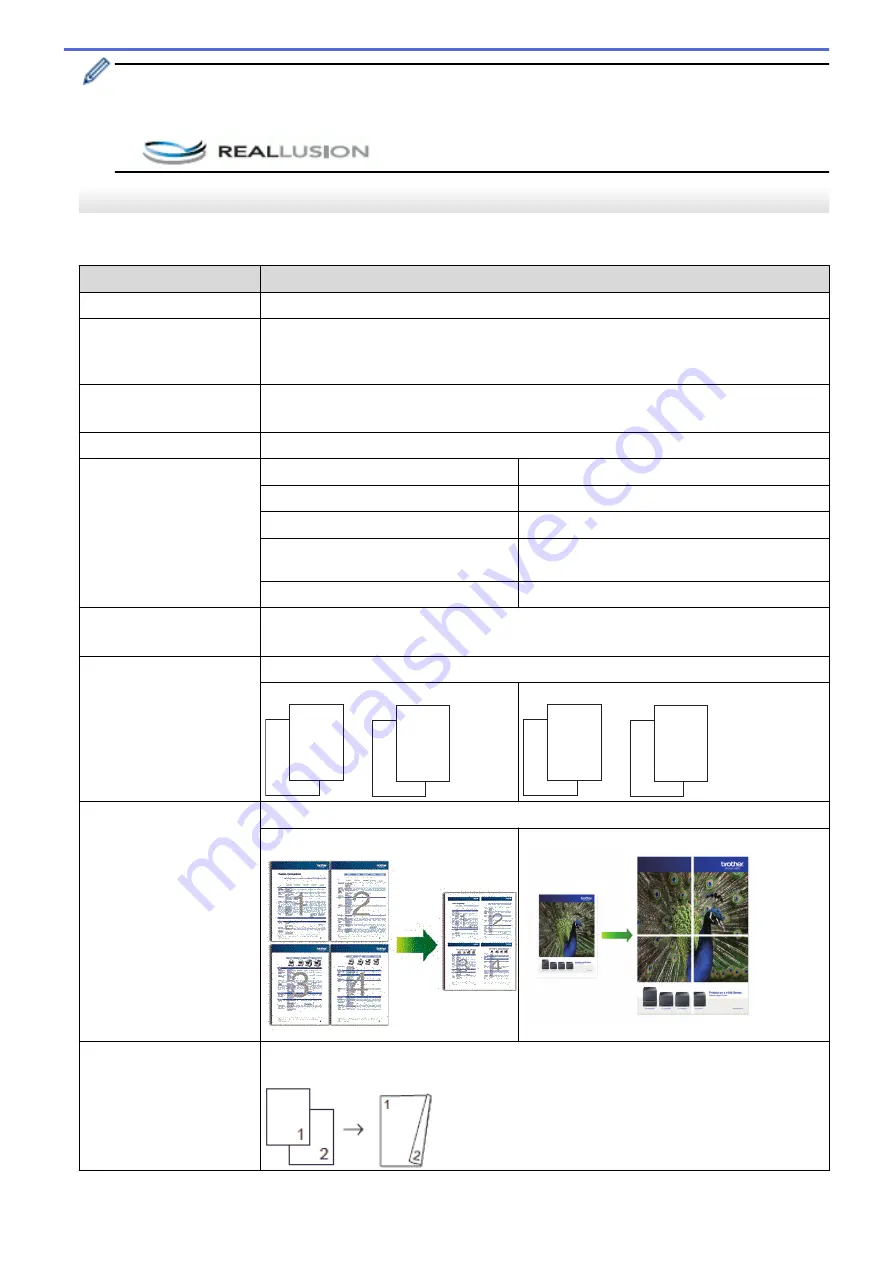
•
You can save the current settings by pressing
[Save as Shortcut]
.
•
The Ink Save Mode, Thin Paper Copy, Book Copy and Watermark Copy features are supported by
technology from Reallusion, Inc.
MFC-J5830DW/MFC-J5930DW
To change copy settings, press the
[Options]
button.
Option
Description
Quality
Select a copy resolution for your type of document.
Paper Type
Select a paper type.
If copying on special paper, set the machine for the type of paper you are using to get
the best print quality.
Paper Size
Select a paper size.
If copying on paper other than Letter size, you must change the Paper Size setting.
Tray Select
Select the tray with the best paper type and size for your document.
Enlarge/Reduce
100%
-
Enlarge
Select an enlargement ratio for the next copy.
Reduce
Select a reduction ratio for the next copy.
Fit to Page
Adjusts the copy size to fit on the paper size
you have set.
Custom(25-400%)
Enter an enlargement or reduction ratio.
Density
Increase the density to make the text darker.
Decrease the density to make the text lighter.
Stack/Sort
Select to stack or sort multiple copies.
Stack
1
1
2
2
Sort
2
1
2
1
Page Layout
Make N in 1, 2 in 1 ID, or Poster copies.
4 in 1
Poster
2-sided Copy
Select to copy on both sides of the paper.
1-sided -> 2-sided
277
Summary of Contents for MFC-J5330DW
Page 25: ... Use the Ledger Copy Shortcuts Error and Maintenance Messages 18 ...
Page 27: ...Related Information Touchscreen LCD Overview 20 ...
Page 32: ...Related Information Introduction to Your Brother Machine 25 ...
Page 37: ...Home Paper Handling Paper Handling Load Paper Load Documents 30 ...
Page 44: ... Choose the Right Print Media Change the Paper Size and Paper Type 37 ...
Page 174: ...Related Information Set up a Scan to Network Profile 167 ...
Page 190: ...Related Information Scan Using the Scan Button on Your Brother Machine 183 ...
Page 256: ... TWAIN Driver Settings Macintosh 249 ...
Page 281: ... Important Note 274 ...
Page 294: ...Related Information Send a Fax Fax Options 287 ...
Page 300: ... Set up Groups for Broadcasting Enter Text on Your Brother Machine 293 ...
Page 329: ...Related Information Memory Receive Options 322 ...
Page 359: ...Related Information Store Fax Numbers 352 ...
Page 361: ... Store Address Book Numbers 354 ...
Page 389: ... Set the Machine to Power Off Automatically 382 ...
Page 390: ...Home Fax PC FAX PC FAX PC FAX for Windows PC FAX for Macintosh 383 ...
Page 445: ... Wi Fi Direct Network Configuration Overview 438 ...
Page 454: ...Related Information Configure Your Brother Machine for Email or I Fax 447 ...
Page 540: ...Related Information Set Up Brother Web Connect 533 ...
Page 544: ...Related Information Set Up Brother Web Connect 537 ...
Page 579: ...4 Press OK The machine scans the document Related Information NotePrint and NoteScan 572 ...
Page 689: ... My Brother Machine Cannot Print Scan or PC FAX Receive over the Network 682 ...
Page 705: ... Clean the Print Head from Your Brother Machine 698 ...
Page 819: ...Home Appendix Appendix Specifications Enter Text on Your Brother Machine 812 ...
Page 830: ...USA CAN Version 0 ...






























