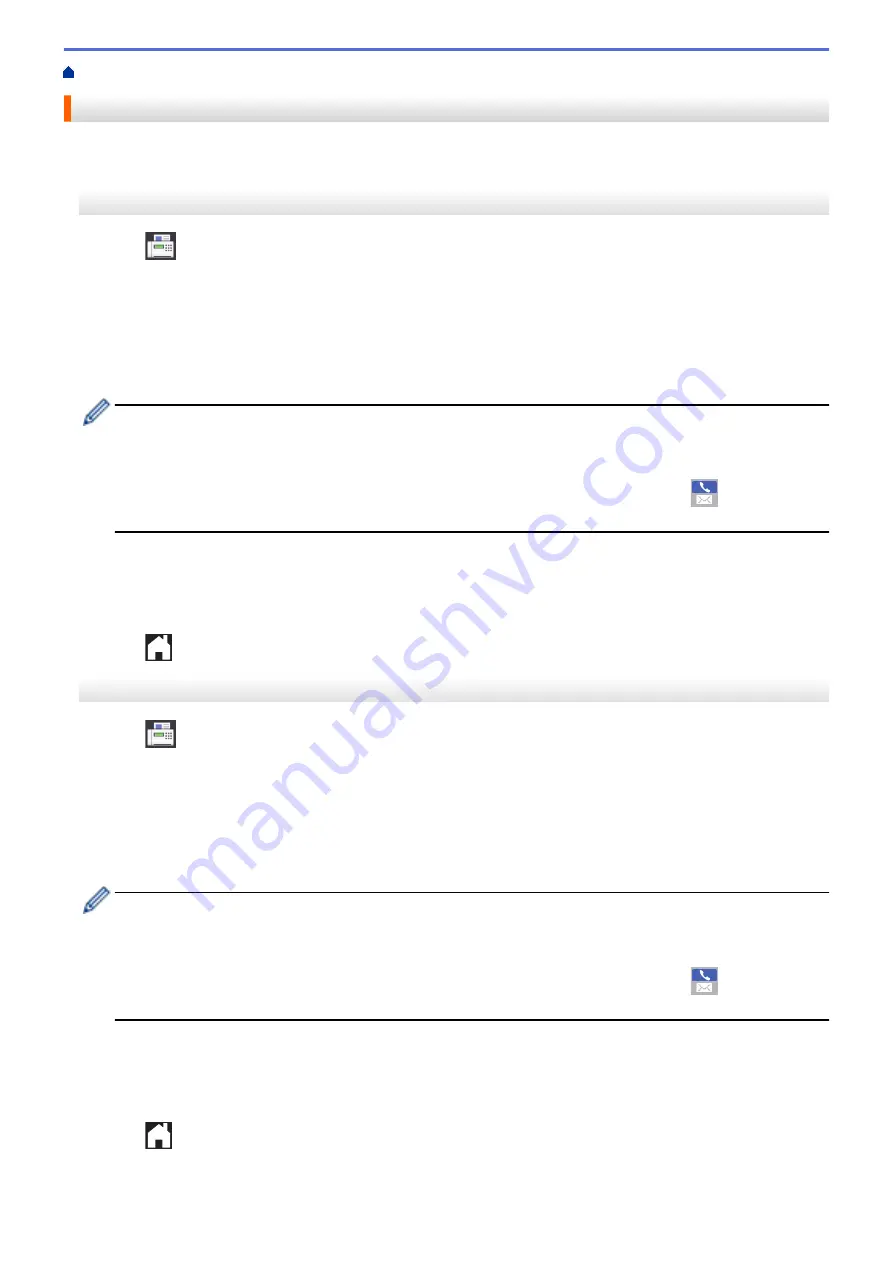
Voice Operations and Fax Numbers
> Store Address Book Numbers
Store Address Book Numbers
>> MFC-J5330DW
>> MFC-J5830DW/MFC-J5930DW
MFC-J5330DW
1. Press
[Fax]
>
[Address Book]
.
2. Do the following steps:
a. Press
[Edit]
>
[Add New Address]
>
[Name]
.
b. Enter the name (up to 16 characters) using the Touchscreen. Press
[OK]
.
c. Press
[Address 1]
.
d. Enter the first fax or telephone number (up to 20 digits) using the Touchscreen. Press
[OK]
.
•
Press
[Pause]
to insert a pause between numbers. You can press
[Pause]
as many times as needed
to increase the length of the pause.
•
If you downloaded Internet Fax:
To store an E-mail address to use with Internet Fax or Scan to E-mail server, press
and enter the
E-mail address and press
[OK]
.
e. To store the second fax or telephone number, press
[Address 2]
. Enter the second fax or telephone
number (up to 20 digits) using the Touchscreen. Press
[OK]
.
f. Press
[OK]
to confirm.
To store another Address Book number, repeat these steps.
3. Press
.
MFC-J5830DW/MFC-J5930DW
1. Press
[Fax]
>
[Address Book]
.
2. Do the following steps:
a. Press
[Edit]
>
[Add New Address]
>
[Name]
.
b. Enter the name (up to 16 characters) using the Touchscreen. Press
[OK]
.
c. Press
[Address 1]
.
d. Enter the first fax or telephone number (up to 20 digits) using the Touchscreen. Press
[OK]
.
•
Press
[Pause]
to insert a pause between numbers. You can press
[Pause]
as many times as needed
to increase the length of the pause.
•
If you downloaded Internet Fax:
To store an E-mail address to use with Internet Fax or Scan to E-mail server, press
and enter the
E-mail address and press
[OK]
.
e. To store the second fax or telephone number, press
[Address 2]
. Enter the second fax or telephone
number (up to 20 digits) using the Touchscreen. Press
[OK]
.
f. Press
[OK]
to confirm.
To store another Address Book number, repeat these steps.
3. Press
.
347
Summary of Contents for MFC-J5330DW
Page 25: ... Use the Ledger Copy Shortcuts Error and Maintenance Messages 18 ...
Page 27: ...Related Information Touchscreen LCD Overview 20 ...
Page 32: ...Related Information Introduction to Your Brother Machine 25 ...
Page 37: ...Home Paper Handling Paper Handling Load Paper Load Documents 30 ...
Page 44: ... Choose the Right Print Media Change the Paper Size and Paper Type 37 ...
Page 174: ...Related Information Set up a Scan to Network Profile 167 ...
Page 190: ...Related Information Scan Using the Scan Button on Your Brother Machine 183 ...
Page 256: ... TWAIN Driver Settings Macintosh 249 ...
Page 281: ... Important Note 274 ...
Page 294: ...Related Information Send a Fax Fax Options 287 ...
Page 300: ... Set up Groups for Broadcasting Enter Text on Your Brother Machine 293 ...
Page 329: ...Related Information Memory Receive Options 322 ...
Page 359: ...Related Information Store Fax Numbers 352 ...
Page 361: ... Store Address Book Numbers 354 ...
Page 389: ... Set the Machine to Power Off Automatically 382 ...
Page 390: ...Home Fax PC FAX PC FAX PC FAX for Windows PC FAX for Macintosh 383 ...
Page 445: ... Wi Fi Direct Network Configuration Overview 438 ...
Page 454: ...Related Information Configure Your Brother Machine for Email or I Fax 447 ...
Page 540: ...Related Information Set Up Brother Web Connect 533 ...
Page 544: ...Related Information Set Up Brother Web Connect 537 ...
Page 579: ...4 Press OK The machine scans the document Related Information NotePrint and NoteScan 572 ...
Page 689: ... My Brother Machine Cannot Print Scan or PC FAX Receive over the Network 682 ...
Page 705: ... Clean the Print Head from Your Brother Machine 698 ...
Page 819: ...Home Appendix Appendix Specifications Enter Text on Your Brother Machine 812 ...
Page 830: ...USA CAN Version 0 ...






























