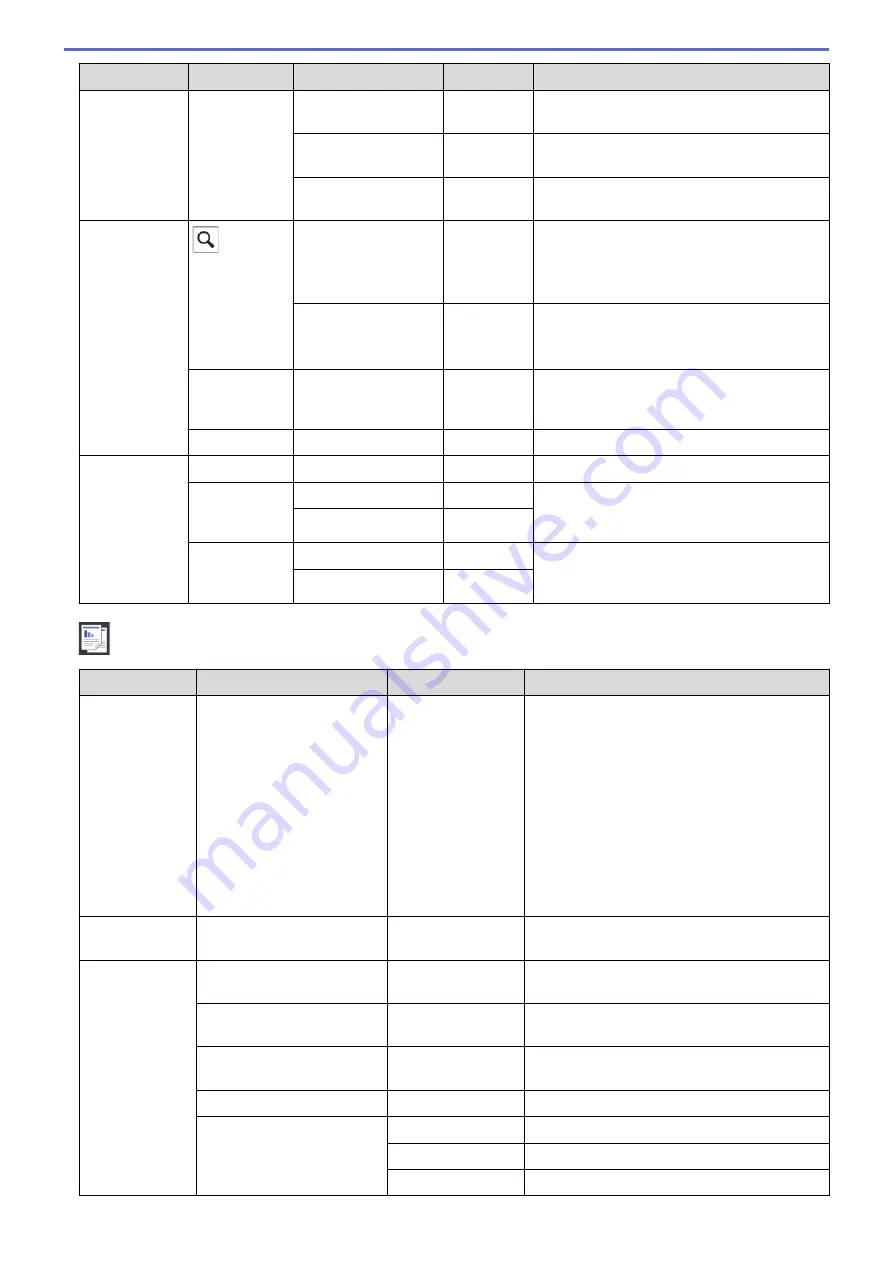
Level 1
Level 2
Level 3
Level 4
Descriptions
Received
Faxes
Print/
Delete
Print All(Old
Faxes)
-
Print the old received faxes.
Delete All(New
Faxes)
-
Delete the new received faxes.
Delete All(Old
Faxes)
-
Delete the old received faxes.
Address
Book
(
Search:
)
-
-
When LDAP is off, the search will be within
the Local Address Book.
When LDAP is on, the search will be within
the Local Address Book and LDAP Server.
Detail
(This will appear only
when LDAP is on.)
-
View detailed information about the selected
address.
Edit
-
-
Store Address Book numbers, set up Group
numbers for Broadcasting, and change and
delete Address Book numbers.
-
Apply
-
Start sending a fax using the Address Book.
Call
History
Redial
-
-
Redial the last number you dialed.
Outgoing
Call
Apply
-
Select a number from the Outgoing Call
history and then send a fax to it, add it to the
Address Book, or delete it.
Edit
-
Caller ID
History
Apply
-
Select a number from the Caller ID history
and then send a fax to it, add it to the
Address Book, or delete it.
Edit
-
[Copy]
Level 1
Level 2
Level 3
Descriptions
Preset
(Appears when
you press
c
.)
LTR
⇒
LGR
Normal
2sided(1
⇒
2)
2sided(2
⇒
2)
(MFC-J5930DW)
2in1(ID)
2in1
Poster
Ink Save
Book
-
Select the settings you want.
Save as
Shortcut
-
-
Save the current settings as a shortcut.
Options
Quality
-
Select the Copy resolution for your document
type.
Paper Type
-
Select the paper type that matches the paper
in the tray.
Paper Size
-
Select the paper size that matches the paper
in the tray.
Tray Select
-
Select the tray to be used for Copy mode.
Enlarge/Reduce
100%
-
Enlarge
Select an enlargement ratio for the next copy.
Reduce
Select a reduction ratio for the next copy.
790
Summary of Contents for MFC-J5330DW
Page 25: ... Use the Ledger Copy Shortcuts Error and Maintenance Messages 18 ...
Page 27: ...Related Information Touchscreen LCD Overview 20 ...
Page 32: ...Related Information Introduction to Your Brother Machine 25 ...
Page 37: ...Home Paper Handling Paper Handling Load Paper Load Documents 30 ...
Page 44: ... Choose the Right Print Media Change the Paper Size and Paper Type 37 ...
Page 174: ...Related Information Set up a Scan to Network Profile 167 ...
Page 190: ...Related Information Scan Using the Scan Button on Your Brother Machine 183 ...
Page 256: ... TWAIN Driver Settings Macintosh 249 ...
Page 281: ... Important Note 274 ...
Page 294: ...Related Information Send a Fax Fax Options 287 ...
Page 300: ... Set up Groups for Broadcasting Enter Text on Your Brother Machine 293 ...
Page 329: ...Related Information Memory Receive Options 322 ...
Page 359: ...Related Information Store Fax Numbers 352 ...
Page 361: ... Store Address Book Numbers 354 ...
Page 389: ... Set the Machine to Power Off Automatically 382 ...
Page 390: ...Home Fax PC FAX PC FAX PC FAX for Windows PC FAX for Macintosh 383 ...
Page 445: ... Wi Fi Direct Network Configuration Overview 438 ...
Page 454: ...Related Information Configure Your Brother Machine for Email or I Fax 447 ...
Page 540: ...Related Information Set Up Brother Web Connect 533 ...
Page 544: ...Related Information Set Up Brother Web Connect 537 ...
Page 579: ...4 Press OK The machine scans the document Related Information NotePrint and NoteScan 572 ...
Page 689: ... My Brother Machine Cannot Print Scan or PC FAX Receive over the Network 682 ...
Page 705: ... Clean the Print Head from Your Brother Machine 698 ...
Page 819: ...Home Appendix Appendix Specifications Enter Text on Your Brother Machine 812 ...
Page 830: ...USA CAN Version 0 ...






























