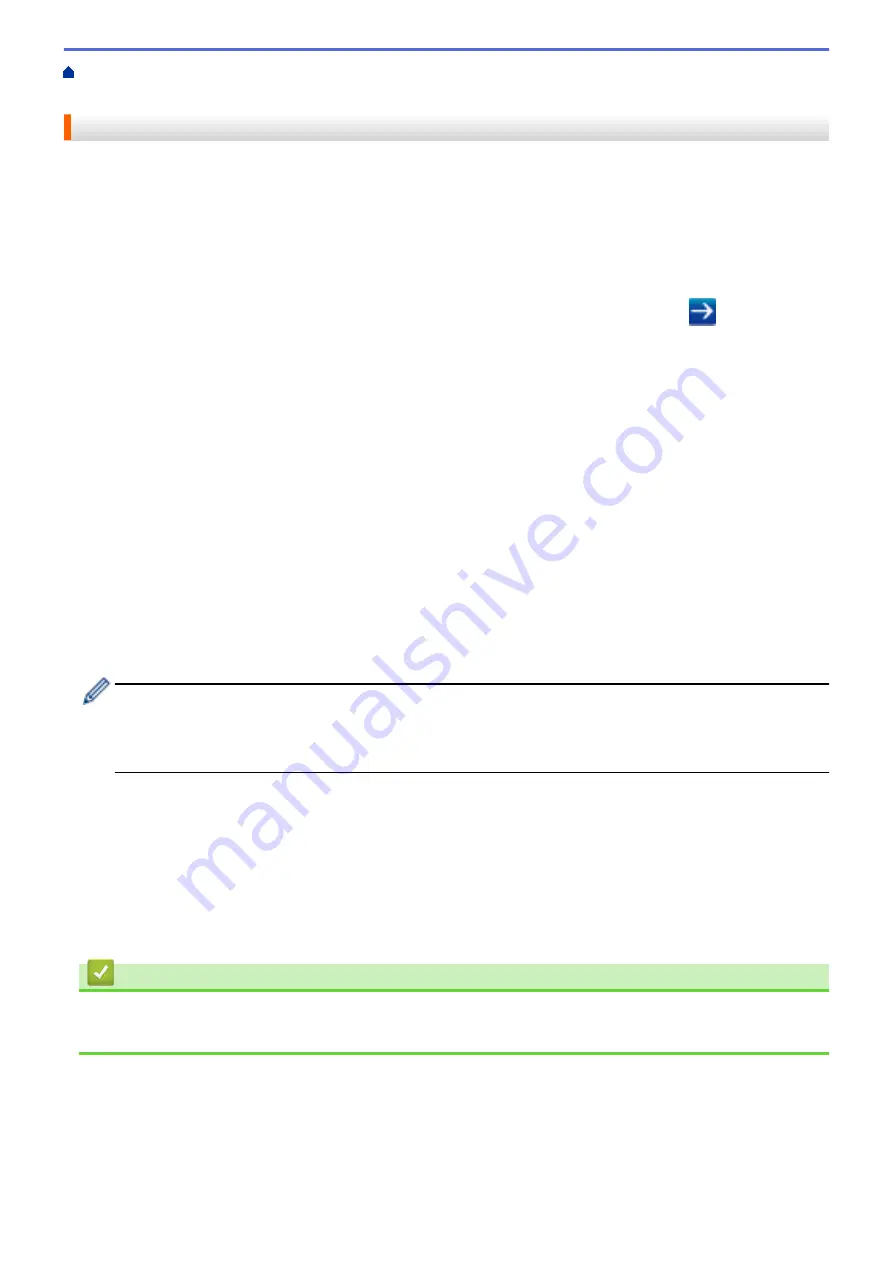
Configure and Operate LDAP Search
> Change LDAP
Configuration Using Web Based Management
Change LDAP Configuration Using Web Based Management
Use Web Based Management to configure your LDAP settings in a web browser.
1. Start your web browser.
2. Type "http://machine's IP address" in your browser's address bar (where "machine's IP address" is the
machine's IP address).
For example:
http://192.168.1.2
3. No password is required by default. Type a password if you have set one, and then click
.
4. Click the
Network
tab.
5. Click the
Protocol
menu in the left navigation bar.
6. Select the
LDAP
check box, and then click
Submit
.
7. Restart your Brother machine to activate the configuration.
8. On your computer, in Web Based Management's
Address Book
tab, select
LDAP
in the left navigation bar.
•
LDAP Search
•
LDAP Server Address
•
Port
(The default port number is 389.)
•
Search Root
•
Authentication
•
Username
This selection will be available depending on the authentication method used.
•
Password
This selection will be available depending on the authentication method used.
-
If the LDAP server supports Kerberos authentication, we recommend selecting Kerberos for the
Authentication settings. It provides strong authentication between the LDAP server and your machine.
-
You must configure the SNTP protocol (network time server), or you must set the date, time and time
zone correctly on the control panel for Kerberos authentication.
•
Kerberos Server Address
This selection will be available depending on the authentication method used.
•
Timeout for LDAP
•
Attribute of Name (Search Key)
•
Attribute of E-mail
•
Attribute of Fax Number
9. When finished, click
Submit
. Make sure the
Status
field reads
OK
.
Related Information
•
Configure and Operate LDAP Search
•
Synchronize Time with the SNTP Server Using Web Based Management
465
Summary of Contents for MFC-J5330DW
Page 25: ... Use the Ledger Copy Shortcuts Error and Maintenance Messages 18 ...
Page 27: ...Related Information Touchscreen LCD Overview 20 ...
Page 32: ...Related Information Introduction to Your Brother Machine 25 ...
Page 37: ...Home Paper Handling Paper Handling Load Paper Load Documents 30 ...
Page 44: ... Choose the Right Print Media Change the Paper Size and Paper Type 37 ...
Page 174: ...Related Information Set up a Scan to Network Profile 167 ...
Page 190: ...Related Information Scan Using the Scan Button on Your Brother Machine 183 ...
Page 256: ... TWAIN Driver Settings Macintosh 249 ...
Page 281: ... Important Note 274 ...
Page 294: ...Related Information Send a Fax Fax Options 287 ...
Page 300: ... Set up Groups for Broadcasting Enter Text on Your Brother Machine 293 ...
Page 329: ...Related Information Memory Receive Options 322 ...
Page 359: ...Related Information Store Fax Numbers 352 ...
Page 361: ... Store Address Book Numbers 354 ...
Page 389: ... Set the Machine to Power Off Automatically 382 ...
Page 390: ...Home Fax PC FAX PC FAX PC FAX for Windows PC FAX for Macintosh 383 ...
Page 445: ... Wi Fi Direct Network Configuration Overview 438 ...
Page 454: ...Related Information Configure Your Brother Machine for Email or I Fax 447 ...
Page 540: ...Related Information Set Up Brother Web Connect 533 ...
Page 544: ...Related Information Set Up Brother Web Connect 537 ...
Page 579: ...4 Press OK The machine scans the document Related Information NotePrint and NoteScan 572 ...
Page 689: ... My Brother Machine Cannot Print Scan or PC FAX Receive over the Network 682 ...
Page 705: ... Clean the Print Head from Your Brother Machine 698 ...
Page 819: ...Home Appendix Appendix Specifications Enter Text on Your Brother Machine 812 ...
Page 830: ...USA CAN Version 0 ...






























