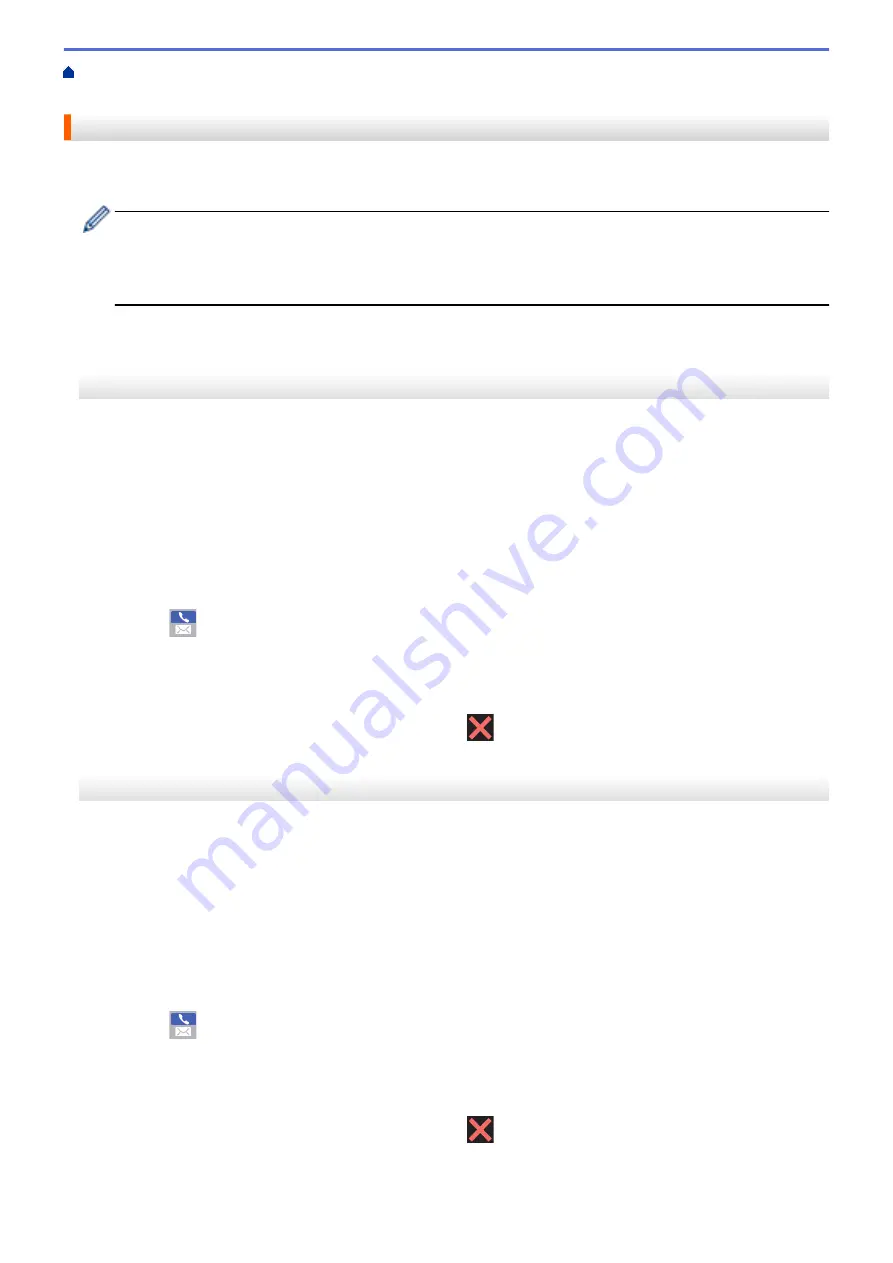
Fax Using the Internet (I-Fax)
> Send an I-Fax
Send an I-Fax
Sending an I-Fax is like sending a normal fax. Make sure that your recipient's information is saved in your email
address book, and load the document you want to I-Fax into your Brother machine.
•
If the computer to which you want to send a document is not running Windows Server
®
2008/2012/2012
R2, Windows Vista
®
, Windows
®
7, Windows
®
8, or Windows
®
10, ask the computer's owner to install
software that can view TIFF files.
•
To send multiple pages, use the ADF.
>> MFC-J5330DW
>> MFC-J5830DW/MFC-J5930DW
MFC-J5330DW
1. Load your document.
2. Do one of the following:
•
If Fax Preview is set to
[Off]
, press
[Fax]
.
•
If Fax Preview is set to
[On]
, press
[Fax]
, and then press
[Sending Faxes]
.
3. To change the fax-sending settings, press
[Options]
.
4. Press
a
or
b
to scroll through the fax settings. When the setting you want is displayed, press it and choose
your preference. When you have finished changing settings, press
[OK]
.
5. Do one of the following:
•
Press
, and then enter the email address.
•
Press
[Address Book]
, choose the email address of your recipient, and then press
[Apply]
.
6. Press
[Fax Start]
.
The machine starts scanning. After the document is scanned, it is transmitted to the recipient via your SMTP
server. You can cancel the send operation by pressing
during scanning. When the transmission is
finished, the machine will enter standby mode.
MFC-J5830DW/MFC-J5930DW
1. Load your document.
2. Do one of the following:
•
If Fax Preview is set to
[Off]
, press
[Fax]
.
•
If Fax Preview is set to
[On]
, press
[Fax]
and
[Sending Faxes]
.
3. To change the fax-sending settings, press
[Options]
.
4. Swipe up or down or press
a
or
b
to scroll through the fax settings. When the setting you want is displayed,
press it and choose your preference. When you have finished changing settings, press
[OK]
.
5. Do one of the following:
•
Press
, and then enter the email address.
•
Press
[Address Book]
, choose the email address of your recipient, and then press
[Apply]
.
6. Press
[Fax Start]
.
The machine starts scanning. After the document is scanned, it is transmitted to the recipient via your SMTP
server. You can cancel the send operation by pressing
during scanning. When the transmission is
finished, the machine will enter standby mode.
446
Summary of Contents for MFC-J5330DW
Page 25: ... Use the Ledger Copy Shortcuts Error and Maintenance Messages 18 ...
Page 27: ...Related Information Touchscreen LCD Overview 20 ...
Page 32: ...Related Information Introduction to Your Brother Machine 25 ...
Page 37: ...Home Paper Handling Paper Handling Load Paper Load Documents 30 ...
Page 44: ... Choose the Right Print Media Change the Paper Size and Paper Type 37 ...
Page 174: ...Related Information Set up a Scan to Network Profile 167 ...
Page 190: ...Related Information Scan Using the Scan Button on Your Brother Machine 183 ...
Page 256: ... TWAIN Driver Settings Macintosh 249 ...
Page 281: ... Important Note 274 ...
Page 294: ...Related Information Send a Fax Fax Options 287 ...
Page 300: ... Set up Groups for Broadcasting Enter Text on Your Brother Machine 293 ...
Page 329: ...Related Information Memory Receive Options 322 ...
Page 359: ...Related Information Store Fax Numbers 352 ...
Page 361: ... Store Address Book Numbers 354 ...
Page 389: ... Set the Machine to Power Off Automatically 382 ...
Page 390: ...Home Fax PC FAX PC FAX PC FAX for Windows PC FAX for Macintosh 383 ...
Page 445: ... Wi Fi Direct Network Configuration Overview 438 ...
Page 454: ...Related Information Configure Your Brother Machine for Email or I Fax 447 ...
Page 540: ...Related Information Set Up Brother Web Connect 533 ...
Page 544: ...Related Information Set Up Brother Web Connect 537 ...
Page 579: ...4 Press OK The machine scans the document Related Information NotePrint and NoteScan 572 ...
Page 689: ... My Brother Machine Cannot Print Scan or PC FAX Receive over the Network 682 ...
Page 705: ... Clean the Print Head from Your Brother Machine 698 ...
Page 819: ...Home Appendix Appendix Specifications Enter Text on Your Brother Machine 812 ...
Page 830: ...USA CAN Version 0 ...






























