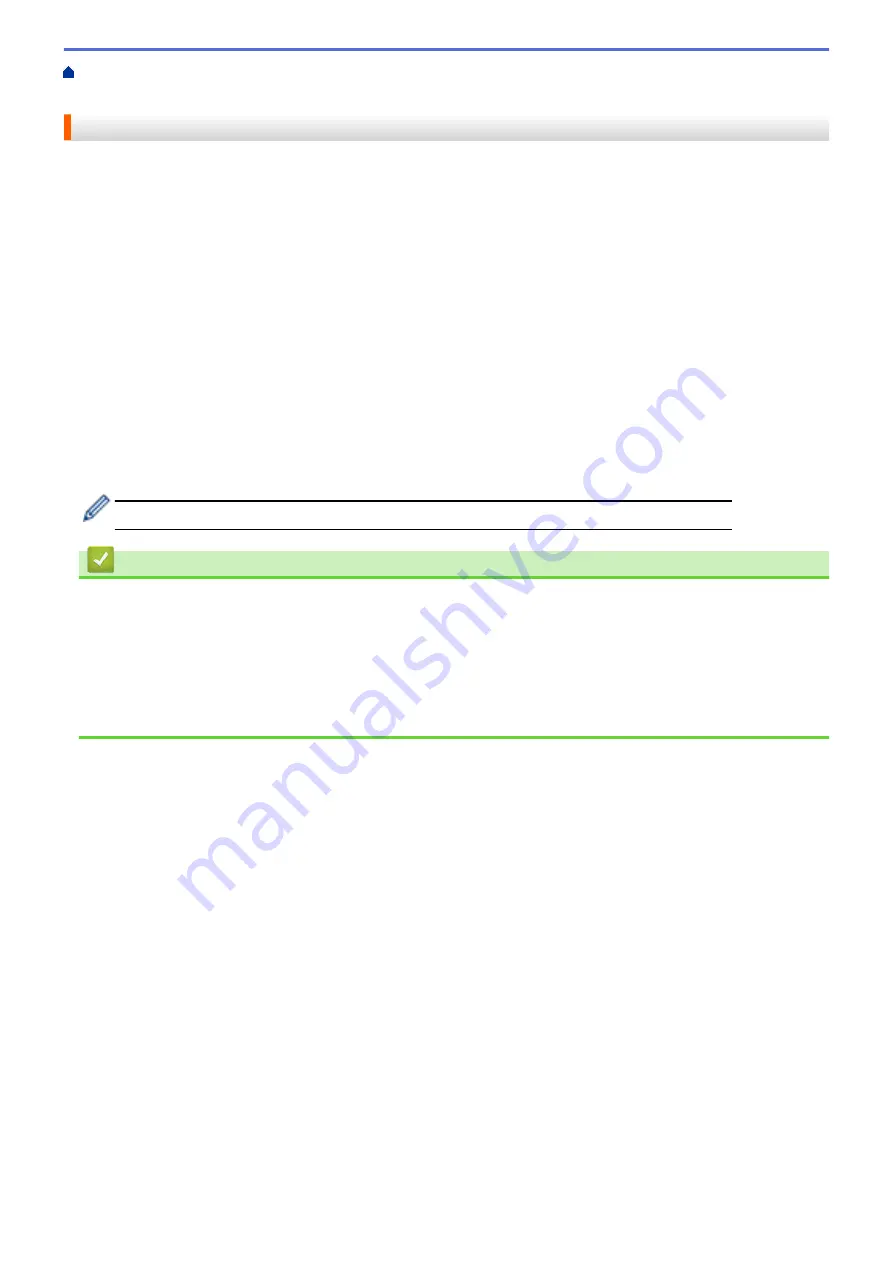
Telephone Services and External Devices
External and Extension Telephones
> Operation
from External and Extension Telephones
Operation from External and Extension Telephones
Use extension telephones
If you answer a fax call at an extension telephone, you can make your machine receive the fax by pressing the
Fax Receive Code
*51
.
If the machine answers a voice call and pseudo/double-rings for you to take over, you can take the call at an
extension telephone by pressing the Telephone Answer Code
#51
.
Use an external telephone (Connected to the EXT. jack of the machine)
If you answer a fax call at the external telephone connected to the EXT. jack of the machine, you can make the
machine receive the fax by pressing the Start button and selecting the option to receive.
If the machine answers a voice call and pseudo/double-rings for you to take over, you can take the call at the
external telephone by pressing
[Pickup]
.
If you answer a call and no one is on the line:
You should assume that you’re receiving a manual fax.
Press
*51
and wait for the chirp or until the LCD shows
[Receiving]
, and then hang up.
You can also use the Easy Receive feature to make your machine automatically take the call.
Related Information
•
External and Extension Telephones
•
Set the Number of Rings Before the Machine Answers (Ring Delay)
•
•
•
•
Set the F/T Ring Time (Pseudo/Double-ring)
375
Summary of Contents for MFC-J5330DW
Page 25: ... Use the Ledger Copy Shortcuts Error and Maintenance Messages 18 ...
Page 27: ...Related Information Touchscreen LCD Overview 20 ...
Page 32: ...Related Information Introduction to Your Brother Machine 25 ...
Page 37: ...Home Paper Handling Paper Handling Load Paper Load Documents 30 ...
Page 44: ... Choose the Right Print Media Change the Paper Size and Paper Type 37 ...
Page 174: ...Related Information Set up a Scan to Network Profile 167 ...
Page 190: ...Related Information Scan Using the Scan Button on Your Brother Machine 183 ...
Page 256: ... TWAIN Driver Settings Macintosh 249 ...
Page 281: ... Important Note 274 ...
Page 294: ...Related Information Send a Fax Fax Options 287 ...
Page 300: ... Set up Groups for Broadcasting Enter Text on Your Brother Machine 293 ...
Page 329: ...Related Information Memory Receive Options 322 ...
Page 359: ...Related Information Store Fax Numbers 352 ...
Page 361: ... Store Address Book Numbers 354 ...
Page 389: ... Set the Machine to Power Off Automatically 382 ...
Page 390: ...Home Fax PC FAX PC FAX PC FAX for Windows PC FAX for Macintosh 383 ...
Page 445: ... Wi Fi Direct Network Configuration Overview 438 ...
Page 454: ...Related Information Configure Your Brother Machine for Email or I Fax 447 ...
Page 540: ...Related Information Set Up Brother Web Connect 533 ...
Page 544: ...Related Information Set Up Brother Web Connect 537 ...
Page 579: ...4 Press OK The machine scans the document Related Information NotePrint and NoteScan 572 ...
Page 689: ... My Brother Machine Cannot Print Scan or PC FAX Receive over the Network 682 ...
Page 705: ... Clean the Print Head from Your Brother Machine 698 ...
Page 819: ...Home Appendix Appendix Specifications Enter Text on Your Brother Machine 812 ...
Page 830: ...USA CAN Version 0 ...






























