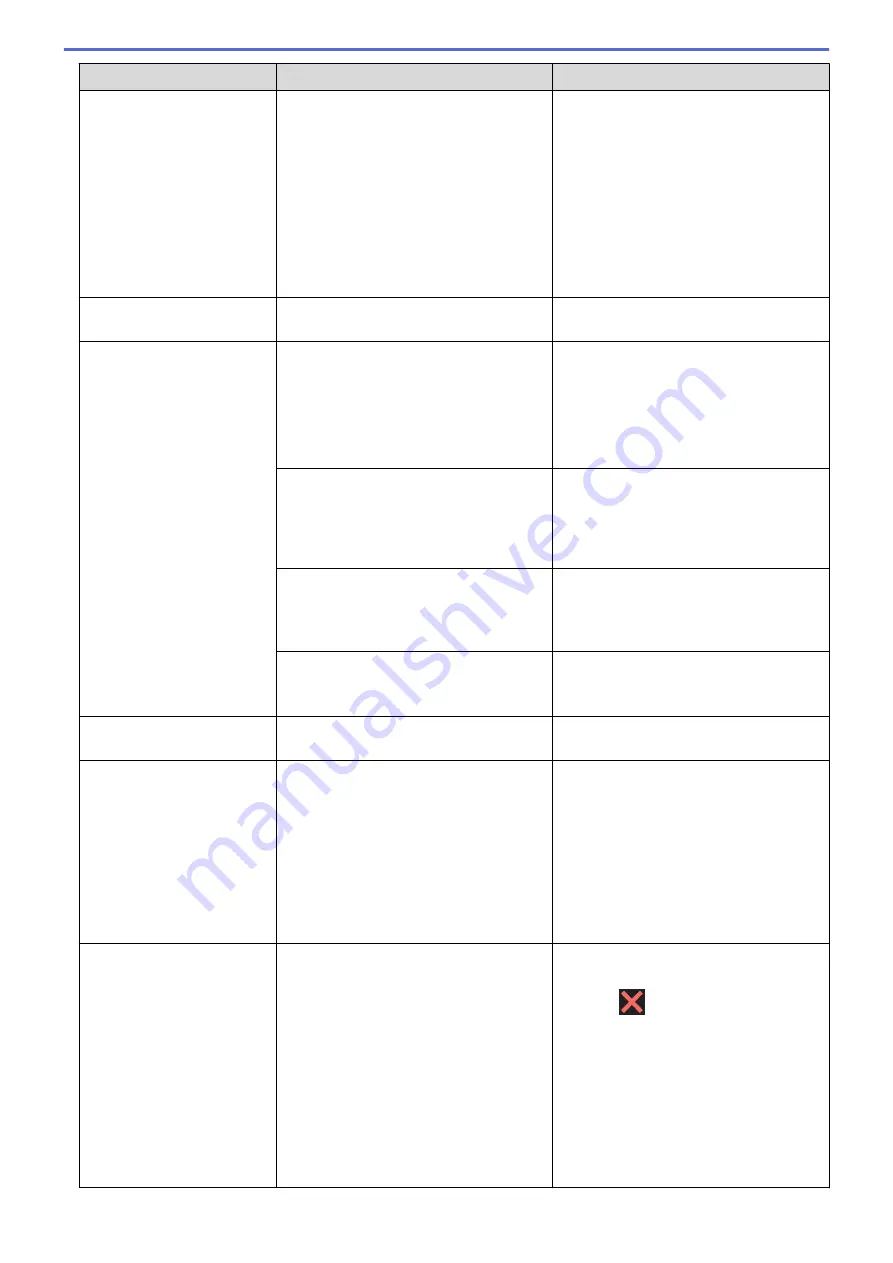
Error Message
Cause
Action
•
Move your Brother machine and the
mobile device to an obstruction-free
area.
•
If you are manually configuring the Wi-
Fi Direct network, make sure you have
entered the correct password.
•
If your mobile device has a
configuration page for how to obtain
an IP address, make sure the IP
address of your mobile device has
been configured via DHCP.
No File
The USB flash drive in the media drive
does not contain a .JPG file.
Put the correct USB flash drive into the
slot again.
No Paper Fed
No Paper Fed [Tray
#1]
No Paper Fed [MP
Tray]
No Paper Fed [Tray
#2]
The machine is out of paper or paper is
not correctly loaded in the paper tray.
Do one of the following:
•
Refill the paper tray, and then follow
the LCD instructions.
•
Remove and reload the paper, and
then follow the LCD instructions.
See
Related Information
:
Load Paper
.
The paper was not inserted in the center
position of the MP tray.
Remove the paper and reinsert it in the
center of the MP tray, and then follow the
LCD instructions.
See
Related Information
:
Load Paper in
the Multi-purpose Tray (MP Tray)
.
The Jam Clear Cover is not closed
correctly.
Make sure the Jam Clear Cover is closed
evenly at both ends.
See
Related Information
:
Printer Jam or
Paper Jam
.
Paper dust has accumulated on the
surface of the paper pick-up rollers.
Clean the paper pick-up rollers.
See
Related Information
:
Clean the Paper
Pick-up Rollers
.
No Response/Busy
The number you dialed does not answer
or is busy.
Verify the number and try again.
Out of Fax Memory
The fax memory is full.
Do one of the following:
•
Clear the data from the memory. To
gain extra memory, you can turn off
Memory Receive.
See
Related Information
:
Turn Off
Memory Receive
.
•
Print the faxes that are in the memory.
See
Related Information
:
Print a Fax
Stored in the Machine's Memory
.
Out of Memory
The machine's memory is full.
If a fax-sending or copy operation is in
progress:
•
Press
or
Quit
or
Close
and wait
until the other operations that are in
progress finish, and then try again.
•
Press
Send Now
to send the pages
scanned so far.
•
Press
Partial Print
to copy the
pages scanned so far.
•
Clear the data in the memory. To gain
extra memory, you can turn off
Memory Receive.
629
Summary of Contents for MFC-J5330DW
Page 25: ... Use the Ledger Copy Shortcuts Error and Maintenance Messages 18 ...
Page 27: ...Related Information Touchscreen LCD Overview 20 ...
Page 32: ...Related Information Introduction to Your Brother Machine 25 ...
Page 37: ...Home Paper Handling Paper Handling Load Paper Load Documents 30 ...
Page 44: ... Choose the Right Print Media Change the Paper Size and Paper Type 37 ...
Page 174: ...Related Information Set up a Scan to Network Profile 167 ...
Page 190: ...Related Information Scan Using the Scan Button on Your Brother Machine 183 ...
Page 256: ... TWAIN Driver Settings Macintosh 249 ...
Page 281: ... Important Note 274 ...
Page 294: ...Related Information Send a Fax Fax Options 287 ...
Page 300: ... Set up Groups for Broadcasting Enter Text on Your Brother Machine 293 ...
Page 329: ...Related Information Memory Receive Options 322 ...
Page 359: ...Related Information Store Fax Numbers 352 ...
Page 361: ... Store Address Book Numbers 354 ...
Page 389: ... Set the Machine to Power Off Automatically 382 ...
Page 390: ...Home Fax PC FAX PC FAX PC FAX for Windows PC FAX for Macintosh 383 ...
Page 445: ... Wi Fi Direct Network Configuration Overview 438 ...
Page 454: ...Related Information Configure Your Brother Machine for Email or I Fax 447 ...
Page 540: ...Related Information Set Up Brother Web Connect 533 ...
Page 544: ...Related Information Set Up Brother Web Connect 537 ...
Page 579: ...4 Press OK The machine scans the document Related Information NotePrint and NoteScan 572 ...
Page 689: ... My Brother Machine Cannot Print Scan or PC FAX Receive over the Network 682 ...
Page 705: ... Clean the Print Head from Your Brother Machine 698 ...
Page 819: ...Home Appendix Appendix Specifications Enter Text on Your Brother Machine 812 ...
Page 830: ...USA CAN Version 0 ...






























