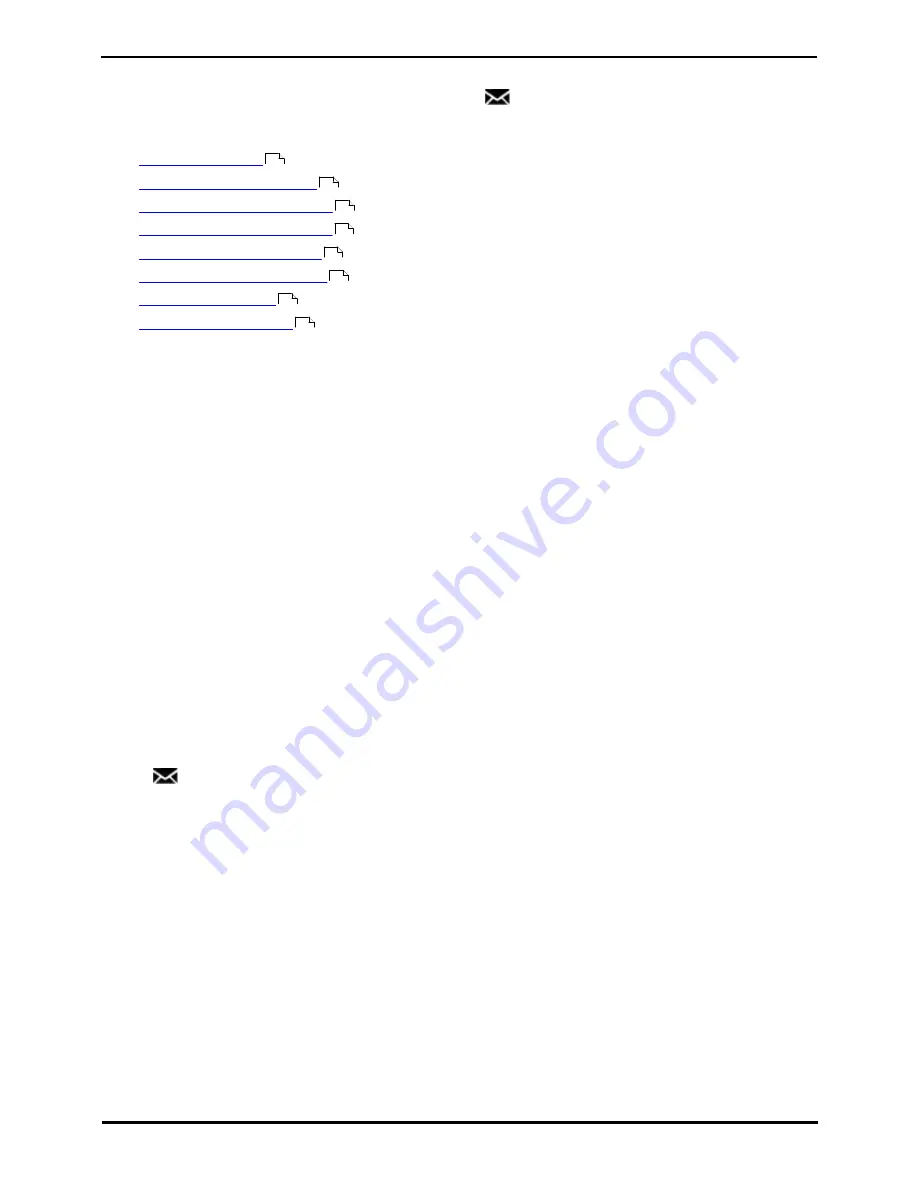
9600 Series User Guide
Page 68
Issue 05d (Wednesday, March 07, 2012)
IP Office
12. Voicemail
If your telephone system includes a voicemail server, pressing the
MESSAGES button accesses a series of menus
referred to as "visual voice".
[1]
You can use these menus to playback messages and change various voicemail settings.
·
Checking Messages
·
Record and Send a Message
·
Change Your Mailbox Greeting
·
Select a Voicemail Email Mode
·
Change Your Voicemail Code
·
Turn Use of Voicemail On/Off
·
Transfer to Voicemail
·
Send a Call to Voicemail
By default, voicemail is used to answer calls to you that have rung unanswered for your 'no answer' time. It is also used
to answer calls when you have 'do not disturb' enabled.
Default Short Codes
Short codes are numbers that you can dial to enable and disable various features. Your system administrator will confirm
any additional short codes that may have been configured for your use.
·
Check Messages: *17
Access mailboxes to check for messages.
·
Voicemail On: *18
Allow voicemail to be used to answer calls.
·
Voicemail Off: *19
Stop voicemail being used to answer calls.
·
Voicemail Ringback On: *48
Have voicemail ring your phone when you have any new messages. It will call when you use the phone.
·
Voicemail Ringback Off: *49
Switch off ringback.
Note: The system administrator can change the default operation of the MESSAGES button to access either visual voice
or a spoken voice prompts. That is a system wide setting that will affect all users. This guide assumes the default
operation of using visual voice.
12.1 Message Waiting Indication
Both the
MESSAGES button and the message lamp on your phone are used to indicate when you have new
messages in your voicemail mailbox. They remain lit until you have played each of the new messages.
The system administrator can also configure it so that you receive new message waiting indications for hunt groups.
69
70
71
70
72
73
73
73
Summary of Contents for 9600 Series
Page 1: ...Issue 05d Wednesday March 07 2012 9600 Series User Guide IP Office ...
Page 6: ......
Page 8: ......
Page 22: ...9600 Series User Guide Page 22 Issue 05d Wednesday March 07 2012 IP Office ...
Page 34: ......
Page 48: ......
Page 52: ...9600 Series User Guide Page 52 Issue 05d Wednesday March 07 2012 IP Office ...
Page 66: ......
Page 74: ......
Page 80: ......
Page 93: ...9600 Series User Guide Page 93 Issue 05d Wednesday March 07 2012 IP Office Groups Chapter 15 ...
Page 126: ......
Page 136: ......
Page 144: ......
Page 145: ...9600 Series User Guide Page 145 Issue 05d Wednesday March 07 2012 IP Office Menus Chapter 22 ...
Page 150: ......
Page 156: ......
Page 160: ......
Page 161: ...9600 Series User Guide Page 161 Issue 05d Wednesday March 07 2012 IP Office ...
















































