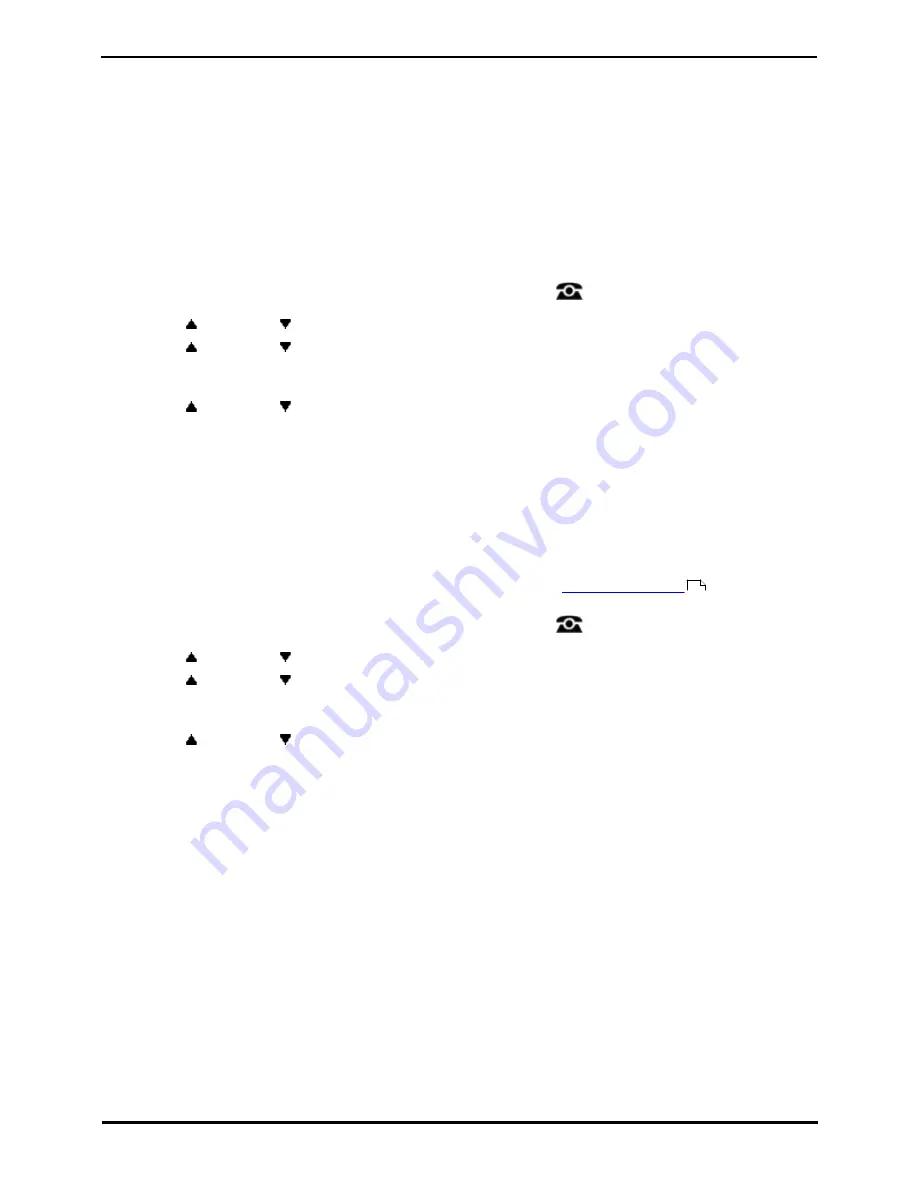
9600 Series User Guide
Page 138
Issue 05d (Wednesday, March 07, 2012)
IP Office
21. System Administration
If necessary, the system administrator can configure you as a 'system phone' user. This allows you to perform a range of
additional functions to help maintain your phone system, such as:
·
Edit external contacts stored by the phone system.
·
Change the system date and time.
·
Check the system type and software version.
·
Check and perform various actions on any additional memory card installed in the telephone system.
21.1 Checking the System Information
Being able to check and report the system software version may be useful when reporting any potential problems to the
system administrator.
1. Press the Features soft key if shown. To do this during a call, press the
PHONE key and then press the
Features soft key.
2. Use the
up and down
arrow keys to highlight Phone User. Press Select.
3. Use the
up and down
arrow keys to highlight System Administration. Press Select. If the option is not
present then you may not have been configured as a system phone user by your system administrator.
4. Enter your security PIN (login code) and press Done.
5. Use the
up and down
arrow keys to highlight System Information. Press Select.
6. The system displays the following information about itself:
·
The system type and the level of software it is running.
·
The IP addresses of the two network interfaces.
·
The serial number of the license key.
21.2 Setting the Date
The process below can be used when the telephone system does not obtain the time and date automatically. On systems
that are configured to obtain the time automatically, the option for checking the
Time Server Status
is available
instead.
1. Press the Features soft key if shown. To do this during a call, press the
PHONE key and then press the
Features soft key.
2. Use the
up and down
arrow keys to highlight Phone User. Press Select.
3. Use the
up and down
arrow keys to highlight System Administration. Press Select. If the option is not
present then you may not have been configured as a system phone user by your system administrator.
4. Enter your security PIN (login code) and press Done.
5. Use the
up and down
arrow keys to highlight Date. Press Select.
6. The current date being used by the telephone system is displayed.
7. Enter the required date, using the either the * or # keys to enter the / separators. To delete the previous digit or
character entered press Bksp.
8. When a complete valid date has been entered, the display will confirm that by showing the full date and the Set
soft key option.
9. To set the date as the new date to be used by the telephone system press Set.
139
Summary of Contents for 9600 Series
Page 1: ...Issue 05d Wednesday March 07 2012 9600 Series User Guide IP Office ...
Page 6: ......
Page 8: ......
Page 22: ...9600 Series User Guide Page 22 Issue 05d Wednesday March 07 2012 IP Office ...
Page 34: ......
Page 48: ......
Page 52: ...9600 Series User Guide Page 52 Issue 05d Wednesday March 07 2012 IP Office ...
Page 66: ......
Page 74: ......
Page 80: ......
Page 93: ...9600 Series User Guide Page 93 Issue 05d Wednesday March 07 2012 IP Office Groups Chapter 15 ...
Page 126: ......
Page 136: ......
Page 144: ......
Page 145: ...9600 Series User Guide Page 145 Issue 05d Wednesday March 07 2012 IP Office Menus Chapter 22 ...
Page 150: ......
Page 156: ......
Page 160: ......
Page 161: ...9600 Series User Guide Page 161 Issue 05d Wednesday March 07 2012 IP Office ...






























