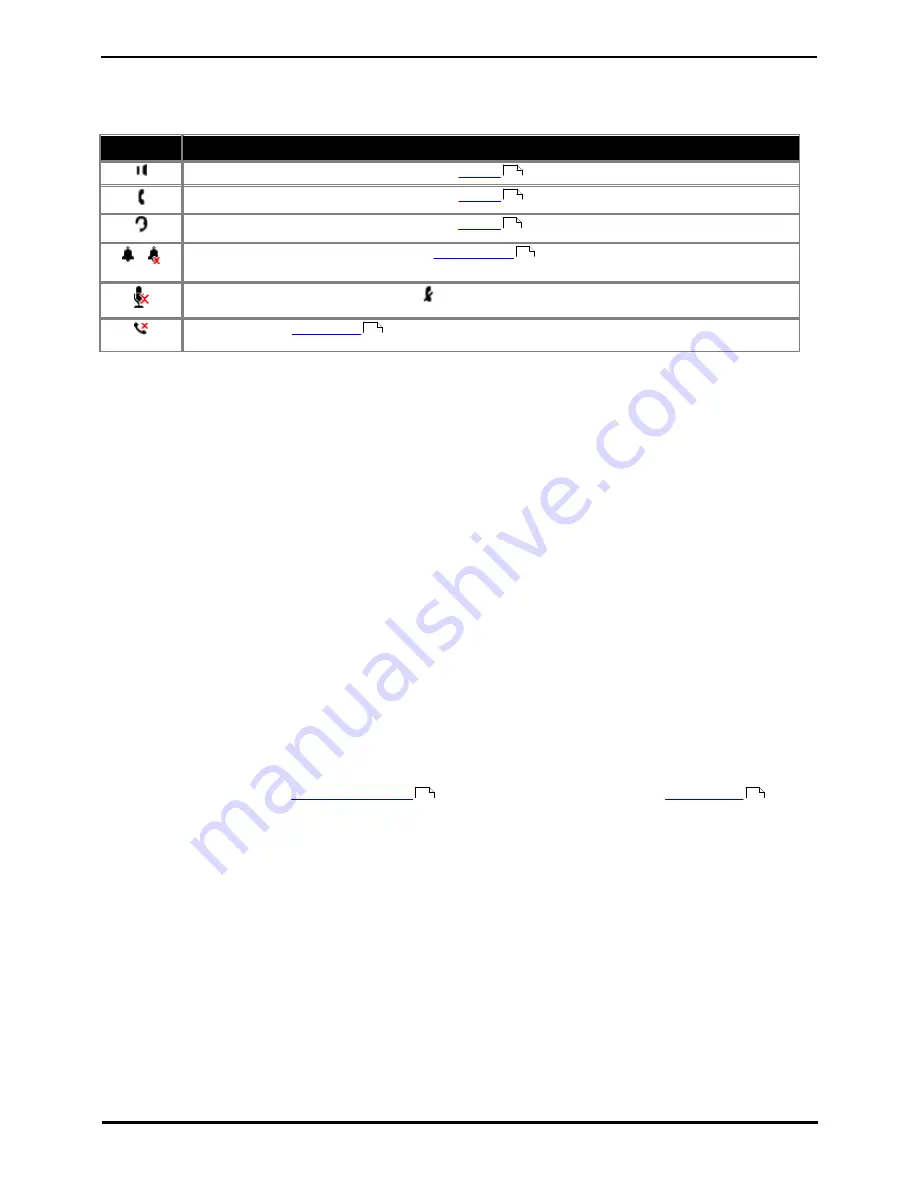
9600 Series User Guide
Page 20
Issue 05d (Wednesday, March 07, 2012)
IP Office
Status Indication Icons
The status indication line displays the following icons:
Key
Description
The speaker icon is visible when you adjust the
volume
while using the handsfree speaker.
The handset icon is visible when you adjust the
volume
while using the handset.
The headset icon is visible when you adjust the
volume
while using the headset.
/
The bell icon is visible when you adjust the
ringer volume
. A red 'x' appears over the bell icon when
you mute the ringer volume.
This icon is visible anytime you press the button.
This icon indicates
missed calls
and is prefixed with the number of missed calls (the icon appears
slightly different on 9608 series phones).
1.12 Status Letters
When your own extension name is shown on the second line of the display, for example when the phone is idle, the name
may be followed by a series of letters. These letters are used to indicate your current status.
·
B = Barred
A B is shown on your phone's display when the system administrator has prohibited you from making outgoing
calls. You will only be able to make internal calls when your status is set to Barred.
·
D = Diverting (Forwarding) Calls
A D is shown after your extension name on the phone's idle display when you have 'forward unconditional'
enabled.
·
G = Group Member (In Group)
A G is shown after your extension name on the phone's idle display when you have been configured as a member
of a hunt group and your membership is enabled. With this status active, you may receive calls targeted to the
hunt group.
·
N = No Calls (Do Not Disturb)
An N is shown after your extension name on the phone's idle display when you have 'do not disturb' enabled.
·
O = Out of Service
When a group is set to night service mode, all members of that group retain an 'out of service' status indicated by
an O on the idle display. Calls are diverted to the group's fallback, if set. Otherwise, the calls are sent to voicemail
(if available).
·
R = Resilience
An R is shown after your extension name on the phone's idle display to indicate that your phone is working in
resilience mode. This is used when there may have been a problem with the telephone system to which your
phone was registered and another system is currently providing support for your phone. In this mode, some
features may not be available and calls may be routed differently.
·
S = System Alarm
If you are configured as a
system administrator
, an S in the phone's display indicates a
system alarm
.
·
T = Twinned
A T is shown after your extension name on the phone's idle display if it is internally twinned with your phone. Calls
to you will alert on both phones and can be answered by you at either phone.
1.13 Touch Screen Operation
The 9621 and 9641 phones use touch sensitive screens to replace many of the buttons required on other phones. These
are pressure sensitive and can be operated with either your finger(s) or a stylus. However, you must take care not to use
any device that may scratch or cause wear to the screen.
Unlike other phones in the range (where you need to highlight an option on the screen using the arrow keys and then
select that option using the Select soft key), on a touch screen you can simply press the required option directly.
1.14 The Phone Stand
The phones all include a stand that clips to the base of the phone. The stand allows the phone to be used in either of two
different angles.
121
121
121
121
154
138
143
Summary of Contents for 9600 Series
Page 1: ...Issue 05d Wednesday March 07 2012 9600 Series User Guide IP Office ...
Page 6: ......
Page 8: ......
Page 22: ...9600 Series User Guide Page 22 Issue 05d Wednesday March 07 2012 IP Office ...
Page 34: ......
Page 48: ......
Page 52: ...9600 Series User Guide Page 52 Issue 05d Wednesday March 07 2012 IP Office ...
Page 66: ......
Page 74: ......
Page 80: ......
Page 93: ...9600 Series User Guide Page 93 Issue 05d Wednesday March 07 2012 IP Office Groups Chapter 15 ...
Page 126: ......
Page 136: ......
Page 144: ......
Page 145: ...9600 Series User Guide Page 145 Issue 05d Wednesday March 07 2012 IP Office Menus Chapter 22 ...
Page 150: ......
Page 156: ......
Page 160: ......
Page 161: ...9600 Series User Guide Page 161 Issue 05d Wednesday March 07 2012 IP Office ...
















































