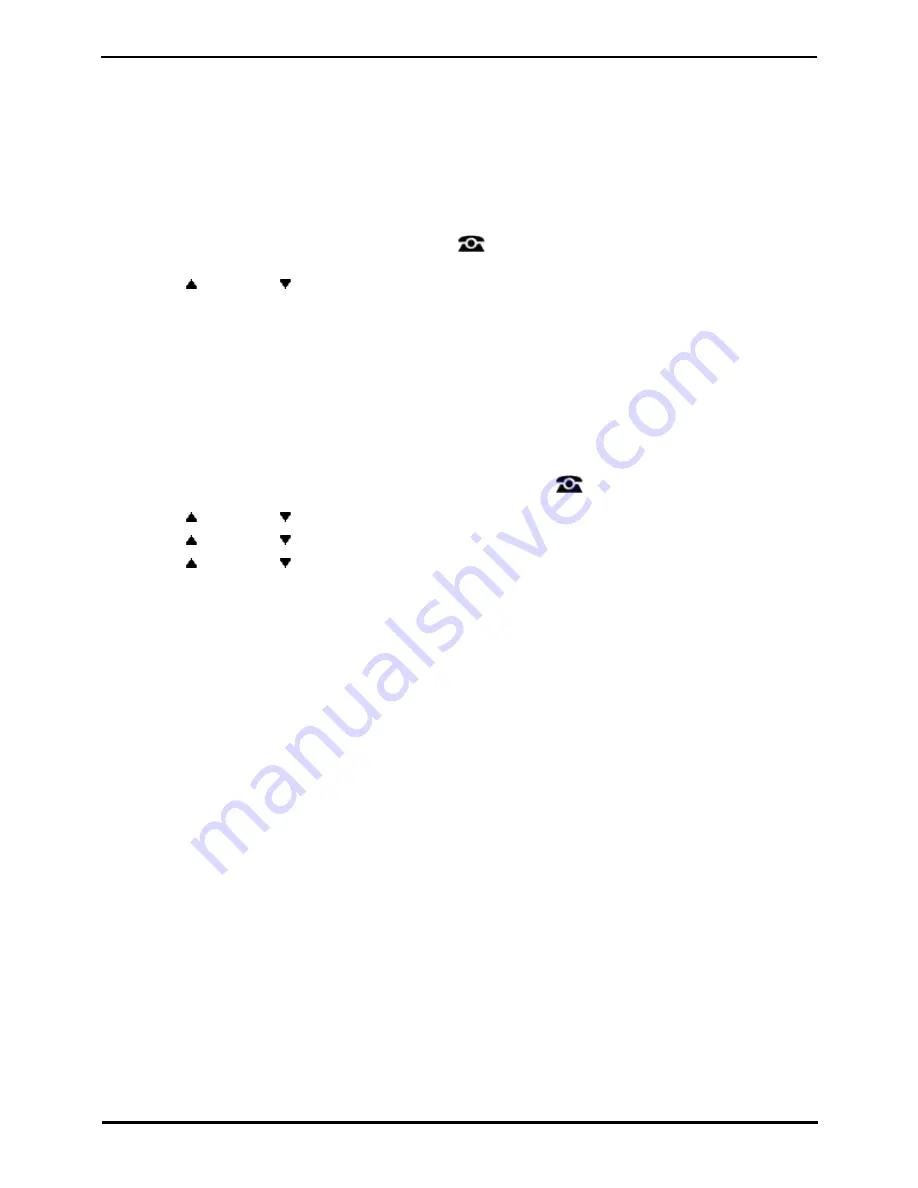
9600 Series User Guide
Page 95
Issue 05d (Wednesday, March 07, 2012)
IP Office
Groups:
15.1 Group Membership
Only the system administrator can change a group, the group members, or group settings. However, you can be
provided with options to enable or disable your group membership. While membership to a group is disabled, you will not
receive any group calls for that group.
15.1.1 Group Membership On/Off (Status Menu)
Your system administrator can grant you the ability to enable/disable your membership to a group through the Status
menu. When your membership to a group is disabled, you do not receive group calls for that group.
1. Press the Status soft key if shown.
·
To access the Status menu during a call, press the
PHONE key and then press the Status soft key if
shown.
2. Use the
up and down
arrow keys to highlight the hunt group name and your current membership status (
Enabled or Disabled).
3. Press the Enable or Disable soft key to change the status of your membership to that group.
4. Press Exit.
·
!
The system administrator is able to configure whether you have access to the Membership, State and
Fallback options of a group. If you are not configured for any groups then the Group menu is not shown.
15.1.2 Group Membership On/Off (Features Menu)
You may be able to enable or disable your group membership for some of the groups to which you belong.
1. Press the Features soft key if shown. To do this during a call, press the
PHONE key and then press the
Features soft key.
2. Use the
up and down
arrow keys to highlight Group. Press Select.
3. Use the
up and down
arrow keys to highlight Membership. Press Select.
4. Use the
up and down
arrow keys to scroll through the list of hunt groups you can configure.
5. To change your membership to the highlighted group press Change.
·
To change your membership to all groups, press More and then press either All Ena or All Dis.
·
!
The system administrator is able to configure whether you have access to the Membership, State and
Fallback options of a group. If you are not configured for any groups then the Group menu is not shown.
Summary of Contents for 9600 Series
Page 1: ...Issue 05d Wednesday March 07 2012 9600 Series User Guide IP Office ...
Page 6: ......
Page 8: ......
Page 22: ...9600 Series User Guide Page 22 Issue 05d Wednesday March 07 2012 IP Office ...
Page 34: ......
Page 48: ......
Page 52: ...9600 Series User Guide Page 52 Issue 05d Wednesday March 07 2012 IP Office ...
Page 66: ......
Page 74: ......
Page 80: ......
Page 93: ...9600 Series User Guide Page 93 Issue 05d Wednesday March 07 2012 IP Office Groups Chapter 15 ...
Page 126: ......
Page 136: ......
Page 144: ......
Page 145: ...9600 Series User Guide Page 145 Issue 05d Wednesday March 07 2012 IP Office Menus Chapter 22 ...
Page 150: ......
Page 156: ......
Page 160: ......
Page 161: ...9600 Series User Guide Page 161 Issue 05d Wednesday March 07 2012 IP Office ...






























