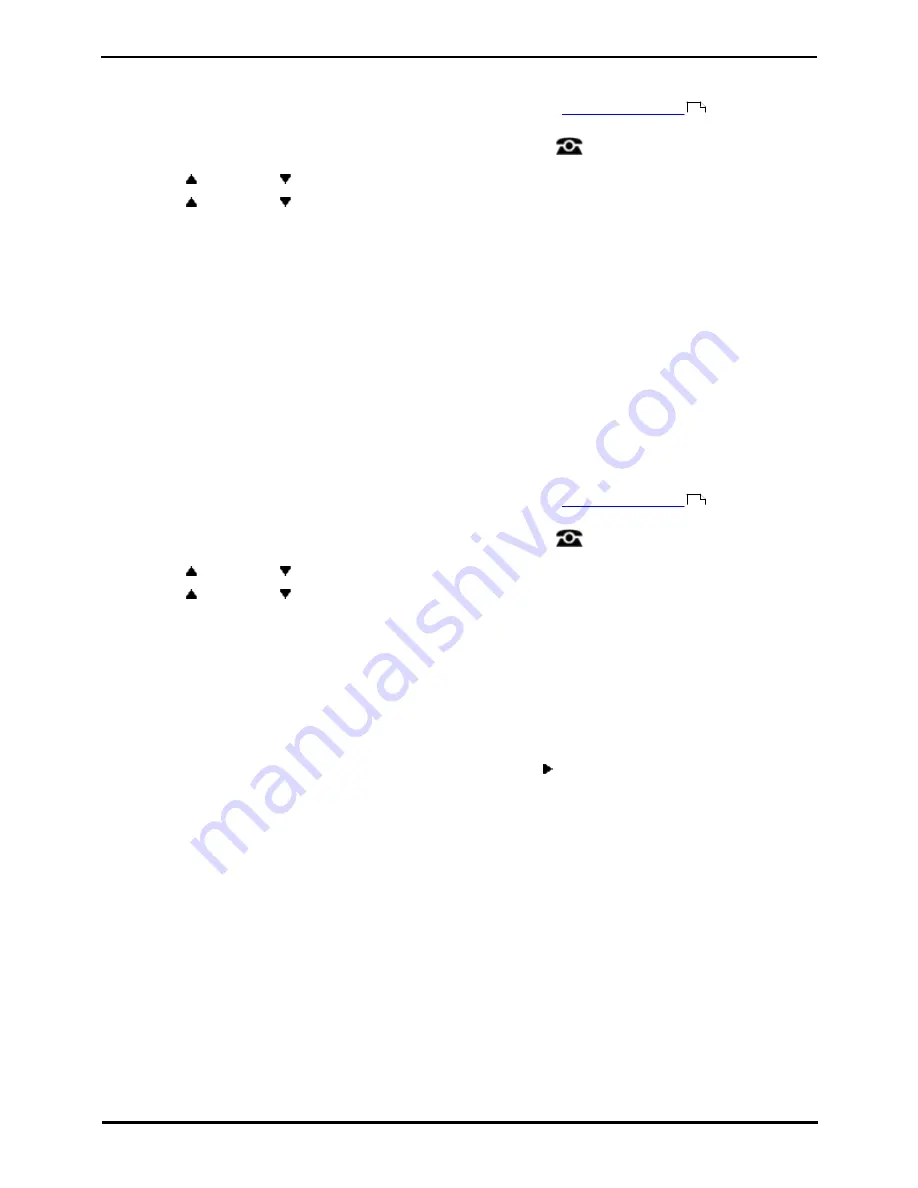
9600 Series User Guide
Page 140
Issue 05d (Wednesday, March 07, 2012)
IP Office
21.4 Setting the Time
The process below can be used when the telephone system does not obtain the time and date automatically. On systems
that are configured to obtain the time automatically, the option for checking the
Time Server Status
is available
instead.
1. Press the Features soft key if shown. To do this during a call, press the
PHONE key and then press the
Features soft key.
2. Use the
up and down
arrow keys to highlight Phone User. Press Select.
3. Use the
up and down
arrow keys to highlight System Administration. Press Select. If the option is not
present then you may not have been configured as a system phone user by your system administrator.
4. Enter your security PIN (login code) and press Done.
5. Use the up and down arrow keys to highlight Time. Press Select.
6. The current time being used by the telephone system is displayed.
7. Enter the required time in 24-hour clock format:
·
Use either the * or # keys to enter the : separator.
·
To delete the previous digit or character entered press Bksp.
8. When a complete and valid time has been entered, the display will request confirmation by showing the Set soft
key option.
9. To set the time as the new time to be used by the telephone system press the Set soft key.
21.5 Setting the Time Offset
The process below can be used when the telephone system does not obtain the time and date automatically. On systems
that are configured to obtain the time automatically, the option for checking the
Time Server Status
is available
instead.
1. Press the Features soft key if shown. To do this during a call, press the
PHONE key and then press the
Features soft key.
2. Use the
up and down
arrow keys to highlight Phone User. Press Select.
3. Use the
up and down
arrow keys to highlight System Administration. Press Select. If the option is not
present then you may not have been configured as a system phone user by your system administrator.
4. Enter your security PIN (login code) and press Done.
5. Use the up and down arrow keys to highlight Local Time Offset. Press Select.
6. The current offset is displayed.
7. Enter the offset required in hours and minutes:
·
To enter the : separator press either the * or # key.
·
To delete the previous digit or character entered press the Bksp key.
·
To change the offset from between positive or negative press the right arrow key.
8. When a valid offset has been entered, the Set soft key is displayed.
9. To apply the offset to the current telephone system time press the Set soft key.
139
139
Summary of Contents for 9600 Series
Page 1: ...Issue 05d Wednesday March 07 2012 9600 Series User Guide IP Office ...
Page 6: ......
Page 8: ......
Page 22: ...9600 Series User Guide Page 22 Issue 05d Wednesday March 07 2012 IP Office ...
Page 34: ......
Page 48: ......
Page 52: ...9600 Series User Guide Page 52 Issue 05d Wednesday March 07 2012 IP Office ...
Page 66: ......
Page 74: ......
Page 80: ......
Page 93: ...9600 Series User Guide Page 93 Issue 05d Wednesday March 07 2012 IP Office Groups Chapter 15 ...
Page 126: ......
Page 136: ......
Page 144: ......
Page 145: ...9600 Series User Guide Page 145 Issue 05d Wednesday March 07 2012 IP Office Menus Chapter 22 ...
Page 150: ......
Page 156: ......
Page 160: ......
Page 161: ...9600 Series User Guide Page 161 Issue 05d Wednesday March 07 2012 IP Office ...






























