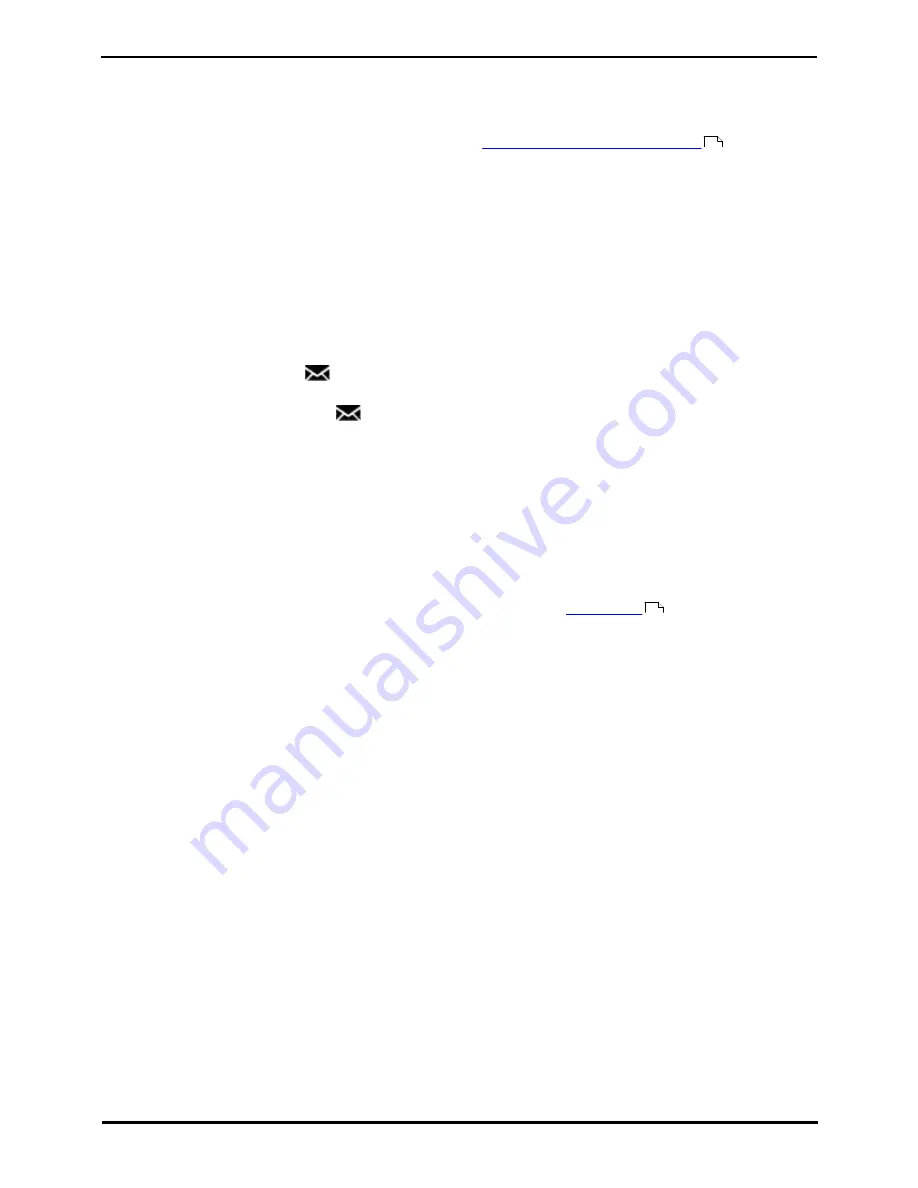
9600 Series User Guide
Page 42
Issue 05d (Wednesday, March 07, 2012)
IP Office
6. Transferring Calls
You are able to transfer calls even if all your current call appearance buttons are in use.
1. Press Transfer. The current call is automatically put on hold.
2. Dial the number for the transfer. Alternatively, press Dir to
select a destination from the directory
or use the
Redial option, if applicable.
·
To complete the transfer, press Complete. You can do this while the call is still ringing.
·
Transferring a call while it is still ringing is called an unsupervised transfer.
·
Transferring a call after ringing finishes is called a supervised transfer.
·
If the transfer destination does not answer or, after answering the call, does not want to accept the call, press
the Cancel soft key.
3. Press Complete to complete the transfer. If the transfer destination does not answer or does not want to accept
the call, press the Cancel soft key.
6.1 Transferring to Voicemail
When set to visual voice mode, the
key can be used to transfer your current call to the voicemail mailbox of another
user or group.
1. With the call connected, press the
key. You are still connected to the call and can continue talking.
2. Dial the extension number of the user or group to which you want to transfer the call.
3. When the number matches a user or group, their name is displayed.
·
To transfer the call to the user or group's mailbox, press Select. The caller will hear a few seconds of ringing
and then the mailbox greeting.
·
To exit the transfer menu, press Cancel.
6.2 Transferring a Held Call
When you already have a call on hold and a call connected, you can connect them by starting a conference. Press the
Conf soft key. Your current call and the held call will be connected. You can now
drop yourself
from the conference.
Note: If you are the only internal user in the conference, depending on your telephone system's configuration, dropping
yourself might end the conference. Consult your system administrator for details.
58
47
Summary of Contents for 9600 Series
Page 1: ...Issue 05d Wednesday March 07 2012 9600 Series User Guide IP Office ...
Page 6: ......
Page 8: ......
Page 22: ...9600 Series User Guide Page 22 Issue 05d Wednesday March 07 2012 IP Office ...
Page 34: ......
Page 48: ......
Page 52: ...9600 Series User Guide Page 52 Issue 05d Wednesday March 07 2012 IP Office ...
Page 66: ......
Page 74: ......
Page 80: ......
Page 93: ...9600 Series User Guide Page 93 Issue 05d Wednesday March 07 2012 IP Office Groups Chapter 15 ...
Page 126: ......
Page 136: ......
Page 144: ......
Page 145: ...9600 Series User Guide Page 145 Issue 05d Wednesday March 07 2012 IP Office Menus Chapter 22 ...
Page 150: ......
Page 156: ......
Page 160: ......
Page 161: ...9600 Series User Guide Page 161 Issue 05d Wednesday March 07 2012 IP Office ...






























