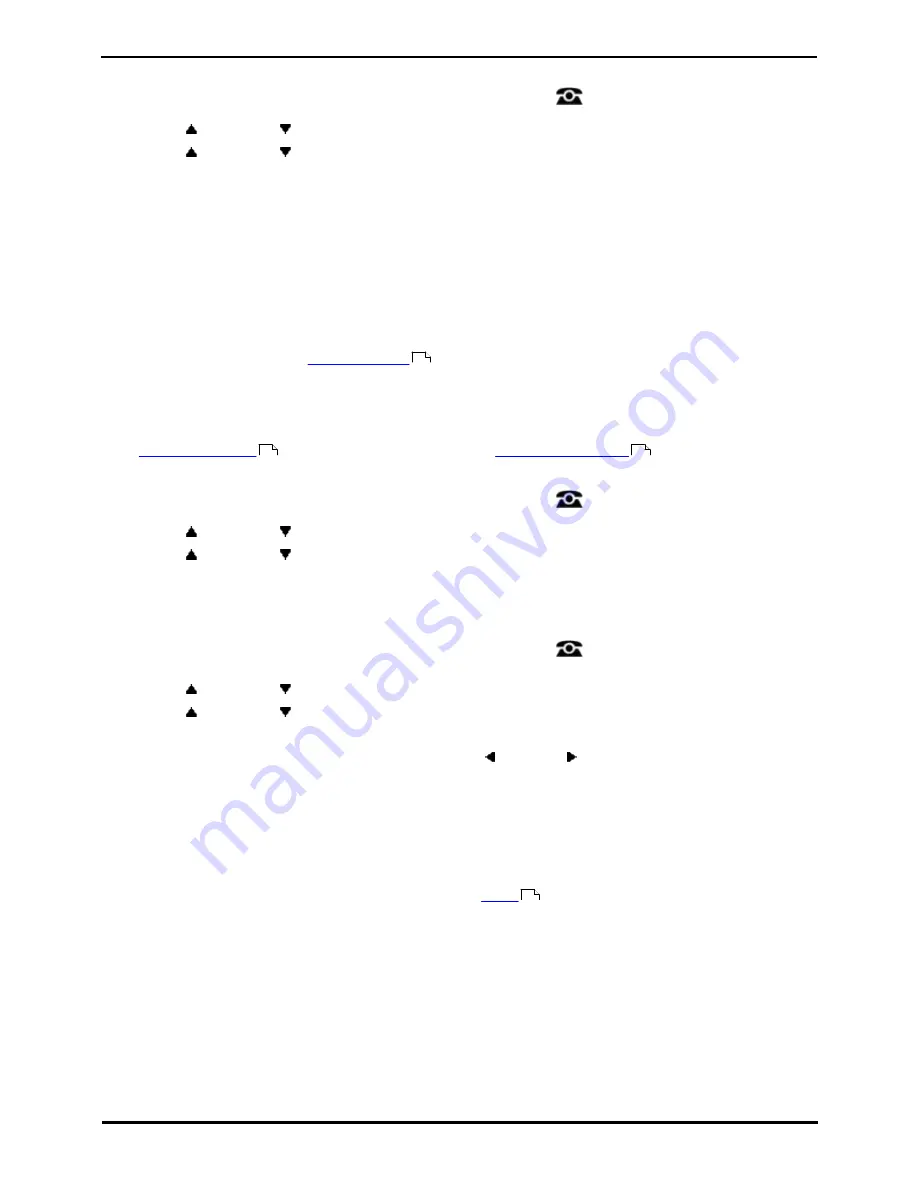
9600 Series User Guide
Page 78
Issue 05d (Wednesday, March 07, 2012)
IP Office
13.2 Logging Out
1. Press the Features soft key if shown. To do this during a call, press the
PHONE key and then press the
Features soft key.
2. Use the
up and down
arrow keys to highlight Phone User. Press Select.
3. Use the
up and down
arrow keys to highlight Logout. Press Select.
4. You will be logged out of the phone. The follow action will depend on several factors:
·
If the phone does not have a default user, or the default user is currently logged on elsewhere, the 'no user'
display is shown:
·
If the phone has a default user and they are not current logged on elsewhere, they are automatically logged
back in.
13.3 Locking/Auto Locking
Rather than logging out, you can lock your phone. You can either lock your phone manually using the steps below or
have it automatically locked after a period of phone inactivity.
To use the lock feature you need to
set a security PIN
.
When your phone is locked:
·
It can only be used to make internal and emergency calls.
·
None of the menus for your user settings can be accessed.
·
Unlocking the phone
requires your login code, if you have
configured a login code
.
1. Press the Features soft key if shown. To do this during a call, press the
PHONE key and then press the
Features soft key.
2. Use the
up and down
arrow keys to highlight Phone User. Press Select.
3. Use the
up and down
arrow keys to highlight Lock. Press the Select.
4. The phone is now locked as indicated by the display.
To set your phone to automatically lock after a period of inactivity:
1. Press the Features soft key if shown. To do this during a call, press the
PHONE key and then press the
Features soft key.
2. Use the
up and down
arrow keys to highlight Phone User. Press Select.
3. Use the
up and down
arrow keys to highlight Phone Screen Settings. Press Select.
4. Highlight Auto Lock (minutes) and press Select.
·
Press the Change soft key to change the setting or use the left or right arrow keys.
·
Do not use the inactivity timer.
1 / 5 / 30 / 60
Lock the phone after the indicated number of minutes.
5. Press the Save soft key.
13.4 Unlocking
The message PHONE LOCKED indicates that the phone has been
locked
. While locked, the phone can only be used
to make internal calls to other extensions and none of the phone and user menus can be accessed.
1. Press the Unlock soft key.
2. Enter your security PIN (login code).
3. Press the Done soft key.
79
78
79
78
Summary of Contents for 9600 Series
Page 1: ...Issue 05d Wednesday March 07 2012 9600 Series User Guide IP Office ...
Page 6: ......
Page 8: ......
Page 22: ...9600 Series User Guide Page 22 Issue 05d Wednesday March 07 2012 IP Office ...
Page 34: ......
Page 48: ......
Page 52: ...9600 Series User Guide Page 52 Issue 05d Wednesday March 07 2012 IP Office ...
Page 66: ......
Page 74: ......
Page 80: ......
Page 93: ...9600 Series User Guide Page 93 Issue 05d Wednesday March 07 2012 IP Office Groups Chapter 15 ...
Page 126: ......
Page 136: ......
Page 144: ......
Page 145: ...9600 Series User Guide Page 145 Issue 05d Wednesday March 07 2012 IP Office Menus Chapter 22 ...
Page 150: ......
Page 156: ......
Page 160: ......
Page 161: ...9600 Series User Guide Page 161 Issue 05d Wednesday March 07 2012 IP Office ...






























