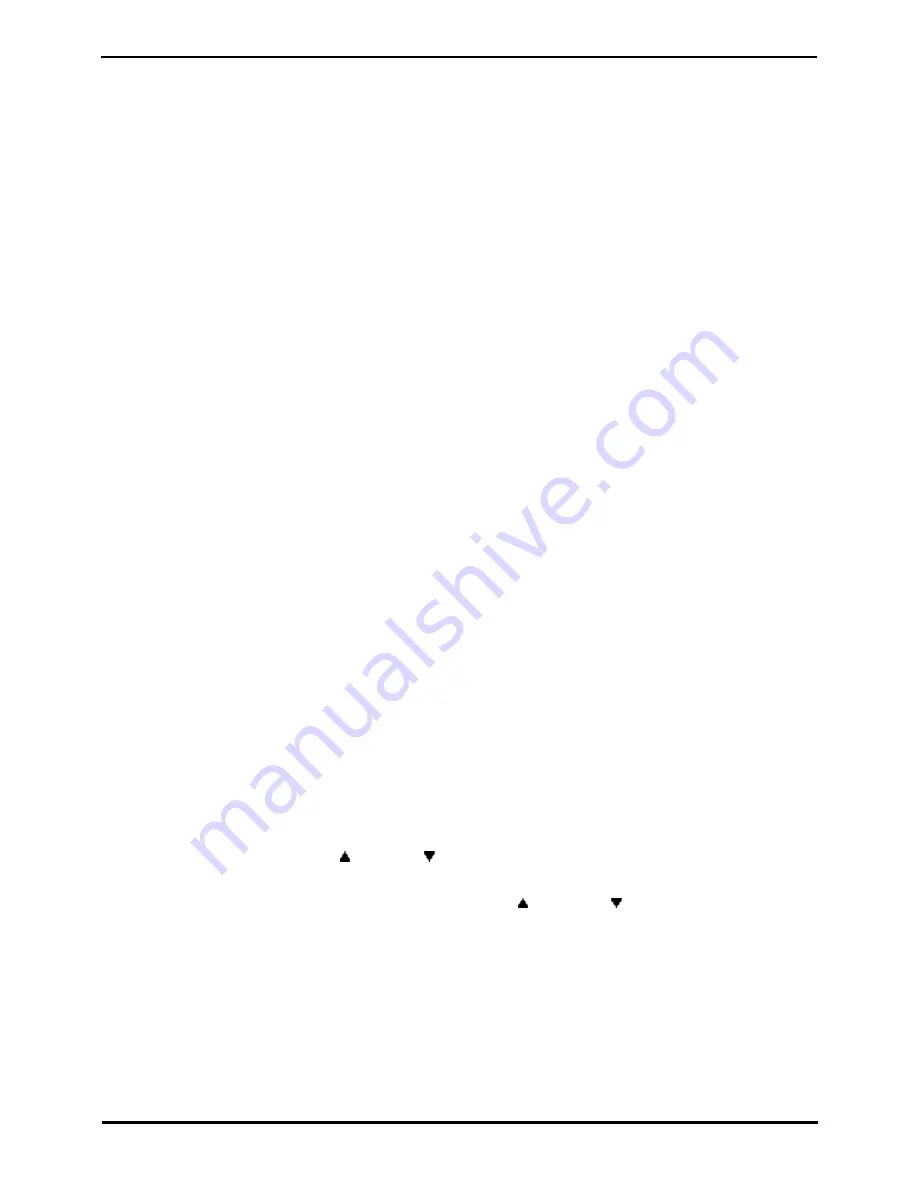
9600 Series User Guide
Page 46
Issue 05d (Wednesday, March 07, 2012)
IP Office
8. Conference Calls
The telephone system supports multiple conference calls, with additional parties addable to any conference call until the
system's conference capacity is reached. A maximum of 64 parties in any particular conference call is supported.
Conference resources are also used for call recording and other features, reducing the available conference capacity for
ordinary conference calls.
Some conference controls, for example dropping other parties, only apply to conferences started on the same phone
system as your extension.
Note: If you are the only internal user in the conference, depending on your telephone system's configuration, dropping
yourself might end the conference. Consult your system administrator for details.
Default Short Codes
Short codes are numbers that you can dial to enable and disable various features. Your system administrator will confirm
any additional short codes that may have been configured for your use.
·
Conference Held Calls: *47
Start a conference between yourself and any calls that you have on hold.
8.1 Starting a Conference
If you have a connected call and any held calls, pressing the Conf soft key will start a conference between you and those
calls.
If you do not already have a held call, you can use the process below to start a conference.
1. Make a call to the first party or answer a call.
2. Press the Conf soft key. The current call is automatically put on hold.
3. Dial the party that you want to add to the conference.
4. If they answer and want to join the call, press Conf again.
5. If they do not want to join the call or do not answer, press Drop and then press the appearance key of the held
call.
8.2 Adding a Call to a Conference
You can add parties to an existing conference.
1. Press HOLD to put the conference on hold. This does not affect the other conference parties who can continue
talking to each other.
2. Press an available appearance key on which to make a call.
3. Dial the party that you want to add to the conference.
4. If they answer and want to join the call, press Conf again.
5. If they do not want to join the call or do not answer, press Drop and then press the appearance key of the held
call.
8.3 Viewing Conference Details
You can display a list of the parties involved in a conference call.
1. If not already displayed, press the
up or down
arrow key to display the conference call.
2. Press the Details soft key.
·
To scroll through the list of callers in the conference, use the
up and down
arrow keys.
·
To drop a caller from the conference, highlight them and press Drop.
·
To mute a caller, highlight them and press Mute. Repeat this to unmute them.
·
To return to the call display, press the Back soft key.
Summary of Contents for 9600 Series
Page 1: ...Issue 05d Wednesday March 07 2012 9600 Series User Guide IP Office ...
Page 6: ......
Page 8: ......
Page 22: ...9600 Series User Guide Page 22 Issue 05d Wednesday March 07 2012 IP Office ...
Page 34: ......
Page 48: ......
Page 52: ...9600 Series User Guide Page 52 Issue 05d Wednesday March 07 2012 IP Office ...
Page 66: ......
Page 74: ......
Page 80: ......
Page 93: ...9600 Series User Guide Page 93 Issue 05d Wednesday March 07 2012 IP Office Groups Chapter 15 ...
Page 126: ......
Page 136: ......
Page 144: ......
Page 145: ...9600 Series User Guide Page 145 Issue 05d Wednesday March 07 2012 IP Office Menus Chapter 22 ...
Page 150: ......
Page 156: ......
Page 160: ......
Page 161: ...9600 Series User Guide Page 161 Issue 05d Wednesday March 07 2012 IP Office ...






























