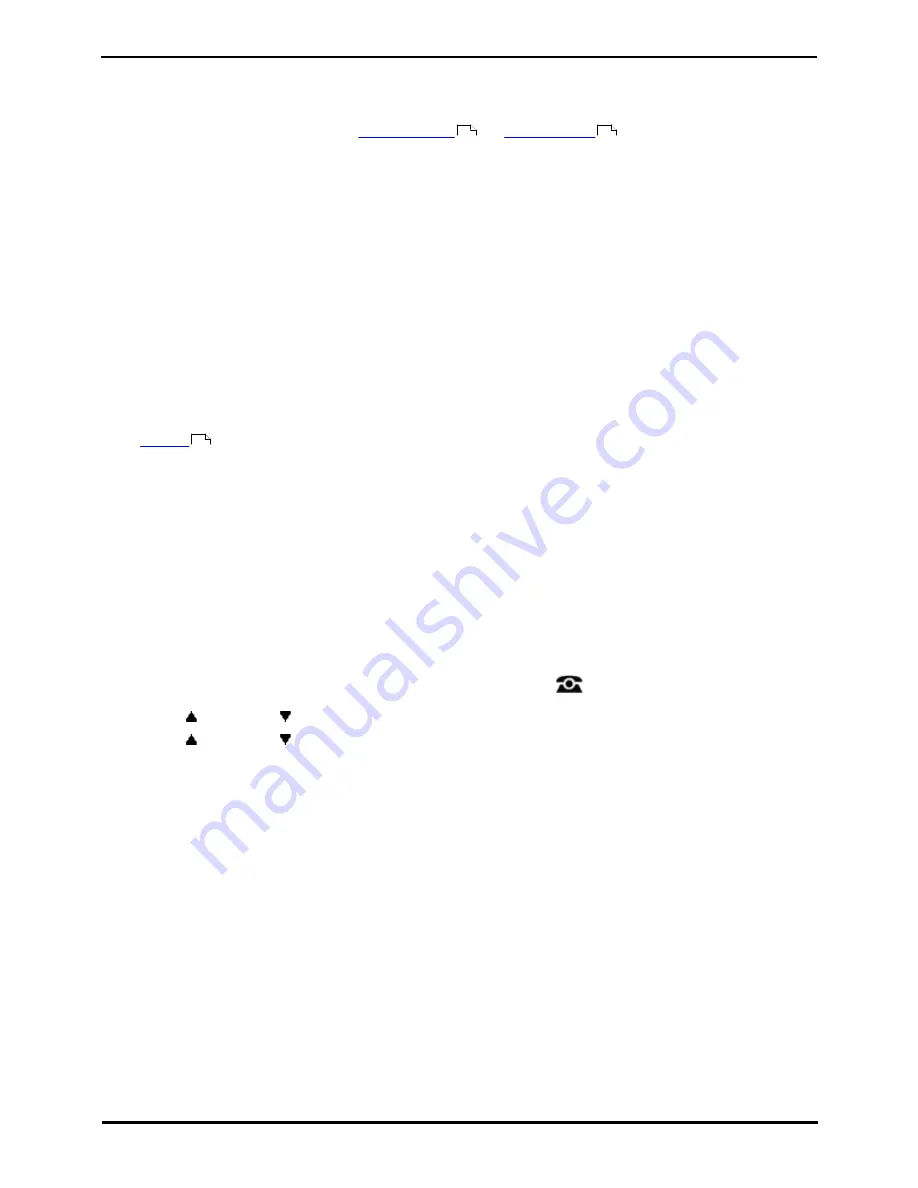
9600 Series User Guide
Page 92
Issue 05d (Wednesday, March 07, 2012)
IP Office
14.4 Twinning
Twinning is a process whereby your calls ring on two phones. Twinning is only available if configured by your system
administrator.
The system supports two twinning methods:
internal twinning
and
mobile twinning
.
Internal Twinning
This method of twinning twins your normal phone with another internal phone. Your incoming calls will ring on both
phones. You can also make your calls from either extension.
A typical example for internal twinning would be a user who uses both a normal desk phone and also needs a mobile
phone while moving around the building.
Your settings are applied to both phones. Similarly, message waiting indication and voicemail access from either phone
will be to your mailbox.
If both phones are phones that store your contacts and call history on the system, the contacts and call history on each
will be the same.
·
T = Twinned
A T is shown after your extension name on the phone's idle display if it is internally twinned with your phone. Calls
to you will alert on both phones and can be answered by you at either phone.
Mobile Twinning
Mobile
twinning
allows your calls to ring at both your phone's and at another phone's number, which can include an
external number. If you have been configured as a mobile twinning user, you can switch the use of mobile twinning on or
off through the phone's menus and can also change the number to which you are twinned.
Using the phone menus, you can switch use of mobile twinning on/off and change the destination number for twinned
calls.
14.4.1 Mobile Twinning Control
This menu option is only available if you have been configured by the system administrator to be able to use mobile
twinning.
·
Setting a button to the Twinning function is recommended
—
contact your system administrator. Such a button
allows you to transfer calls to your twinning destination, retrieve calls from the twinning destination, and access
the menu options below to set the twinning destination number and switch twinning on/off.
1. Press the Features soft key if shown. To do this during a call, press the
PHONE key and then press the
Features soft key.
2. Use the
up and down
arrow keys to highlight Forward. Press Select.
3. Use the
up and down
arrow keys to highlight Mobile Twinning. Press Select.
4. If no twinning number has been set, the menu will prompt you to enter a number.
5. When a number has been entered, you can access the Enable and Disable soft keys to turn use of mobile
twinning on or off. The Clear soft key removes the existing twinning number in order to allow entry of a new
number.
154
155
155
Summary of Contents for 9600 Series
Page 1: ...Issue 05d Wednesday March 07 2012 9600 Series User Guide IP Office ...
Page 6: ......
Page 8: ......
Page 22: ...9600 Series User Guide Page 22 Issue 05d Wednesday March 07 2012 IP Office ...
Page 34: ......
Page 48: ......
Page 52: ...9600 Series User Guide Page 52 Issue 05d Wednesday March 07 2012 IP Office ...
Page 66: ......
Page 74: ......
Page 80: ......
Page 93: ...9600 Series User Guide Page 93 Issue 05d Wednesday March 07 2012 IP Office Groups Chapter 15 ...
Page 126: ......
Page 136: ......
Page 144: ......
Page 145: ...9600 Series User Guide Page 145 Issue 05d Wednesday March 07 2012 IP Office Menus Chapter 22 ...
Page 150: ......
Page 156: ......
Page 160: ......
Page 161: ...9600 Series User Guide Page 161 Issue 05d Wednesday March 07 2012 IP Office ...






























