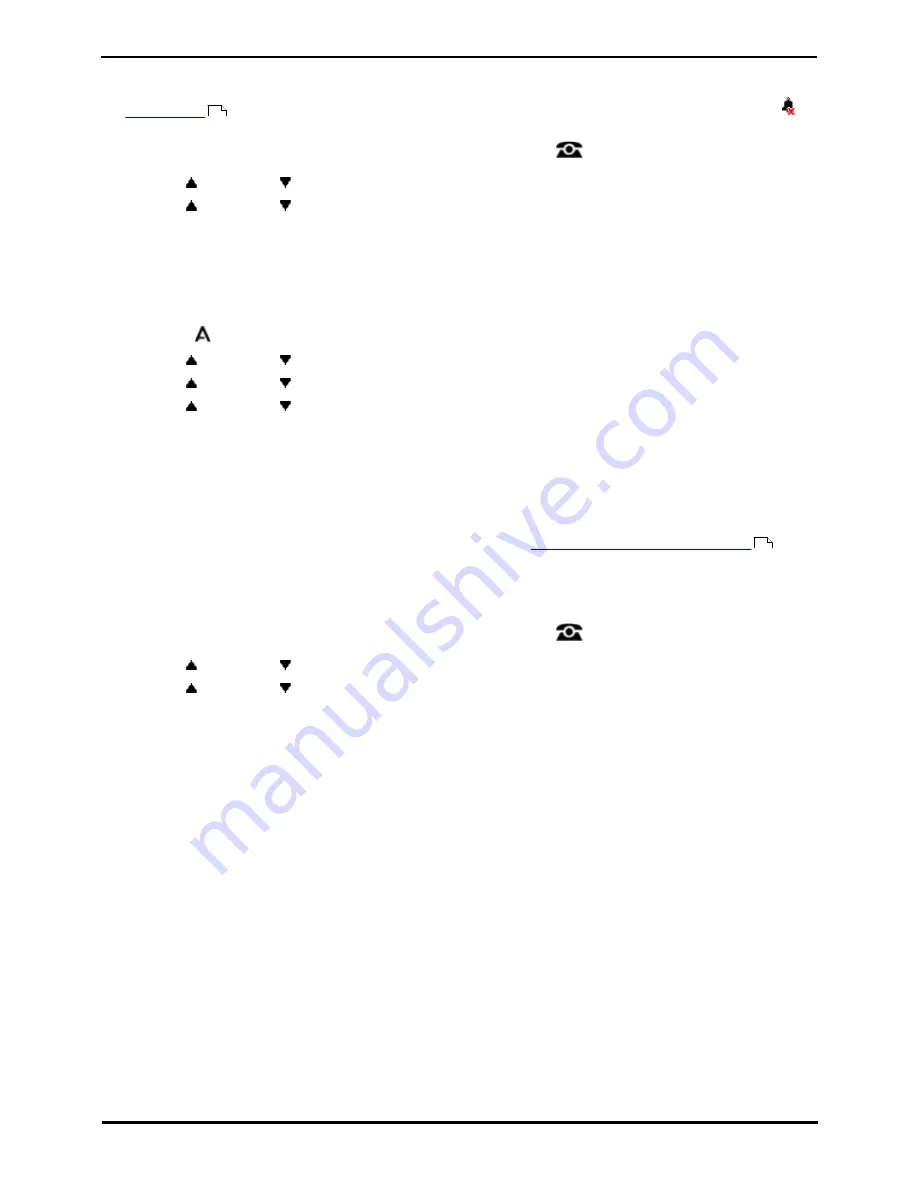
9600 Series User Guide
Page 113
Issue 05d (Wednesday, March 07, 2012)
IP Office
Phone Settings: Ringer Controls
18.5.1 Disabling the Ringer
This option can be used to turn off the ringer for all calls. If set to no ring, this disables both the phone's audible alerting
and
visual alerting
. On some 9600 Series phones, when you disable the ringer, the status indication line displays a
icon.
1. Press the Features soft key if shown. To do this during a call, press the
PHONE key and then press the
Features soft key.
2. Use the
up and down
arrow keys to highlight Call Settings. Press Select.
3. Use the
up and down
arrow keys to highlight Disable Ringer.
4. Press the Change soft key to change the setting. Selecting On will turn the ringer off.
18.5.2 Visual Alerting
The message waiting lamp at the top-right corner of the phone can also be used to indicate when you have a call alerting
your phone. The lamp is flashed to indicate a call waiting to be answered.
1. Press the
MENU/HOME button and select Settings.
2. Use the
up and down
arrow keys to highlight Options & Settings. Press Select.
3. Use the
up and down
arrow keys to highlight Call Settings. Press Select.
4. Use the
up and down
arrow keys to highlight Visual Alerting.
5. Press the Change soft key to change the setting.
6. When completed, press the Save soft key.
7. Press the Back / Exit soft keys to exit the menus.
18.5.3 Coverage Ring
If you have any bridged appearance and or call coverage buttons, you can
set the type of ringing (coverage ring)
that
should be used when a call alerts on any of those buttons. The options are to use normal ringing, a single non-repeated
ring (abbreviated ring) or no ring. The coverage ring setting is only used if you do not already have a connected call. If
you already have a connected call in progress, the shorter of the coverage ring and attention ring settings is used.
This is a user setting which will move with you if you hot desk another phone.
1. Press the Features soft key if shown. To do this during a call, press the
PHONE key and then press the
Features soft key.
2. Use the
up and down
arrow keys to highlight Call Settings. Press Select.
3. Use the
up and down
arrow keys to highlight Coverage Ring.
4. Press the Change soft key to change the setting.
·
Ring - Use normal ringing.
·
Abbreviated - Use a single non-repeated ring (abbreviated ring).
·
Off - No ring.
113
113
Summary of Contents for 9600 Series
Page 1: ...Issue 05d Wednesday March 07 2012 9600 Series User Guide IP Office ...
Page 6: ......
Page 8: ......
Page 22: ...9600 Series User Guide Page 22 Issue 05d Wednesday March 07 2012 IP Office ...
Page 34: ......
Page 48: ......
Page 52: ...9600 Series User Guide Page 52 Issue 05d Wednesday March 07 2012 IP Office ...
Page 66: ......
Page 74: ......
Page 80: ......
Page 93: ...9600 Series User Guide Page 93 Issue 05d Wednesday March 07 2012 IP Office Groups Chapter 15 ...
Page 126: ......
Page 136: ......
Page 144: ......
Page 145: ...9600 Series User Guide Page 145 Issue 05d Wednesday March 07 2012 IP Office Menus Chapter 22 ...
Page 150: ......
Page 156: ......
Page 160: ......
Page 161: ...9600 Series User Guide Page 161 Issue 05d Wednesday March 07 2012 IP Office ...






























