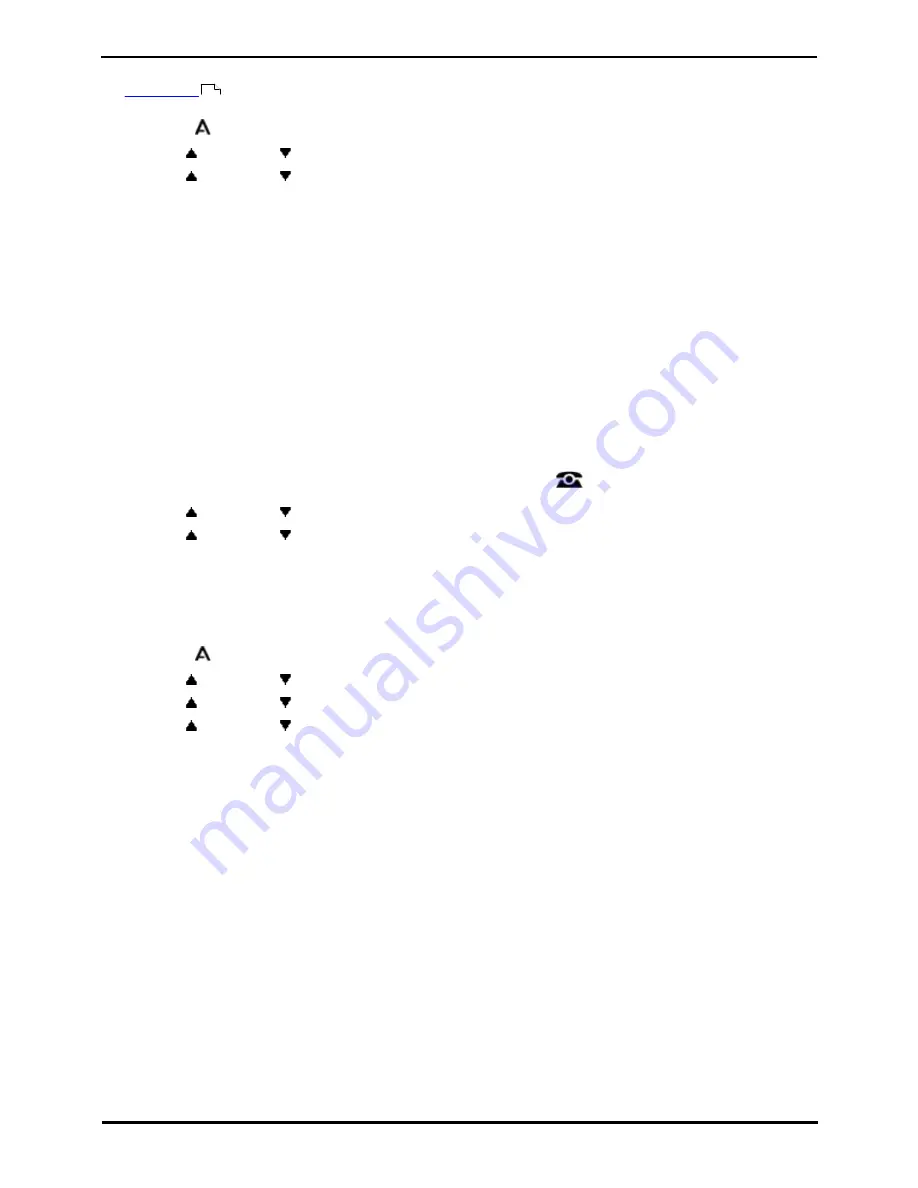
9600 Series User Guide
Page 118
Issue 05d (Wednesday, March 07, 2012)
IP Office
18.6.3 Home Screen Display
The
home screen
used on 9621 and 9641 phones can be set to automatically display if the phone is idle for over 10
minutes.
1. Press the
MENU/HOME button and select Settings.
2. Use the
up and down
arrow keys to highlight Options & Settings. Press Select.
3. Use the
up and down
arrow keys to highlight Screen & Sound Options. Press Select.
4. Select Return to Home Screen to change the current setting for that function.
5. Press Save.
18.6.4 Call Timer Display
When you have calls alerting on appearance buttons, the phone can include a timer in the appearance details shown on
the display. The timer shows how long the call has been alerting and, if you answer the call, resets to show how long the
call has been connected. The timer will also show how long a call has been on hold when you hold the call.
You can turn the timer display on or off. Turning it off provides more space for other call details on the display.
9621 and 9641 Phones
By default, when you are connected on a call, the display will show details of that call. In order to see details of a another
call, such as a held call or a waiting call, you need to scroll the display using the up and down arrow buttons.
Using this option, you can select to have the current call display automatically toggle between details of the current call
and details of the waiting call.
1. Press the Features soft key if shown. To do this during a call, press the
PHONE key and then press the
Features soft key.
2. Use the
up and down
arrow keys to highlight Call Settings. Press Select.
3. Use the
up and down
arrow keys to highlight Call Timer.
4. Press Change to change the setting between On or Off.
5. Press the Save soft key.
Other 9600 Phones
1. Press the
MENU/HOME button and select Settings.
2. Use the
up and down
arrow keys to highlight Options & Settings. Press Select.
3. Use the
up and down
arrow keys to highlight Call Settings. Press Select.
4. Use the
up and down
arrow keys to highlight Display Call Timer.
5. Press Change to change the setting between On or Off.
6. When completed, press the Save soft key.
7. Press Back / Exit to exit the menus.
106
Summary of Contents for 9600 Series
Page 1: ...Issue 05d Wednesday March 07 2012 9600 Series User Guide IP Office ...
Page 6: ......
Page 8: ......
Page 22: ...9600 Series User Guide Page 22 Issue 05d Wednesday March 07 2012 IP Office ...
Page 34: ......
Page 48: ......
Page 52: ...9600 Series User Guide Page 52 Issue 05d Wednesday March 07 2012 IP Office ...
Page 66: ......
Page 74: ......
Page 80: ......
Page 93: ...9600 Series User Guide Page 93 Issue 05d Wednesday March 07 2012 IP Office Groups Chapter 15 ...
Page 126: ......
Page 136: ......
Page 144: ......
Page 145: ...9600 Series User Guide Page 145 Issue 05d Wednesday March 07 2012 IP Office Menus Chapter 22 ...
Page 150: ......
Page 156: ......
Page 160: ......
Page 161: ...9600 Series User Guide Page 161 Issue 05d Wednesday March 07 2012 IP Office ...






























