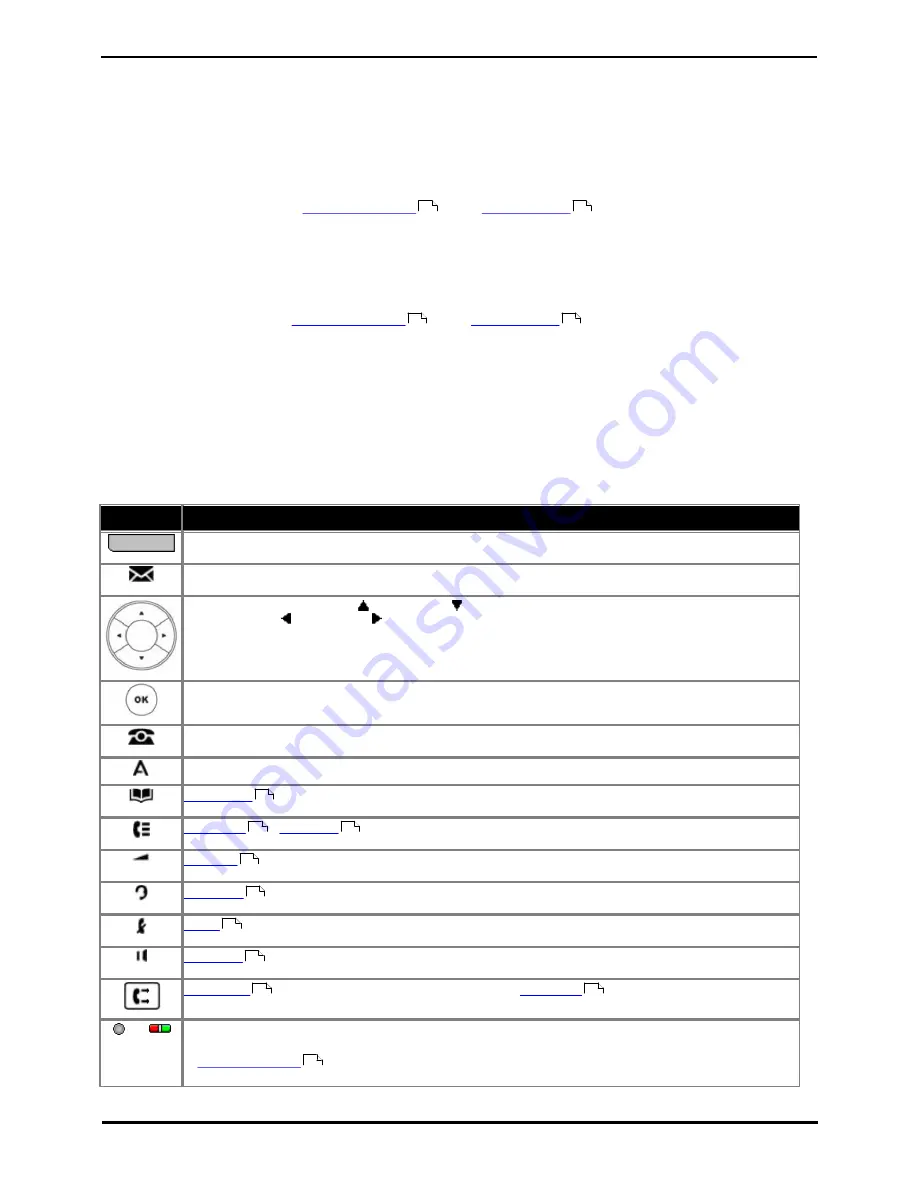
9600 Series User Guide
Page 18
Issue 05d (Wednesday, March 07, 2012)
IP Office
1.10 Button Modules
The addition of a button module allows the phone to support additional programmable buttons.
·
Do not connect or disconnect a button module yourself. Your system administrator will arrange this if necessary.
Failure to connect and restart the equipment in the correct order may cause the phone and or the button module
to function incorrectly.
9608 and 9641 Phones
These phones support BM12 button modules. Each button module provides the phone with an additional 24 buttons (2
pages of 12) which can be used as
appearance buttons
and or
feature buttons
.
Up to three button modules can be attached to each phone. However the number of button modules supported by the
telephone system may be limited by the total number of button modules attached to other phones on the telephone
system.
9630, 9640 and 9650 Phones
All variants of these phones supports SBM24 button modules. Each button module provides the phone with an additional
24 buttons which can be used as
appearance buttons
and or
feature buttons
.
Up to three button modules can be attached to each phone. However the number of button modules supported by the
telephone system may be limited by the total number of button modules attached to other phones on the telephone
system.
9620 Phones and 9621 Phones
These phones do not support any additional button modules.
1.11 Phone Keys
The following keys are found on the phone:
Key
Description
Soft Keys - The keys below the display have variable functions. When the key is active, its function is
indicated by the text label above it. On touch screen phones the labels on the screen can be pressed.
Message - This key is used to access your voicemail system. By default this uses a series of menus on
your phone's display.
Navigation Keys - Press the
up and down
arrow keys to scroll through lists. In some menus, you
can also use the left and right arrow keys to enter and exit different levels of the menu. A menu
option that accesses a sub-menu is indicated by the ... dots (ellipsis) icon after its name.
OK - The OK key normally matches the function offered by the leftmost soft key below the screen.
PHONE - This key is used to exit any menu you are in and return to the appearance buttons menu.
During a call it can also be used to toggle the options displayed on the appearance menu.
MENU/HOME - This key is used to access a menu for phone settings and information.
CONTACTS
- This key is used to display the various directories (personal and shared) of names and
telephone numbers to which you have access.
CALL LOG
/
HISTORY
- This key displays a record of your most recent calls (answered, missed,
and outgoing). The button is illuminated when you have new missed calls.
VOLUME
- Press + plus or – minus on the Volume key to adjust the volume of the incoming call.
Separate volumes can be adjusted for the ringer, handset, headset, and speaker.
HEADSET
- This key is used to answer and end calls using a headset connected to the phone's
headset socket. The button is lit when you are connected to a call using the headset.
MUTE
- This key can be used to mute your speech to the currently connected call. The button is lit
while mute is active.
SPEAKER
- This key is used to answer and end calls using the phone's handsfree speaker and
microphone. The button is lit when you are connected to a call handsfree.
FORWARD
- This button provides direct access to the
forwarding
menu options. This button is not
present on the 9620 and 9650 models.
or
These keys have two roles:
·
Appearance Keys - These buttons represent calls that you can make or receive.
·
Feature Buttons
- Those keys not configured as appearance keys can be used for other functions.
·
On touch screen phones, these buttons are replaced by their text labels on the screen.
152
100
152
100
54
62
65
121
50
28
51
82
82
100
Summary of Contents for 9600 Series
Page 1: ...Issue 05d Wednesday March 07 2012 9600 Series User Guide IP Office ...
Page 6: ......
Page 8: ......
Page 22: ...9600 Series User Guide Page 22 Issue 05d Wednesday March 07 2012 IP Office ...
Page 34: ......
Page 48: ......
Page 52: ...9600 Series User Guide Page 52 Issue 05d Wednesday March 07 2012 IP Office ...
Page 66: ......
Page 74: ......
Page 80: ......
Page 93: ...9600 Series User Guide Page 93 Issue 05d Wednesday March 07 2012 IP Office Groups Chapter 15 ...
Page 126: ......
Page 136: ......
Page 144: ......
Page 145: ...9600 Series User Guide Page 145 Issue 05d Wednesday March 07 2012 IP Office Menus Chapter 22 ...
Page 150: ......
Page 156: ......
Page 160: ......
Page 161: ...9600 Series User Guide Page 161 Issue 05d Wednesday March 07 2012 IP Office ...
















































