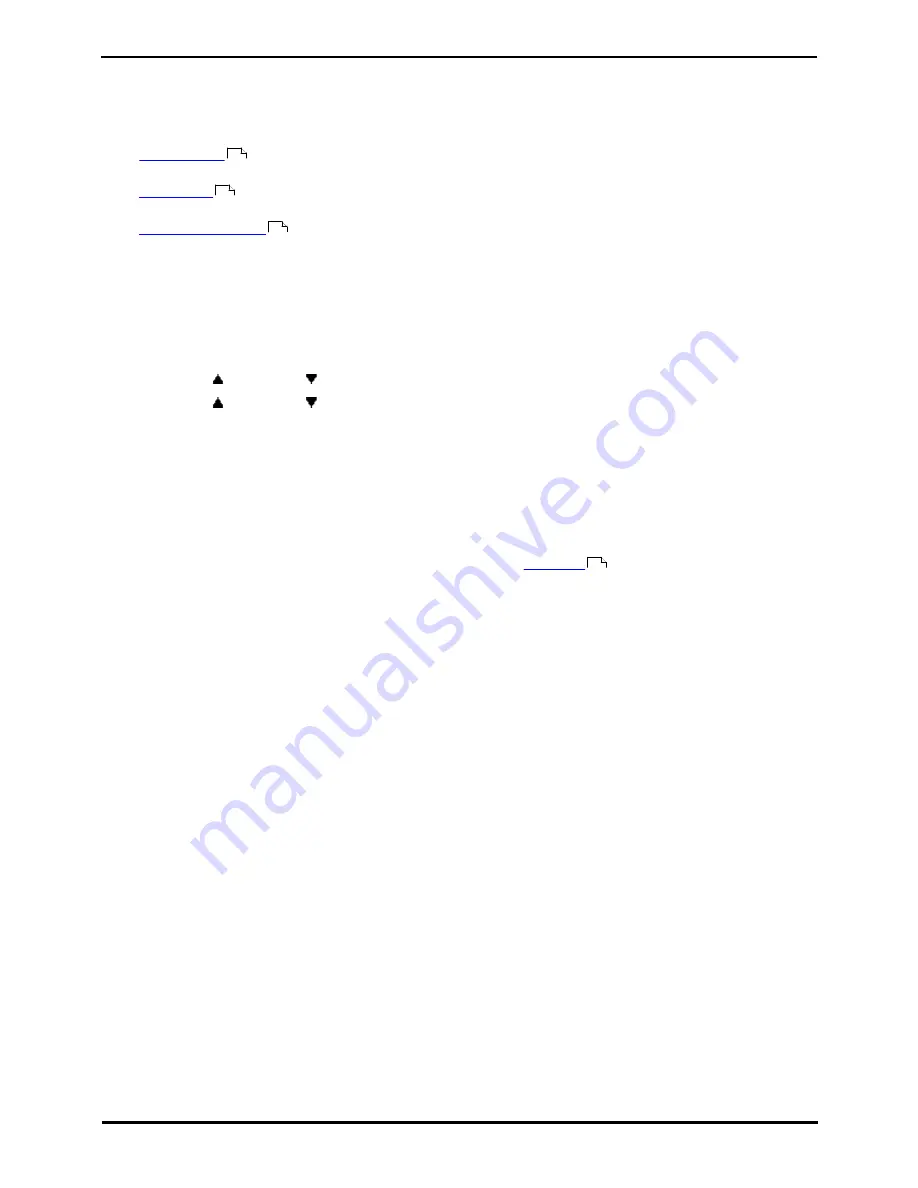
9600 Series User Guide
Page 77
Issue 05d (Wednesday, March 07, 2012)
IP Office
Logging In/Out:
13.1 Logging In
When you log in to a phone, you take control of that phone. Incoming calls for you are redirected to that phone and your
user information and settings are available. Any existing user on the phone is logged off when you log in.
The method for logging in depends on the current state of the phone:
·
Phone In Use
If the phone is already in use you can still login. The existing user will be logged out.
·
Logged Out
If the phone has no current user, the basic menu with just the login option is displayed.
·
Unregistered Phone
If the phone is not registered with the phone system, the Enter Extension menu is displayed.
13.1.1 Logging In on a Phone Already in Use
You can login at a phone that is already in use by another user. The existing user is logged out.
1. If the phone is already in use:
·
Press the Features soft key.
·
Use the
up and down
arrow keys to highlight Phone User. Press Select.
·
Use the
up and down
arrow keys to highlight Login.... Press Select.
2. The login menu is displayed.
3. Enter your extension number and press Next .
4. Enter your security PIN (login code).
5. Press Done.
13.1.2 Logging In on a Not Logged In Phone
This method is used to login at an extension where the previous user has
logged out
and the phone has no current
user. You can recognize a phone in this state by NOT LOGGED IN on the display.
1. Press Select.
2. The login menu is displayed.
3. Enter your extension number and press Next .
4. Enter your security PIN (login code).
5. Press Done.
13.1.3 Logging In on an Unregistered Phone
This method is used to login at an unregistered phone. You can recognize an unregistered phone by Enter Extension on
the display. This method is not supported for hot desking on the system; you can only log in using the base extension
number originally used to install the phone.
1. Enter your extension number. As you enter it, you can use the Bksp and Clear soft keys to make corrections.
2. When your number is displayed, press the OK soft key.
3. Enter your security PIN (login code). As you enter it, you can use the Bksp and Clear soft keys to make
corrections.
4. When you have entered your security PIN, press Done. If the details are correct, you user details will be loaded
into the phone.
77
77
77
78
Summary of Contents for 9600 Series
Page 1: ...Issue 05d Wednesday March 07 2012 9600 Series User Guide IP Office ...
Page 6: ......
Page 8: ......
Page 22: ...9600 Series User Guide Page 22 Issue 05d Wednesday March 07 2012 IP Office ...
Page 34: ......
Page 48: ......
Page 52: ...9600 Series User Guide Page 52 Issue 05d Wednesday March 07 2012 IP Office ...
Page 66: ......
Page 74: ......
Page 80: ......
Page 93: ...9600 Series User Guide Page 93 Issue 05d Wednesday March 07 2012 IP Office Groups Chapter 15 ...
Page 126: ......
Page 136: ......
Page 144: ......
Page 145: ...9600 Series User Guide Page 145 Issue 05d Wednesday March 07 2012 IP Office Menus Chapter 22 ...
Page 150: ......
Page 156: ......
Page 160: ......
Page 161: ...9600 Series User Guide Page 161 Issue 05d Wednesday March 07 2012 IP Office ...






























