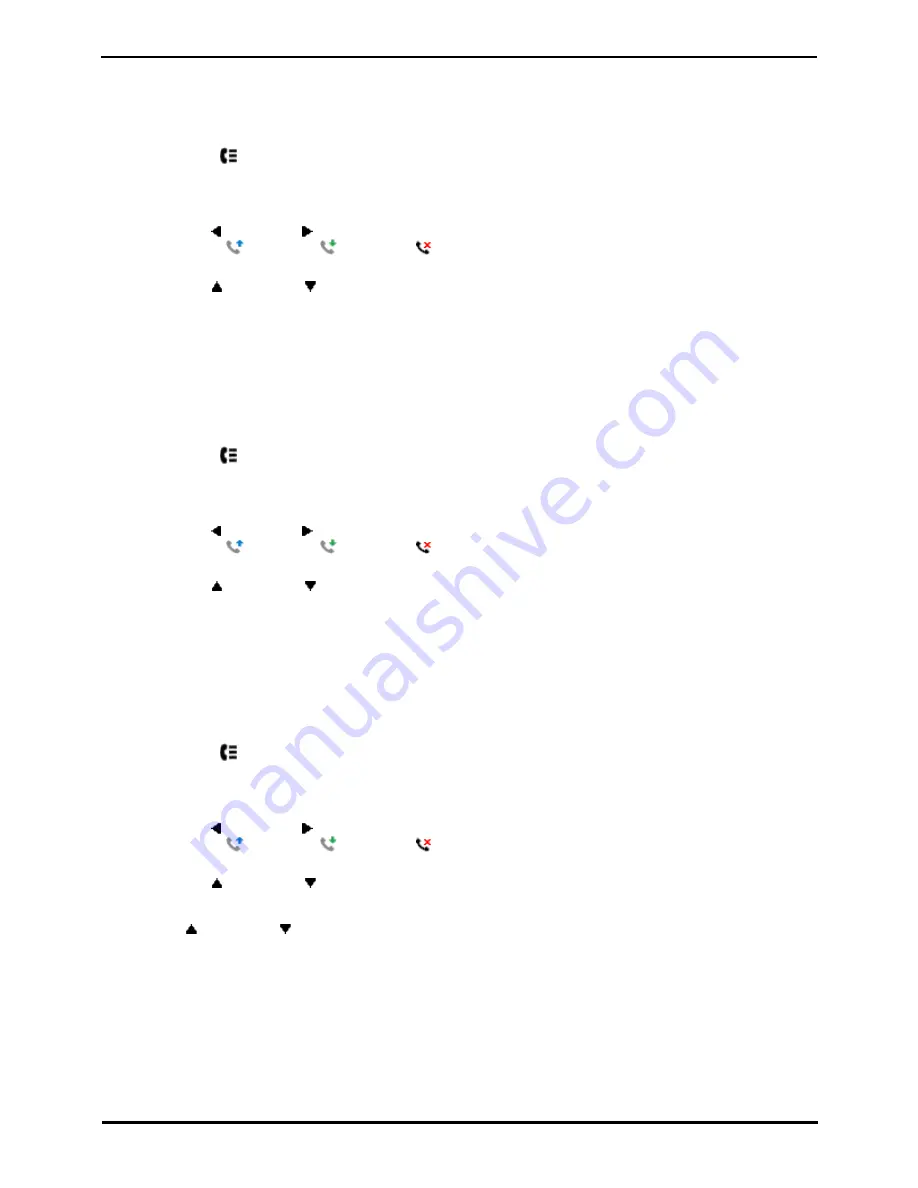
9600 Series User Guide
Page 65
Issue 05d (Wednesday, March 07, 2012)
IP Office
Call History: Viewing Call Details
11.4 Deleting a Record
You can delete the currently displayed call record. If the record is a missed hunt group call, the record is also deleted
from the call log of other users configured to see the same hunt group's missed calls.
1. Access the call log.
a. Press the
HISTORY button.
b. The display will change to show your call log records. The caller's name is shown if known, otherwise the
number. If you have any new missed call records, the button is illuminated and the call log will open showing
your missed calls.
c. Use the left and right arrow keys to select which call log records you are viewing. The options are All,
Outgoing
, Incoming
and Missed
. On touch screen phones, press the icon for the type of call
log records you want to display.
d. Use the
up and down
arrow keys to scroll through the records.
2. When the required record is highlight, press More and then press Delete.
11.5 Deleting All Records
You can delete all call records from your call log. This action deletes all call log record types (Incoming, Missed and
Outgoing), not just the type you are currently viewing. This action deletes your personal call records and any hunt
group call records.
1. Access the call log.
a. Press the
HISTORY button.
b. The display will change to show your call log records. The caller's name is shown if known, otherwise the
number. If you have any new missed call records, the button is illuminated and the call log will open showing
your missed calls.
c. Use the left and right arrow keys to select which call log records you are viewing. The options are All,
Outgoing
, Incoming
and Missed
. On touch screen phones, press the icon for the type of call
log records you want to display.
d. Use the
up and down
arrow keys to scroll through the records.
2. Press the More soft key.
3. Press the Del All soft key to delete all your call log records.
11.6 Adding a Record to Your Contacts
You can add a name and number shown in your call log to your personal contacts.
1. Access the call log.
a. Press the
HISTORY button.
b. The display will change to show your call log records. The caller's name is shown if known, otherwise the
number. If you have any new missed call records, the button is illuminated and the call log will open showing
your missed calls.
c. Use the left and right arrow keys to select which call log records you are viewing. The options are All,
Outgoing
, Incoming
and Missed
. On touch screen phones, press the icon for the type of call
log records you want to display.
d. Use the
up and down
arrow keys to scroll through the records.
2. Press More and then press the +Contact soft key.
3. Use the
up and down
arrow keys to switch between the name and number details for the new contact.
4. Using the telephone keypad and the Bksp soft key you can edit the name and the number. When editing the
number, use the Pause soft key to enter a comma (,) for a 1 second pause in the number dialing.
5. When the name and number are set as required, press the Save soft key. To return without saving the name and
number, press the Cancel soft key.
Summary of Contents for 9600 Series
Page 1: ...Issue 05d Wednesday March 07 2012 9600 Series User Guide IP Office ...
Page 6: ......
Page 8: ......
Page 22: ...9600 Series User Guide Page 22 Issue 05d Wednesday March 07 2012 IP Office ...
Page 34: ......
Page 48: ......
Page 52: ...9600 Series User Guide Page 52 Issue 05d Wednesday March 07 2012 IP Office ...
Page 66: ......
Page 74: ......
Page 80: ......
Page 93: ...9600 Series User Guide Page 93 Issue 05d Wednesday March 07 2012 IP Office Groups Chapter 15 ...
Page 126: ......
Page 136: ......
Page 144: ......
Page 145: ...9600 Series User Guide Page 145 Issue 05d Wednesday March 07 2012 IP Office Menus Chapter 22 ...
Page 150: ......
Page 156: ......
Page 160: ......
Page 161: ...9600 Series User Guide Page 161 Issue 05d Wednesday March 07 2012 IP Office ...






























