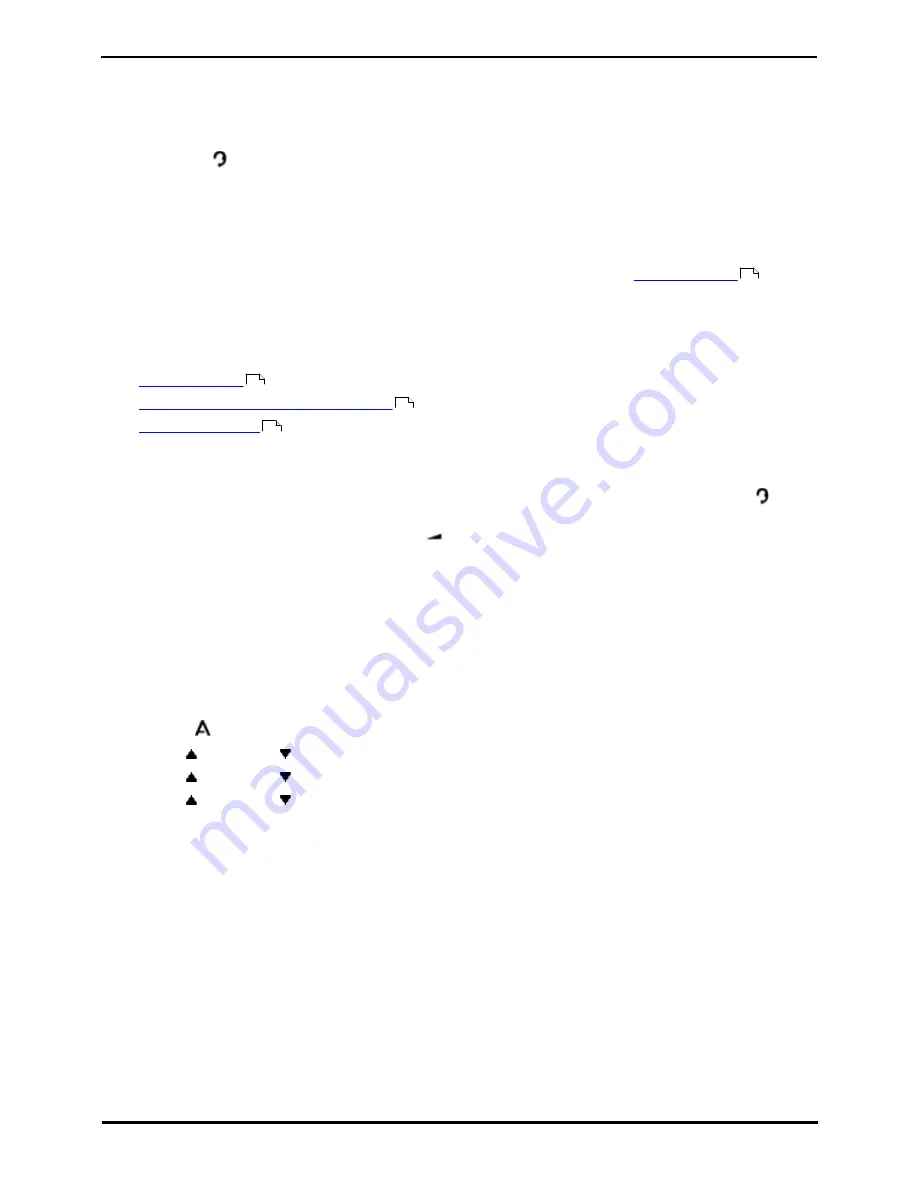
9600 Series User Guide
Page 50
Issue 05d (Wednesday, March 07, 2012)
IP Office
9. Headset/Handsfree Operation
9.1 Headset Operation
Your phone has a headset socket located under the phone. This is suitable for the connection of phone headsets that
connect via an HIS headset cable.
·
Pressing the
HEADSET key can be used to answer a call through the headset. It can also be pressed to end a
headset call.
·
The key is lit when there is a call connected through the headset.
·
The key can also be pressed to turn a call that has already been answered using the handset or handsfree into a
headset call.
·
If there are no currently connected calls to which you are talking, a call answered by pressing its appearance
button is connected either handsfree or through the headset according to the phone's
audio path setting
.
·
If there is already a connected call to which you are talking through the headset, answering another call by
pressing the appearance button will answer that call using the headset.
You can adjust the following handsfree settings:
·
Headset Volume
·
Headset Automatic Gain Control On/Off
·
Default Audio Path
9.1.1 Headset Volume
While talking via the headset, you can adjust the volume of the incoming call. The status indication line displays a
icon
followed by eight bubbles that represent the volume level.
1. With the call connected on the headset, press the
key.
2. Use the
+
plus and
–
minus keys to adjust the volume.
3. The display returns to normal after a few seconds.
9.1.2 Default Handsfree Audio Path
By default, when you make a call or answer a call without lifting the handset, the audio is played through the phone's
speaker while you speak via the phone's microphone.
If you have a headset attached, you can change the phone's behavior so that the audio is played through the headset by
default rather than the speaker.
1. Press the
MENU/HOME button and select Settings.
2. Use the
up and down
arrow keys to highlight Options & Settings. Press Select.
3. Use the
up and down
arrow keys to highlight Call Settings. Press Select.
4. Use the
up and down
arrow keys to highlight Audio Path.
5. Press Change to change the setting between Headset and Speaker.
6. When completed, press the Save soft key.
7. Press the Back / Exit soft keys to exit the menus.
50
122
122
50
Summary of Contents for 9600 Series
Page 1: ...Issue 05d Wednesday March 07 2012 9600 Series User Guide IP Office ...
Page 6: ......
Page 8: ......
Page 22: ...9600 Series User Guide Page 22 Issue 05d Wednesday March 07 2012 IP Office ...
Page 34: ......
Page 48: ......
Page 52: ...9600 Series User Guide Page 52 Issue 05d Wednesday March 07 2012 IP Office ...
Page 66: ......
Page 74: ......
Page 80: ......
Page 93: ...9600 Series User Guide Page 93 Issue 05d Wednesday March 07 2012 IP Office Groups Chapter 15 ...
Page 126: ......
Page 136: ......
Page 144: ......
Page 145: ...9600 Series User Guide Page 145 Issue 05d Wednesday March 07 2012 IP Office Menus Chapter 22 ...
Page 150: ......
Page 156: ......
Page 160: ......
Page 161: ...9600 Series User Guide Page 161 Issue 05d Wednesday March 07 2012 IP Office ...






























