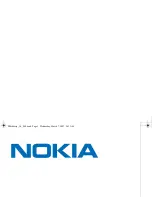After you finish:
If you create more than one message classification, order the message classifications in the list. By
default, if a user does not select a message classification, the BlackBerry device applies the first message classification in
the list.
Create a message classification based on an existing
message classification
1.
In the BlackBerry Administration Service, on the
BlackBerry solution management
menu, expand
Policy
.
2.
Click
Manage IT policies
.
3.
In the list of IT policies, click an IT policy.
4.
Click
Edit IT policy
.
5.
On the
Security
tab, at the bottom of the screen, click the
Copy
icon beside the message classification that you want
to copy.
6.
In the
Message classification display name
field, type a name for the message classification that you copied.
7.
If necessary, change the subject suffix that you want to append, in parentheses, to the email message subject.
8.
If necessary, click the minimum action for encoding the email message in the
Minimum Actions
drop-down list.
9.
Click the
Add
icon.
10. Click
Save all
.
After you finish:
Order the message classifications in the list. By default, if a user does not select a message classification,
the BlackBerry device applies the first classification in the list.
Order message classifications
1.
In the BlackBerry Administration Service, on the
BlackBerry solution management
menu, expand
Policy
.
2.
Click
Manage IT policies
.
3.
In the list of IT policies, click an IT policy.
4.
Click
Edit IT policy
.
5.
On the
Security
tab, at the bottom of the screen, click the
Up
or
Down
arrow icon beside the message classification
that you want to move to prioritize the message classification.
6.
Click
Save all
.
Administration Guide
Configuring security options
66