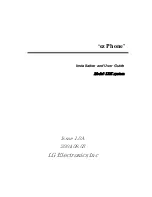5.
Click
Save all
.
6.
On the
Servers and components
menu, locate and restart the components that contain the logging settings that you
changed.
Related information
Restarting BlackBerry Enterprise Server components,
392
Prevent a BlackBerry Enterprise Server component from creating a daily
log file
1.
In the BlackBerry Administration Service, on the
Servers and components
menu, expand
BlackBerry Solution
topology > BlackBerry Domain > Component view > Logging
.
2.
Click the instance that contains the logging settings that you want to change.
3.
On the
Logging details
tab, click
Edit instance
.
4.
In each section, in the
Daily file creation
drop-down list, click
False
.
5.
Click
Save all
.
6.
On the
Servers and components
menu, locate and restart the components that contain the logging settings that you
changed.
Related information
Restarting BlackBerry Enterprise Server components,
392
Configure when the BlackBerry Enterprise Server deletes a log file
1.
In the BlackBerry Administration Service, on the
Servers and components
menu, expand
BlackBerry Solution
topology > BlackBerry Domain > Component view > Logging
.
2.
Click the instance that contains the logging settings that you want to change.
3.
On the
Logging details
tab, click
Edit instance
.
4.
In each section, in the
Maximum age of daily log files
field, type the number of days that you want the BlackBerry
Enterprise Server to delete the log files after.
5.
Click
Save all
.
6.
On the
Servers and components
menu, locate and restart the components that contain the logging settings that you
changed.
Related information
Restarting BlackBerry Enterprise Server components,
392
Administration Guide
BlackBerry Enterprise Server log files
437