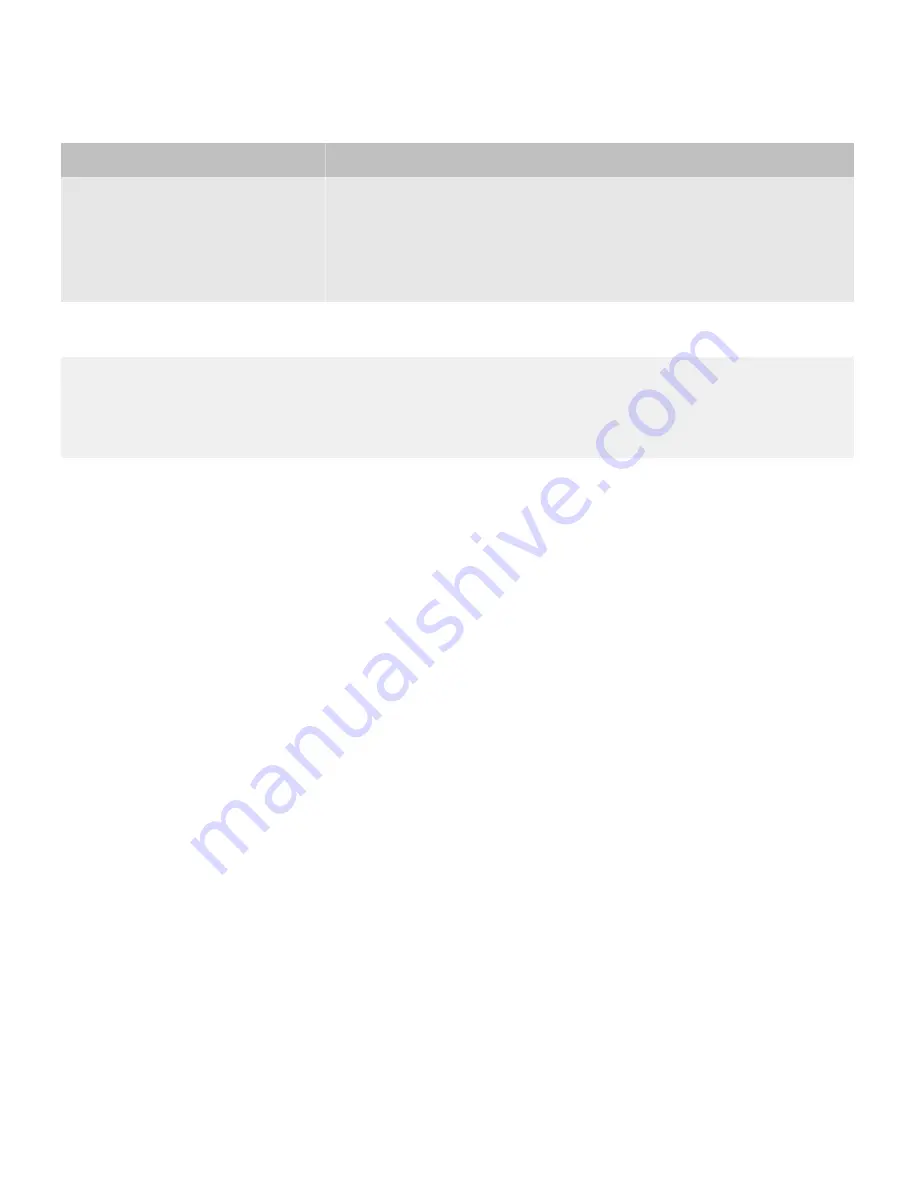
Field
Description
Activation Password Expiry
This field specifies the amount of time, in hours, that can elapse before the
activation password expires if an activation password is required.
The activation password will expire if the user does not activate the BlackBerry
device on the BlackBerry Enterprise Server before a default value of 48 hours
elapses.
Example: Importing user accounts to a BlackBerry Enterprise Server
"Email Address","SRP ID","Group Names","Activation Password Operation","Activation
Password","Activation Password Expiry"
"[email protected]","WBARICHAK0033","Admins","specify", "asdf","24"
"[email protected]","JBUAC0011,"Admins","specify", "asdf","24"
Import multiple user accounts from a .csv file
You can import a list of user accounts from a .csv file to a BlackBerry Enterprise Server so that you can manage the user
accounts.
Before you begin:
Create a .csv file.
1.
In the BlackBerry Administration Service, on the
BlackBerry solution management
menu, expand
User
.
2.
Click
Manage users
.
3.
Click
Manage multiple users from an import list
.
4.
In the
Manage multiple users from an import list
section, click
Browse
.
5.
Navigate to the .csv file that contains the user accounts that you want to import.
6.
Click
Next
.
7.
Perform the appropriate actions for the user accounts.
Create multiple user accounts by importing the user accounts from a .csv
file
You can import a list of user accounts from a .csv file and add them to a BlackBerry Enterprise Server. The user accounts
must exist on your organizations messaging server.
Before you begin:
Create the .csv file.
1.
In the BlackBerry Administration Service, on the
BlackBerry solution management
menu, expand
User
.
2.
Click
Create a user
.
Administration Guide
Configuring user accounts
89
















































