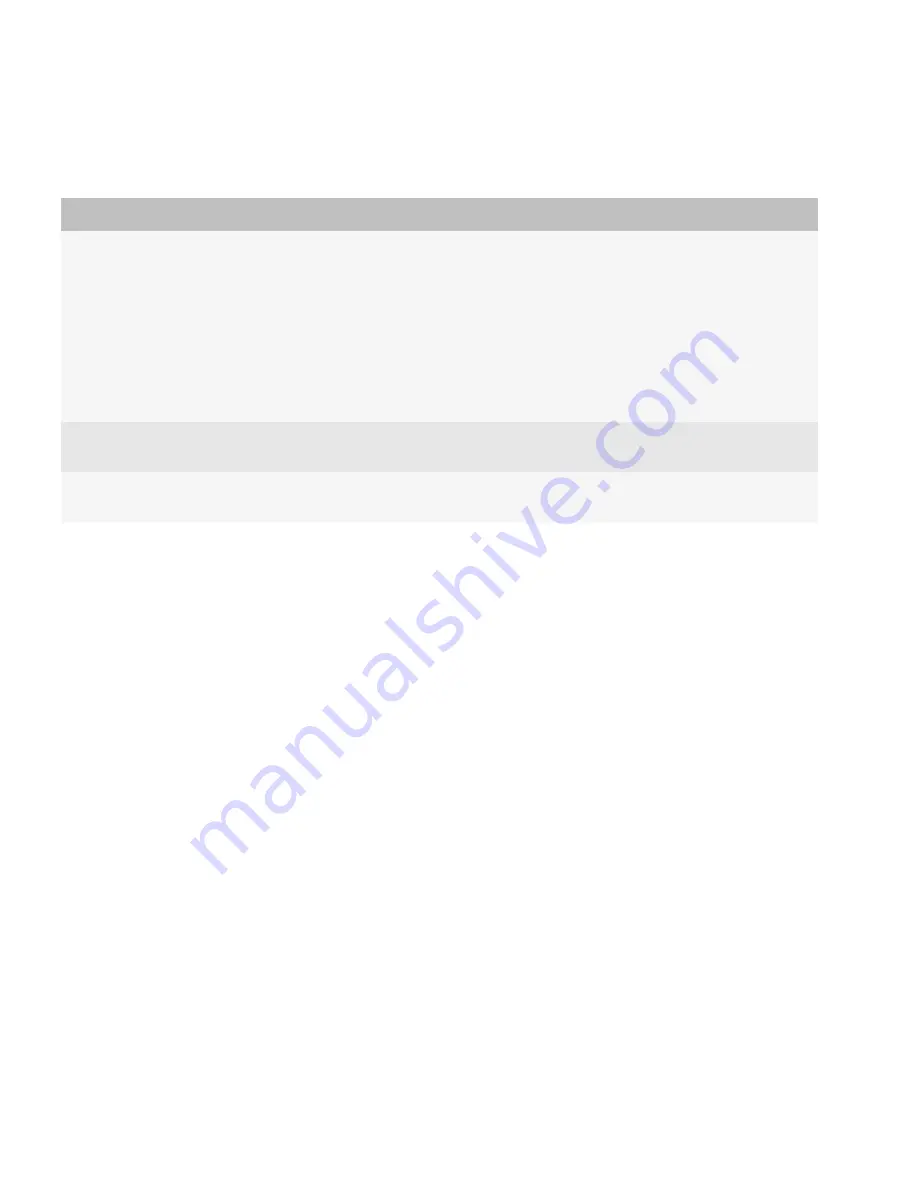
8.
Click
Add
.
9.
To select an activation option, perform one of the following actions:
Option
Step
Specify an activation password for
the user account.
1. Click
Create a user with activation password
.
2. In the
Set activation password
, section, type and confirm an activation
password. The password must not contain special characters. Some
BlackBerry devices do not support special characters and do not unlock
when a user types a password that contains special characters.
3. In the
Password expiration (hours)
field, type the amount of time, in hours,
that you want to elapse before the activation password expires.
4. Click
Create user
.
Generate an activation password
for the user account automatically.
Click
Create a user with generated activation password
.
Activate the user account without
using an activation password.
Click
Create a user without activation password
.
Related information
Assigning BlackBerry devices to users,
91
Managing user accounts,
288
Create a user account that is not in the contact list in
the BlackBerry Configuration Database
You can create a user account for a user even if the did not yet synchronize the contact information for the user account to
the BlackBerry Configuration Database. If the BlackBerry Mail Store Service did not synchronize the contact information
and you create a user account, the BlackBerry Administration Service does not display the user account in the search
results.
1.
In the BlackBerry Administration Service, on the
BlackBerry solution management
menu, expand
User.
2.
Click
Create a user
.
3.
Search for a user account.
4.
Click
Add user from company directory
.
5.
In the
Email address
field, type the email address, in SMTP format, of the user account that you want to add.
6.
Click
Find user in company directory
.
7.
Click
Save user to available user list and Create BlackBerry Enabled User
.
Administration Guide
Configuring user accounts
86
















































