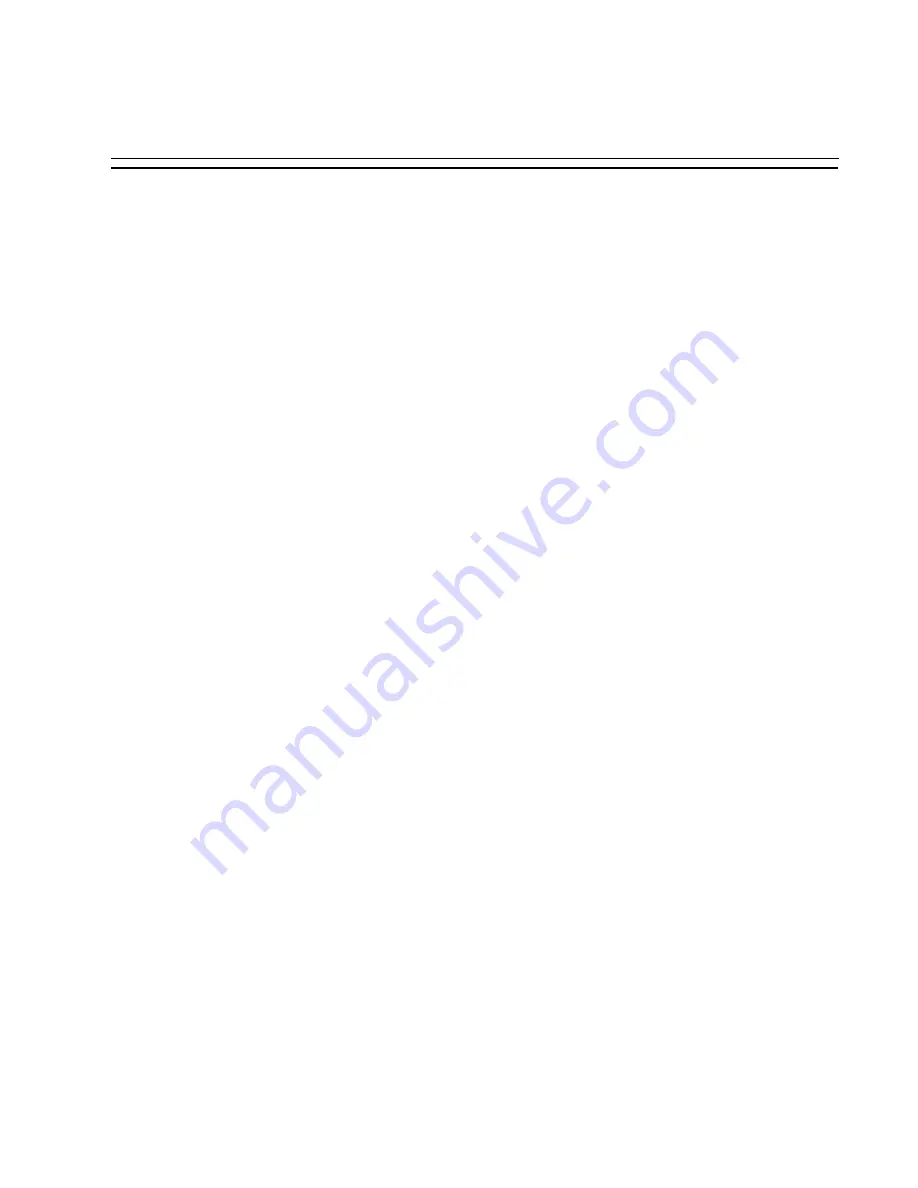
Chapter 3 - Additional Features
User Guide
69
Step 6: If DHCP client is disabled, enter IP Address of your BLACK BOX ® Advanced Console
Server and then press the Enter key.
If the DHCP client is enabled, skip this step. This question will only appear if DHCP
client is disabled. This is the IP address of the BLACK BOX
®
Advanced Console
Server within your network. See your network administrator to obtain a valid IP
address for the BLACK BOX
®
Advanced Console Server .
IP of your system[]: 192.168.160.10
Step 7: Enter Domain name and then press Enter.
Domain name locates or identifies your organization within the Internet.
Domain name[#]: mycompany.com
Step 8: Enter IP address of Domain Name Server and press Enter.
At the prompt, enter the IP address of the server that resolves domain names. Your
domain name is alphabetical so that it is easier to remember. Every time you see the
domain name, it is actually being translated into an IP address by the domain name
server. See your network administrator to obtain this IP address for the domain name
server.
Domain Name Server[#]: 192.168.160.200
Step 9: Enter Gateway IP address and press Enter.
The Gateway is a node on a network that serves as an entrance point into another
network. See your network administrator to find out your organization's gateway
address.
Gateway IP[eth0]: 192.168.160.1
Step 10: If DHCP client is disabled, enter Netmask and press Enter.
If the DHCP client is enabled, skip this step. This question will appear only if DHCP
client is disabled. The Netmask is a string of 0s and 1s that mask or screen out the
host part of an IP address so that only the network part of the address remains.
Netmask[#]: 255.255.255.0
Step 11: Review configuration parameters.
You will now have the parameters you just configured displayed back to you. If you
entered
y
in Step 5:






























