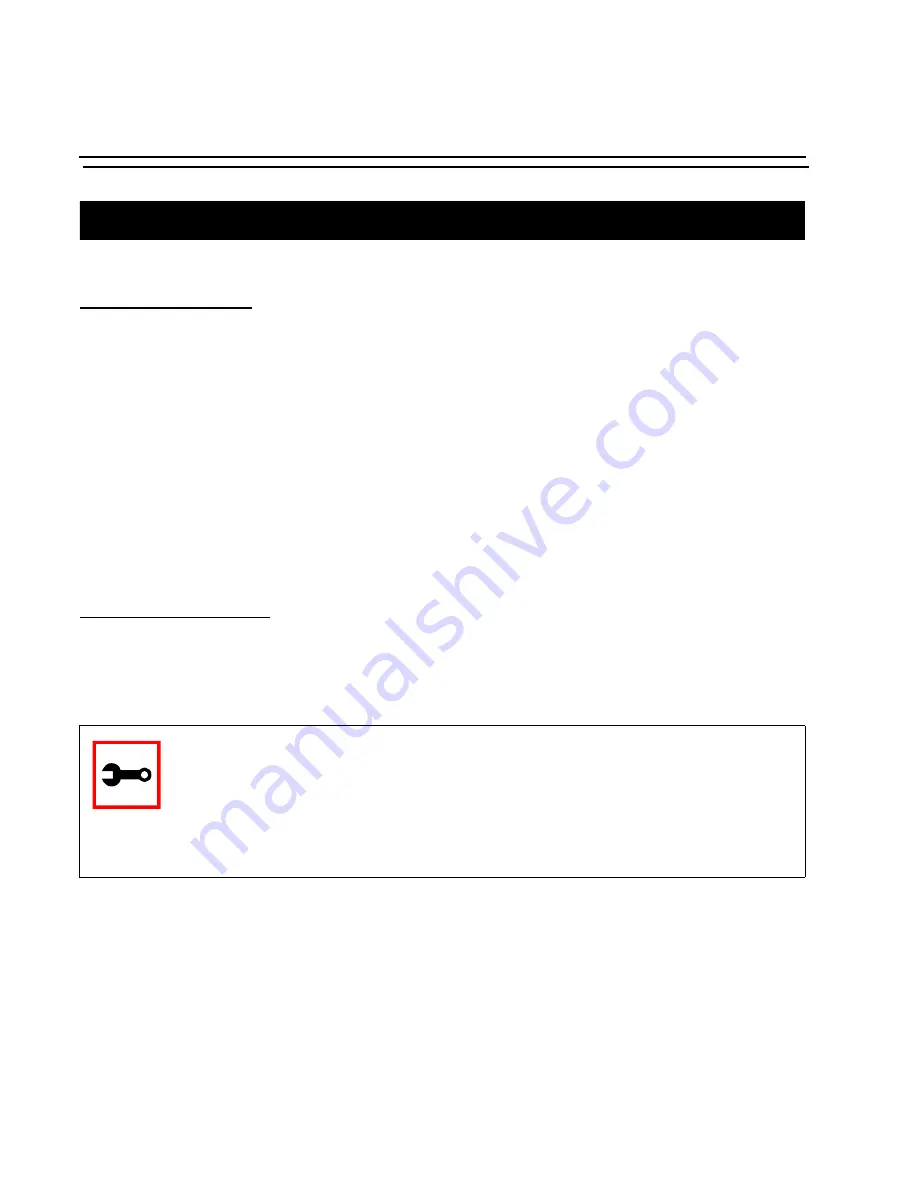
Appendix I - Connect to Serial Ports from Web
416
BLACK BOX
®
Advanced Console Server
On Windows
From Internet Explorer
Go to Tools
→
Internet Options
→
Advanced. Scroll down and look for a section on Java.
There should be a checkbox that says “Use Java 2 v1.4.0 ...." If there isn't, this could either
mean your browser is not activated to use the Java plug-in that came with the JRE you have
installed or it just means that you don't have any JRE installed, in which case please install and
repeat the check.
If you have already installed JRE and you just want to activate your browser to use it, go to
your system's Control Panel
→
Java Plug-in icon
→
Browser
→
check on the browser(s) you
want to activate to use the Java Plug-in. Now repeat the check to see if your browser will now
use the correct Java Plug-in.
From Netscape or Mozilla
Check to see if Java is enabled. Go to Edit
→
Preferences
→
Advanced
→
Check on Enable
Java. To see what version of JRE Plug-in is used, go to Help
→
About Plug-ins. Scroll down to
Java Plug-in section. Check if the Java Plug-in is the version you have installed.
Tip
. When installing Netscape 7.0, it will ask if you want to install Sun Java. If
you click on the box to install it, a version of JRE will be installed into your sys-
tem; however, this does not mean that other browsers such as IE will recognize
it. If you choose not to install Sun Java through Netscape but do it separately,
Netscape 7.0 should automatically detect the JRE, and this can be checked by
the instructions mentioned above.






























